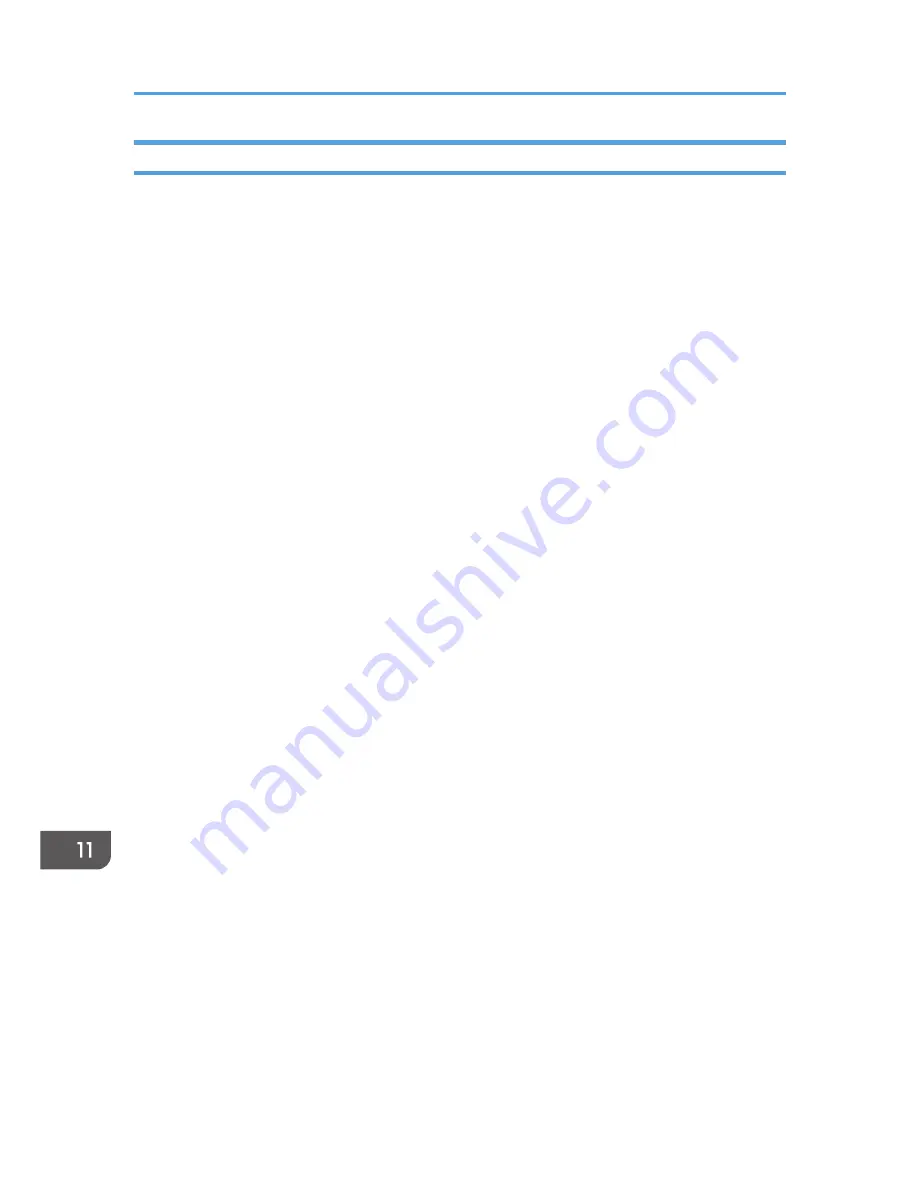
Specifying IPsec Settings on the Computer
Specify exactly the same settings for IPsec SA settings on your computer as are specified for the IPsec
Settings on the machine. Setting methods differ according to the computer's operating system. The
following procedure is based on Windows XP in an IPv4 environment as an example.
1.
On the [Start] menu, click [Control Panel], [Performance and Maintenance], and then
click [Administrative Tools].
2.
Double-click [Local Security Policy].
3.
Click [IP Security Policies on Local Computer].
4.
In the "Action" menu, click [Create IP Security Policy].
The IP Security Policy Wizard appears.
5.
Click [Next].
6.
Enter a security policy name in "Name", and then click [Next].
7.
Clear the "Activate the default response rule" check box, and then click [Next].
8.
Select "Edit properties", and then click [Finish].
9.
In the "General" tab, click [Advanced].
10.
In "Authenticate and generate a new key after every", enter the same validity period (in
minutes) that is specified on the machine in [IKE Life Time], and then click [Methods].
11.
Confirm that the Encryption Algorithm ("Encryption"), Hash Algorithm ("Integrity"), and
IKE Diffie-Hellman Group ("Diffie-Hellman Group") settings in "Security method
preference order" all match those specified on the machine in [IKE Settings].
If the settings are not displayed, click [Add].
12.
Click [OK] twice.
13.
Click [Add] in the "Rules" tab.
The Security Rule Wizard appears.
14.
Click [Next].
15.
Select "This rule does not specify a tunnel", and then click [Next].
16.
Select the type of network for IPsec, and then click [Next].
17.
Select "Use this string to protect the key exchange (preshared key)", and then enter the
same PSK text specified on the machine with the pre-shared key.
18.
Click [Next].
19.
Click [Add] in the IP Filter List.
20.
In [Name], enter an IP Filter name, and then click [Add].
The IP Filter Wizard appears.
21.
Click [Next].
11. Appendix
422
Содержание FS-C1020MFP+
Страница 1: ...FS C1020MFP OPERATION GUIDE ...
Страница 10: ...INDEX 435 9 ...
Страница 11: ...10 ...
Страница 39: ...1 Guide to the Machine 38 ...
Страница 131: ...2 Getting Started 130 ...
Страница 134: ...6 From the System Preferences menu click Quit System Preferences Configuring Option and Paper Settings 133 ...
Страница 149: ...3 Using the Printer Function 148 ...
Страница 151: ... For details about Function Priority see p 287 Administrator Settings 4 Using the Copier Function 150 ...
Страница 154: ...1 Press the Copy key CES174 2 Press the Clear Stop key CES173 3 Press Yes Basic Operation in Copier Mode 153 ...
Страница 164: ... Setting this function automatically disables the ID Card Copy setting Making 2 sided Copies 163 ...
Страница 191: ...5 Using the Scanner Function 190 ...
Страница 266: ...Specifies the name for Speed Dial entries The name can contain up to 20 characters Fax Address Book Settings 265 ...
Страница 345: ...8 Configuring the Machine Using COMMAND CENTER 344 ...
Страница 411: ...Disposal Ask your service representative for information about correct disposal of this machine 10 Maintenance 410 ...
Страница 417: ...10 Maintenance 416 ...
Страница 441: ...MEMO 440 M100 7500 ...
Страница 442: ... 2011 ...
Страница 443: ......
Страница 444: ...5J3KMEN000 M100 7500 ...






























