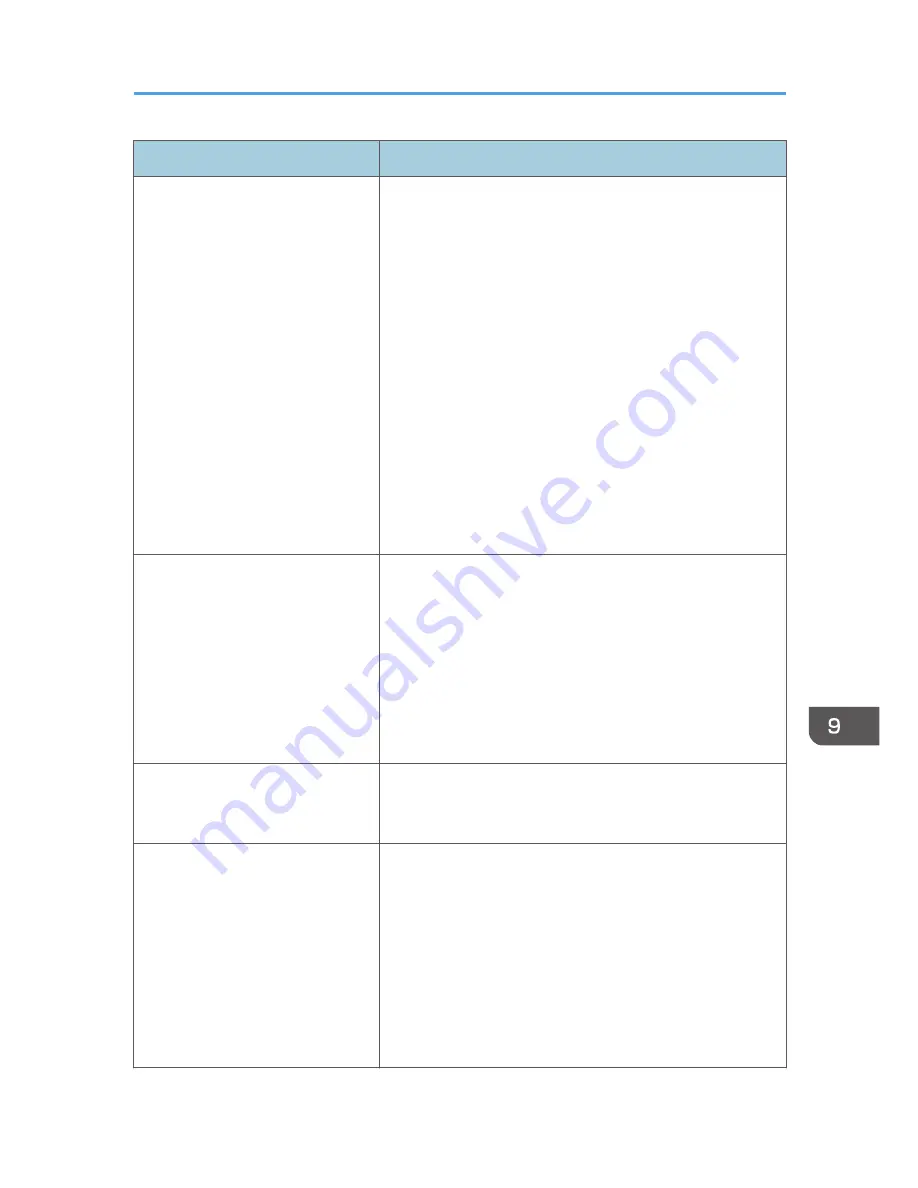
Problem
Solution
A Locked Print file is canceled.
• The machine already has 5 jobs or 5 MB of Locked Print
data. Print or delete an existing Locked Print file. For
details, see p.140 "Printing a Locked Print file" or p.141
"Deleting a Locked Print file".
• Even if the machine cannot store any more Locked Print
files, the machine holds the new Locked Print file for the
period of time specified in [Locked Print] under system
settings before canceling that file. Within this time, you
can print or delete the new Locked Print file. You can also
print or delete an existing Locked Print file so that the new
Locked Print file can be stored in the machine. For details
about [Locked Print], see p.266 "System Settings".
• The Locked Print file has too many pages or it is too large.
Reduce the number of pages to print, or print with a
lower setting for [Gradation:] in [Print Quality]. For
details, see the printer driver Help.
There is considerable delay between
the print start command and actual
printing.
• Processing time depends on data volume. High volume
data, such as graphics-heavy documents, take longer to
process.
• If "Processing..." is displayed on the screen, the machine
is receiving data. Wait for a while.
• To speed up printing, reduce the printing resolution using
the printer driver. For details, see the printer driver Help.
• The machine is calibrating color. Wait for a while.
Prints fall behind the machine when
they are output.
Pull up the appropriate stop fence (forward fence for A4/
Letter, rear fence for Legal size prints). See p.31 "Exterior:
Rear View".
Prints do not stack properly.
• Paper is damp. Use paper that has been stored properly.
See p.81 " Paper and Other Media".
• Select [Lvl.2: Medium] or [Lvl.3: Strong] in [Anti-Humidity
Level] under [System Settings]. Note that if you select [Lvl.
2: Medium] or [Lvl.3: Strong], the first print takes longer
than subsequent prints to complete.
• Pull up the appropriate stop fence (forward fence for
A4/Letter, rear fence for Legal size prints). See p.31
"Exterior: Rear View".
Printer Problems
363
Содержание FS-C1020MFP+
Страница 1: ...FS C1020MFP OPERATION GUIDE ...
Страница 10: ...INDEX 435 9 ...
Страница 11: ...10 ...
Страница 39: ...1 Guide to the Machine 38 ...
Страница 131: ...2 Getting Started 130 ...
Страница 134: ...6 From the System Preferences menu click Quit System Preferences Configuring Option and Paper Settings 133 ...
Страница 149: ...3 Using the Printer Function 148 ...
Страница 151: ... For details about Function Priority see p 287 Administrator Settings 4 Using the Copier Function 150 ...
Страница 154: ...1 Press the Copy key CES174 2 Press the Clear Stop key CES173 3 Press Yes Basic Operation in Copier Mode 153 ...
Страница 164: ... Setting this function automatically disables the ID Card Copy setting Making 2 sided Copies 163 ...
Страница 191: ...5 Using the Scanner Function 190 ...
Страница 266: ...Specifies the name for Speed Dial entries The name can contain up to 20 characters Fax Address Book Settings 265 ...
Страница 345: ...8 Configuring the Machine Using COMMAND CENTER 344 ...
Страница 411: ...Disposal Ask your service representative for information about correct disposal of this machine 10 Maintenance 410 ...
Страница 417: ...10 Maintenance 416 ...
Страница 441: ...MEMO 440 M100 7500 ...
Страница 442: ... 2011 ...
Страница 443: ......
Страница 444: ...5J3KMEN000 M100 7500 ...






























