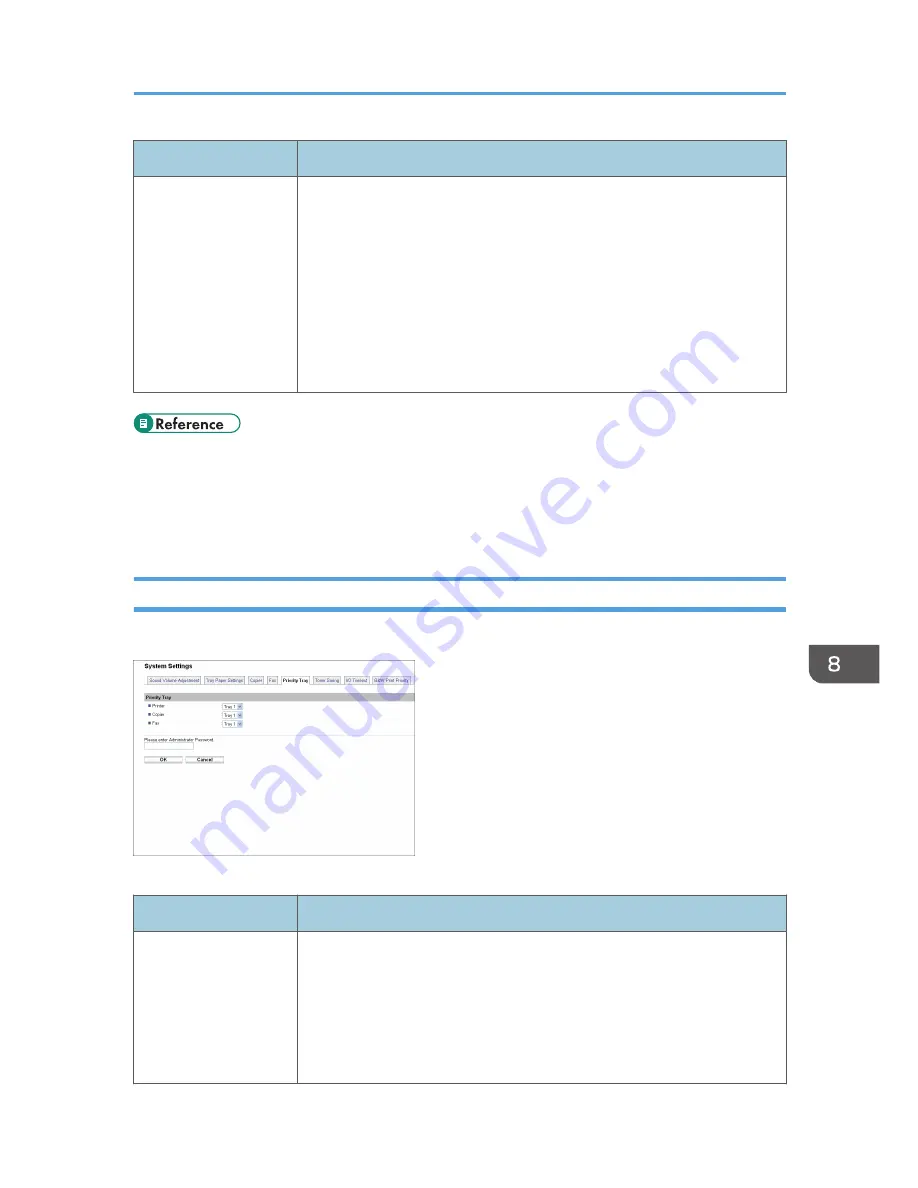
Item
Description
Receive Conditions
Specifies whether to receive or reject faxes from the programmed Special
Senders.
• Special Sender
Receive faxes from the Special Senders and reject faxes from all other
senders.
• Other Than Special Sender
Reject faxes from the Special Senders and receive faxes from all other
senders.
• For details about the priority tray settings, see p.313 "Specifying the Priority Tray".
• For details about the administrator e-mail address and password, see p.338 "Configuring the
Administrator Password and E-mail Address".
• For details about programming Special Senders, see p.237 "Registering the Special Senders".
Specifying the Priority Tray
Click the [Priority Tray] tab on the system settings page to specify the priority tray.
Priority Tray
Item
Description
Printer
Select the tray that the machine uses first for printer jobs from tray 1 or tray
2.
If automatic tray selection is specified for the print job and both tray 1 and
tray 2 contain paper that matches the print job, the machine starts to print
from the specified tray. If that tray runs out of paper, the machine
automatically switches to the other tray to continue printing.
Configuring the System Settings
313
Содержание FS-C1020MFP+
Страница 1: ...FS C1020MFP OPERATION GUIDE ...
Страница 10: ...INDEX 435 9 ...
Страница 11: ...10 ...
Страница 39: ...1 Guide to the Machine 38 ...
Страница 131: ...2 Getting Started 130 ...
Страница 134: ...6 From the System Preferences menu click Quit System Preferences Configuring Option and Paper Settings 133 ...
Страница 149: ...3 Using the Printer Function 148 ...
Страница 151: ... For details about Function Priority see p 287 Administrator Settings 4 Using the Copier Function 150 ...
Страница 154: ...1 Press the Copy key CES174 2 Press the Clear Stop key CES173 3 Press Yes Basic Operation in Copier Mode 153 ...
Страница 164: ... Setting this function automatically disables the ID Card Copy setting Making 2 sided Copies 163 ...
Страница 191: ...5 Using the Scanner Function 190 ...
Страница 266: ...Specifies the name for Speed Dial entries The name can contain up to 20 characters Fax Address Book Settings 265 ...
Страница 345: ...8 Configuring the Machine Using COMMAND CENTER 344 ...
Страница 411: ...Disposal Ask your service representative for information about correct disposal of this machine 10 Maintenance 410 ...
Страница 417: ...10 Maintenance 416 ...
Страница 441: ...MEMO 440 M100 7500 ...
Страница 442: ... 2011 ...
Страница 443: ......
Страница 444: ...5J3KMEN000 M100 7500 ...






























