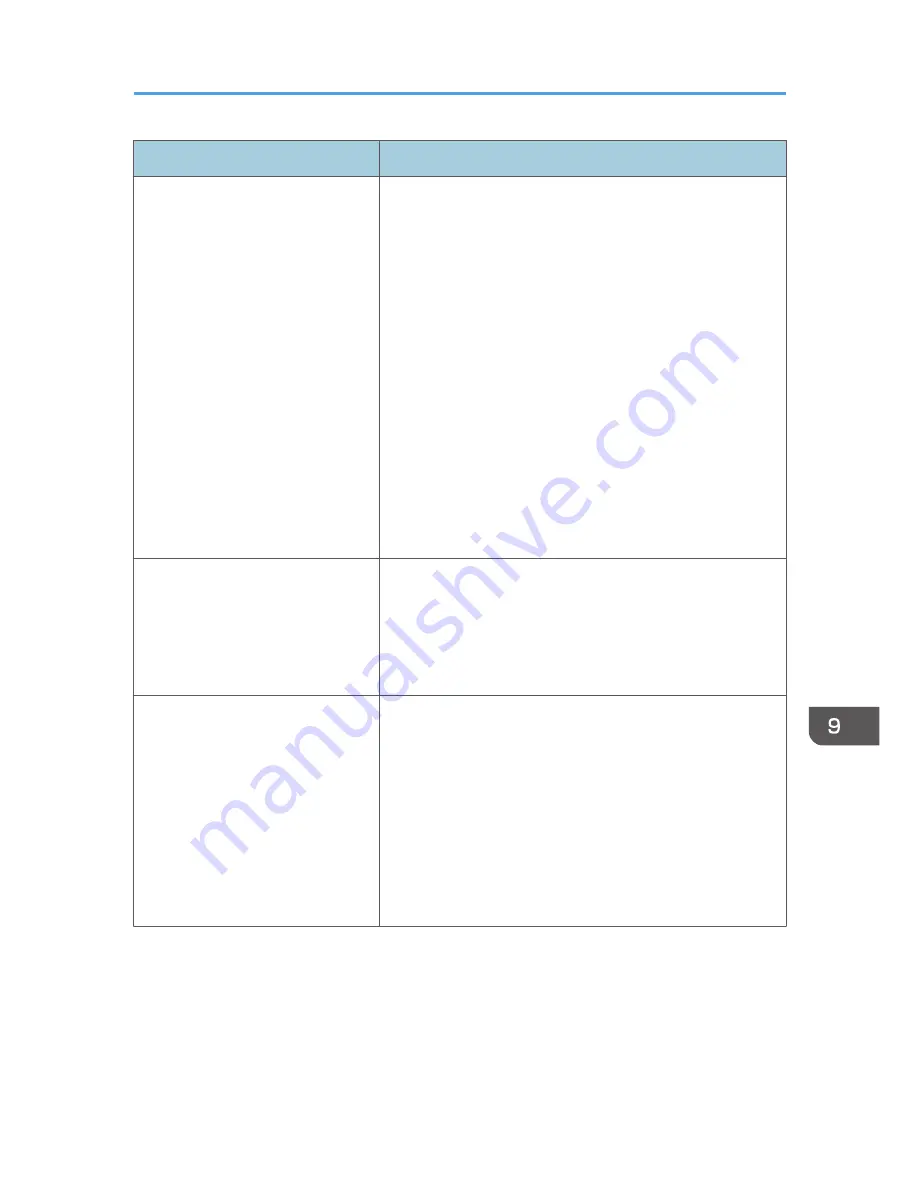
Problem
Solution
Multiple sheets of paper are fed at
one time.
• Fan the paper well before loading. Also make sure that
the edges are even by tapping the stack on a flat surface
such as a desk.
• Make sure that the paper guides are in the right position.
• Use supported types of paper. See p.81 "Supported
Paper for Each Tray".
• Load paper only as high as the upper limit markings on
the paper guide.
• Make sure that the friction pad, paper feed roller or
registration roller is clean. See p.400 "Cleaning the
Friction Pad and Paper Feed Roller" and p.402
"Cleaning the Registration Roller and Paper Tray".
• Check that paper was not added while there was still
some left in the tray.
Only add paper when there is none left in the tray.
Paper gets wrinkles.
• Paper is damp. Use paper that has been stored properly.
See p.81 " Paper and Other Media".
• Paper is too thin. See p.81 " Paper and Other Media".
• If there are gaps between the paper and the paper
guides, adjust the paper guides to remove the gaps.
The printed paper is curled.
• Load the paper upside down in the paper tray.
• If the paper curl is severe, take prints from the output tray
more frequently.
• Paper is damp. Use paper that has been stored properly.
See p.81 " Paper and Other Media".
• Select [Lvl.2: Medium] or [Lvl.3: Strong] in [Anti-Humidity
Level] under [System Settings]. Note that if you select [Lvl.
2: Medium] or [Lvl.3: Strong], the first print takes longer
than subsequent prints to complete.
Paper Feed Problems
349
Содержание FS-C1020MFP+
Страница 1: ...FS C1020MFP OPERATION GUIDE ...
Страница 10: ...INDEX 435 9 ...
Страница 11: ...10 ...
Страница 39: ...1 Guide to the Machine 38 ...
Страница 131: ...2 Getting Started 130 ...
Страница 134: ...6 From the System Preferences menu click Quit System Preferences Configuring Option and Paper Settings 133 ...
Страница 149: ...3 Using the Printer Function 148 ...
Страница 151: ... For details about Function Priority see p 287 Administrator Settings 4 Using the Copier Function 150 ...
Страница 154: ...1 Press the Copy key CES174 2 Press the Clear Stop key CES173 3 Press Yes Basic Operation in Copier Mode 153 ...
Страница 164: ... Setting this function automatically disables the ID Card Copy setting Making 2 sided Copies 163 ...
Страница 191: ...5 Using the Scanner Function 190 ...
Страница 266: ...Specifies the name for Speed Dial entries The name can contain up to 20 characters Fax Address Book Settings 265 ...
Страница 345: ...8 Configuring the Machine Using COMMAND CENTER 344 ...
Страница 411: ...Disposal Ask your service representative for information about correct disposal of this machine 10 Maintenance 410 ...
Страница 417: ...10 Maintenance 416 ...
Страница 441: ...MEMO 440 M100 7500 ...
Страница 442: ... 2011 ...
Страница 443: ......
Страница 444: ...5J3KMEN000 M100 7500 ...






























