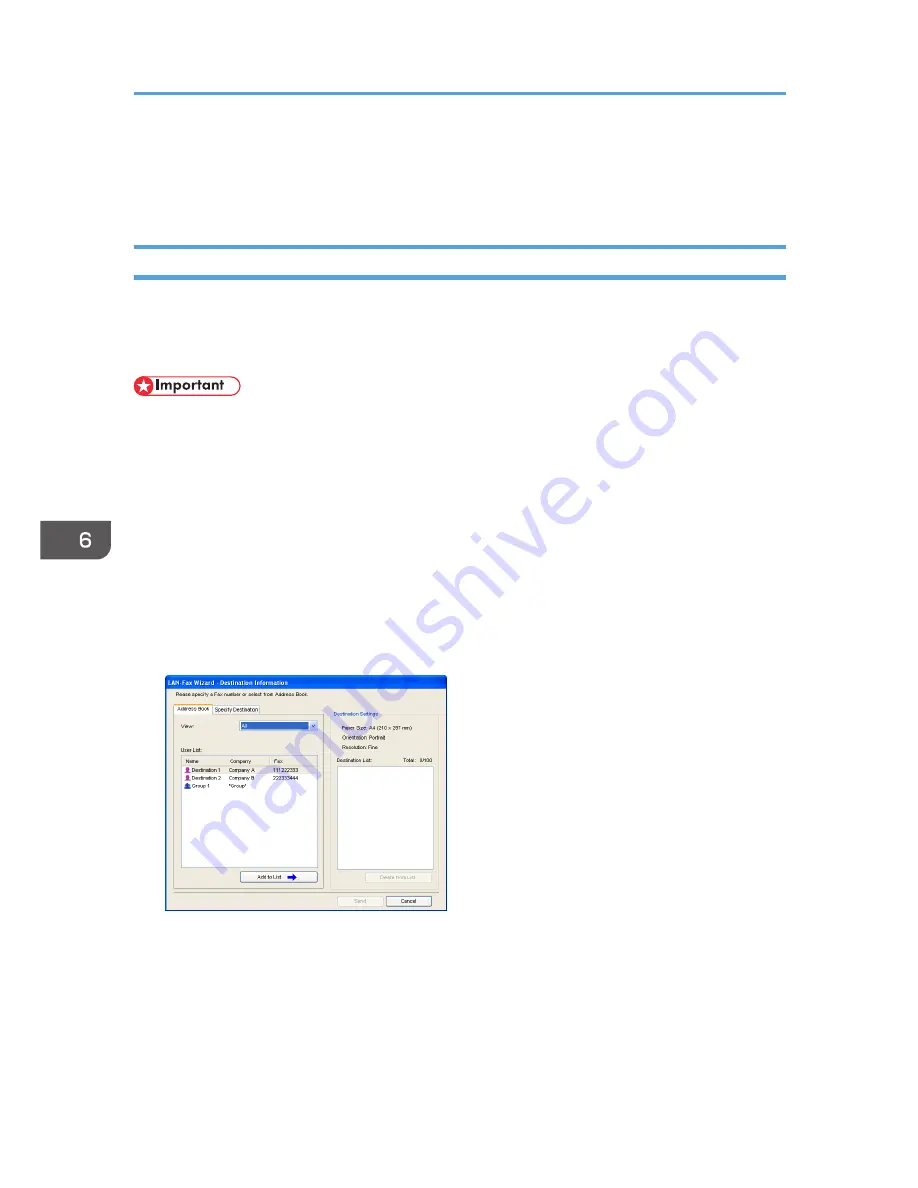
• Group data cannot be exported or imported.
• Up to 1000 destinations can be registered in the LAN-Fax Address Book. If this limit is exceeded
during importing, the remaining destinations will not be imported.
Basic Operation for Sending Faxes from a Computer
This section describes the basic operation for sending faxes from a computer.
You can select the destination from the LAN-Fax Address Book or enter the fax number directly. You can
send faxes to up to 100 destinations at one time.
• Before sending a fax, the machine stores all the fax data in memory. If the machine's memory
becomes full while storing this data, the fax transmission will be canceled. If this happens, lower the
resolution or reduce the number of pages and try again.
• The following procedure is based on Windows XP as an example. If you are using another
operating system, the procedure might vary slightly.
1.
Open the file you want to send.
2.
On the [File] menu, click [Print...].
3.
Select the LAN-Fax driver as the printer, and then click [OK].
If necessary, configure the transmission settings in the LAN-Fax driver's properties before clicking
[OK].
4.
To specify a destination from the LAN-Fax Address Book, select a destination from [User
List:], and then click [Add to List].
Repeat this step to add more destinations.
5.
To directly enter a fax number, click the [Specify Destination] tab, enter a fax number (up
to 40 digits) in [Fax Number:], and then click [Add to List].
Repeat this step to add more destinations.
6. Using the Fax Function
222
Содержание FS-C1020MFP+
Страница 1: ...FS C1020MFP OPERATION GUIDE ...
Страница 10: ...INDEX 435 9 ...
Страница 11: ...10 ...
Страница 39: ...1 Guide to the Machine 38 ...
Страница 131: ...2 Getting Started 130 ...
Страница 134: ...6 From the System Preferences menu click Quit System Preferences Configuring Option and Paper Settings 133 ...
Страница 149: ...3 Using the Printer Function 148 ...
Страница 151: ... For details about Function Priority see p 287 Administrator Settings 4 Using the Copier Function 150 ...
Страница 154: ...1 Press the Copy key CES174 2 Press the Clear Stop key CES173 3 Press Yes Basic Operation in Copier Mode 153 ...
Страница 164: ... Setting this function automatically disables the ID Card Copy setting Making 2 sided Copies 163 ...
Страница 191: ...5 Using the Scanner Function 190 ...
Страница 266: ...Specifies the name for Speed Dial entries The name can contain up to 20 characters Fax Address Book Settings 265 ...
Страница 345: ...8 Configuring the Machine Using COMMAND CENTER 344 ...
Страница 411: ...Disposal Ask your service representative for information about correct disposal of this machine 10 Maintenance 410 ...
Страница 417: ...10 Maintenance 416 ...
Страница 441: ...MEMO 440 M100 7500 ...
Страница 442: ... 2011 ...
Страница 443: ......
Страница 444: ...5J3KMEN000 M100 7500 ...






























