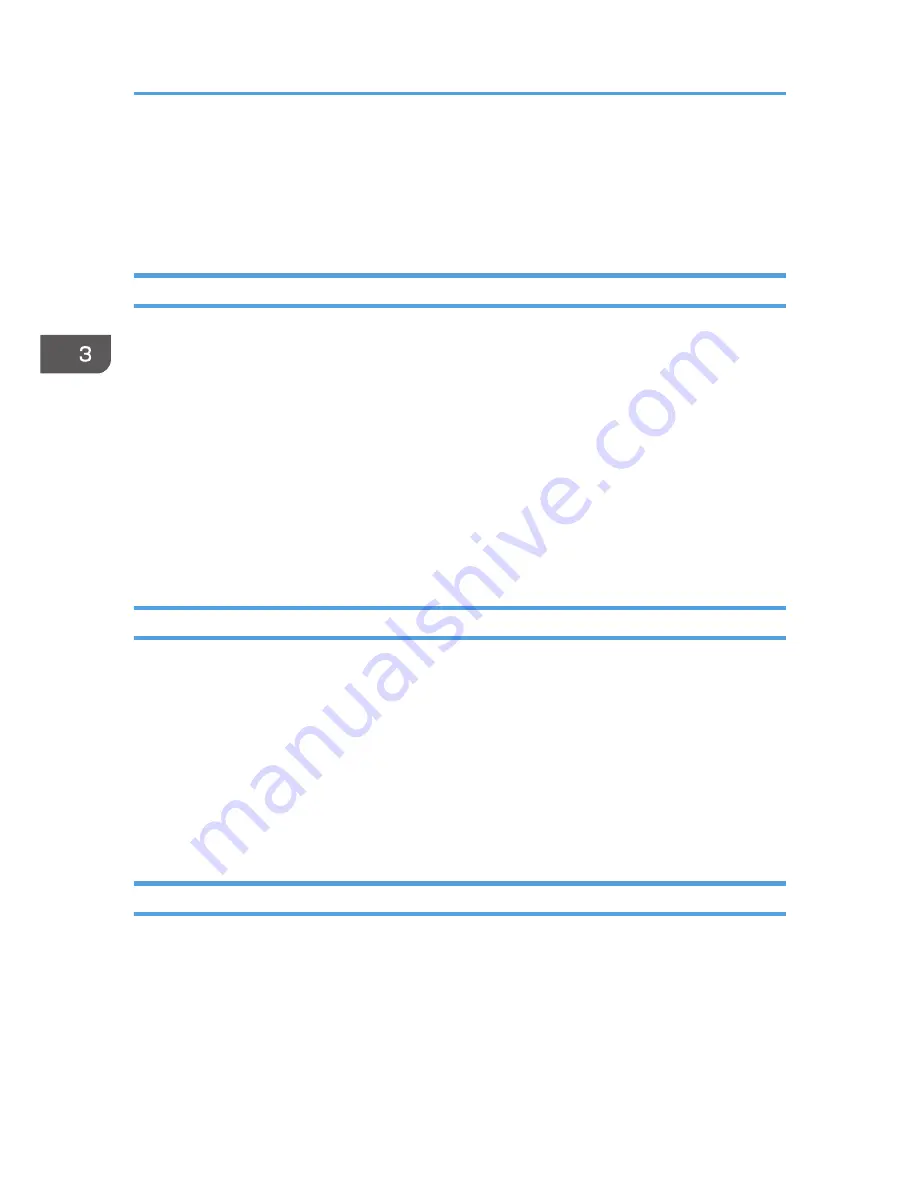
6.
Under [Paper Size Settings], select the tray you want to use, then select the paper size,
and then click [Update Now].
If bidirectional communication is not established, select the tray and paper size manually.
7.
Click [OK] to close the printer properties dialog box.
Mac OS X 10.3
1.
From the Apple menu, select [System Preferences…].
2.
Under "Hardware", click [Print & Fax].
3.
Click the [Set Up Printers…].
4.
Select the machine from "Printer List", and then click [Show Info].
5.
In the [Printer Info] dialog box, select [Installable Options] from the list.
6.
Check the tray 2 configuration, and then click [Apply Changes].
7.
Click the close button at the upper left corner to close the [Printer Info] dialog box.
8.
Click the close button at the upper left corner to close the [Printer List] dialog box.
9.
From the [System Preferences] menu, click [Quit System Preferences].
Mac OS X 10.4
1.
From the Apple menu, select [System Preferences…].
2.
Under "Hardware", click [Print & Fax].
3.
Select the machine from "Printer", and then click [Printer Setup...].
4.
In the [Printer Info] dialog box, select [Installable Options] from the list.
5.
Check the tray 2 configuration, and then click [Apply Changes].
6.
Click the close button at the upper left corner to close the [Printer Info] dialog box.
7.
From the [System Preferences] menu, click [Quit System Preferences].
Mac OS X 10.5/10.6
1.
From the Apple menu, select [System Preferences…].
2.
Under "Hardware", click [Print & Fax].
3.
Select the machine from "Printers", and then click [Options & Supplies...].
4.
Click the [Driver] tab.
5.
Check the tray 2 configuration, and then click [OK].
3. Using the Printer Function
132
Содержание FS-C1020MFP+
Страница 1: ...FS C1020MFP OPERATION GUIDE ...
Страница 10: ...INDEX 435 9 ...
Страница 11: ...10 ...
Страница 39: ...1 Guide to the Machine 38 ...
Страница 131: ...2 Getting Started 130 ...
Страница 134: ...6 From the System Preferences menu click Quit System Preferences Configuring Option and Paper Settings 133 ...
Страница 149: ...3 Using the Printer Function 148 ...
Страница 151: ... For details about Function Priority see p 287 Administrator Settings 4 Using the Copier Function 150 ...
Страница 154: ...1 Press the Copy key CES174 2 Press the Clear Stop key CES173 3 Press Yes Basic Operation in Copier Mode 153 ...
Страница 164: ... Setting this function automatically disables the ID Card Copy setting Making 2 sided Copies 163 ...
Страница 191: ...5 Using the Scanner Function 190 ...
Страница 266: ...Specifies the name for Speed Dial entries The name can contain up to 20 characters Fax Address Book Settings 265 ...
Страница 345: ...8 Configuring the Machine Using COMMAND CENTER 344 ...
Страница 411: ...Disposal Ask your service representative for information about correct disposal of this machine 10 Maintenance 410 ...
Страница 417: ...10 Maintenance 416 ...
Страница 441: ...MEMO 440 M100 7500 ...
Страница 442: ... 2011 ...
Страница 443: ......
Страница 444: ...5J3KMEN000 M100 7500 ...






























