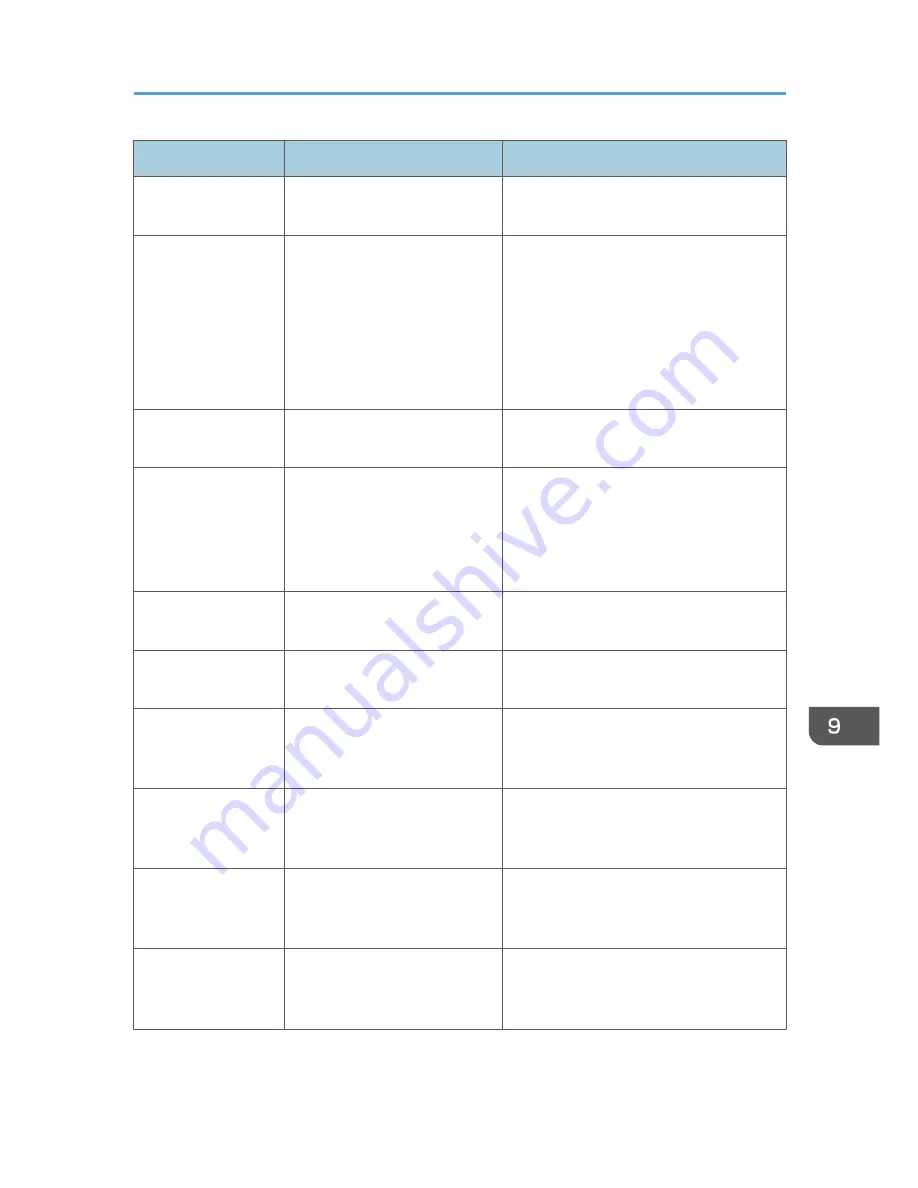
Message
Causes
Solutions
Out of Paper: X
The indicated tray has run out of
paper.
Load paper to the indicated tray. See p.94
"Loading Paper".
Out of Toner: X
Continue printing?
The machine has run out of the
indicated toner.
• Press [No] to cancel the job and
replace the indicated print cartridge.
See p.385 "Replacing Print
Cartridges".
• Press [Yes] to finish printing before
replacing the indicated print
cartridge.
Please Restart
Machine
The machine needs to be
restarted.
Turn off the power, and then turn it back
on.
Remove Paper:
Bypass Tray
The machine failed to proceed
with the print job, because tray
1 or tray 2 was specified as the
input tray but paper was set in
the bypass tray.
Remove paper from the bypass tray.
Replace Fusing Unit
The fusing unit is no longer
usable, and must be replaced.
Contact your service representative.
Replace IntTrans. Belt
The transfer belt is no longer
usable, and must be replaced.
Contact your service representative.
Replace:
Waste Toner Bottle
The waste toner bottle is full.
Replace the waste toner bottle with a new
one. See p.391 "Replacing the Waste
Toner Bottle".
RX Comm. Error
A reception error occurred, and
the fax could not be received
correctly.
If possible, contact the sender of the fax
and ask them to resend it.
Scan (NW)
Disconnected
A scanned file could not be sent
because the Ethernet cable was
not connected properly.
Reconnect the Ethernet cable properly,
and then try the operation again.
Scan (USB)
Disconnected
The USB cable was
disconnected while scanning
from a computer.
Reconnect the USB cable properly, and
then try the operation again.
Error and Status Messages on the Screen
381
Содержание FS-C1020MFP+
Страница 1: ...FS C1020MFP OPERATION GUIDE ...
Страница 10: ...INDEX 435 9 ...
Страница 11: ...10 ...
Страница 39: ...1 Guide to the Machine 38 ...
Страница 131: ...2 Getting Started 130 ...
Страница 134: ...6 From the System Preferences menu click Quit System Preferences Configuring Option and Paper Settings 133 ...
Страница 149: ...3 Using the Printer Function 148 ...
Страница 151: ... For details about Function Priority see p 287 Administrator Settings 4 Using the Copier Function 150 ...
Страница 154: ...1 Press the Copy key CES174 2 Press the Clear Stop key CES173 3 Press Yes Basic Operation in Copier Mode 153 ...
Страница 164: ... Setting this function automatically disables the ID Card Copy setting Making 2 sided Copies 163 ...
Страница 191: ...5 Using the Scanner Function 190 ...
Страница 266: ...Specifies the name for Speed Dial entries The name can contain up to 20 characters Fax Address Book Settings 265 ...
Страница 345: ...8 Configuring the Machine Using COMMAND CENTER 344 ...
Страница 411: ...Disposal Ask your service representative for information about correct disposal of this machine 10 Maintenance 410 ...
Страница 417: ...10 Maintenance 416 ...
Страница 441: ...MEMO 440 M100 7500 ...
Страница 442: ... 2011 ...
Страница 443: ......
Страница 444: ...5J3KMEN000 M100 7500 ...






























