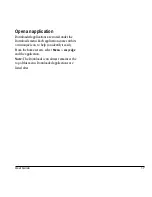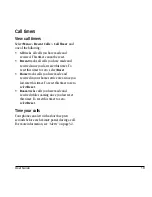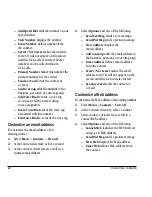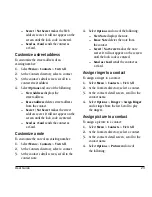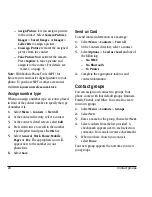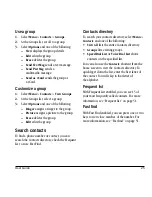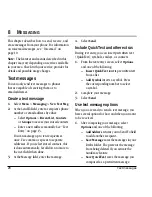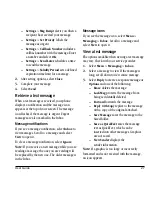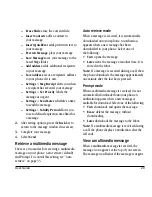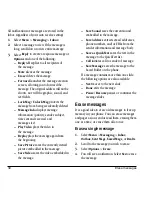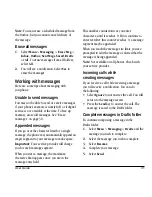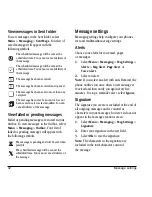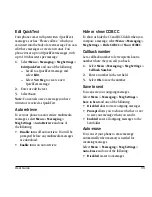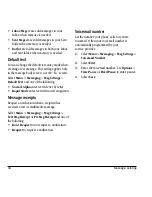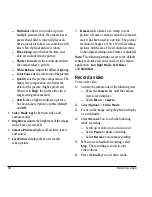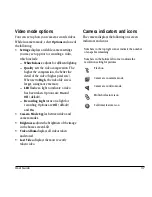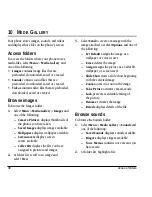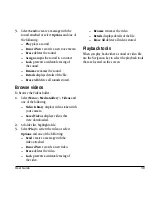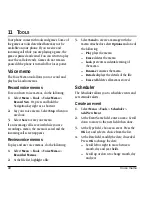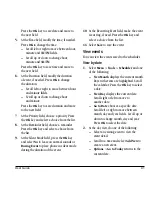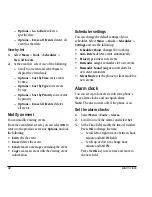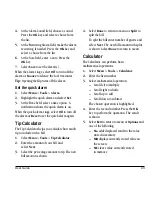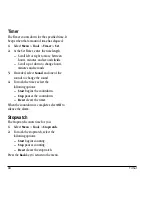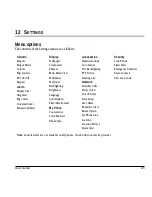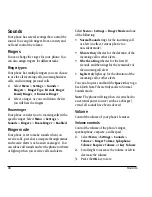User Guide
31
Note:
You can erase a scheduled message from
the Outbox, but you cannot cancel delivery of
the message.
Erase all messages
1.
Select
Menu
>
Messaging
>
Erase Msg
>
Inbox
,
Outbox
,
Sent Msgs
,
Saved
,
Drafts
or
All
. To erase messages from all folders,
select
All
.
2.
You will see a notification. Select
Yes
to
erase the messages.
Working with messages
Here are some tips about messaging with
you phone.
Unable to send messages
You may not be able to send or receive messages
if your phone’s memory is nearly full, or if digital
service is not available at the time. To free up
memory, erase old messages. See “Erase
messages” on page 30.
Appended messages
If you go over the character limit for a single
message, the phone may automatically append an
empty segment to your message to make space.
Important:
Your service provider will charge
you for each message segment.
When you start a message, the maximum
character limit appears once you are in the
message entry field.
This number counts down as you enter
characters, until it reaches 0. If you continue to
enter text after this counter reaches 0, a message
segment may be appended.
When you reach the message size limit, you are
prompted to edit the message or alerted that the
message is being appended.
Note:
Not available on all phones. Check with
your service provider.
Incoming calls while
creating messages
If you receive a call while receiving a message
you will receive a notification. You can do
the following:
•
Select
Ignore
to not answer the call. You will
return to the message screen.
•
Press the
Send
key to answer the call. The
message is saved to the Drafts folder.
Complete messages in Drafts folder
To continue composing a message in the
Drafts folder:
1.
Select
Menu
>
Messaging
>
Drafts
and the
message you wish to complete.
2.
Select the message you wish to complete.
3.
Select
Resume
.
4.
Complete your message.
5.
Select
Send
.