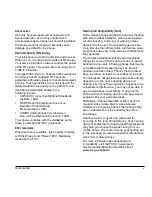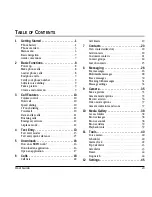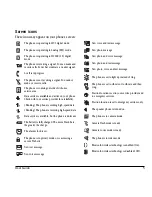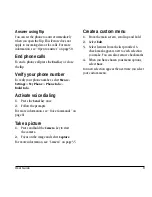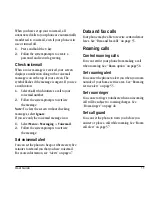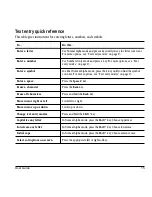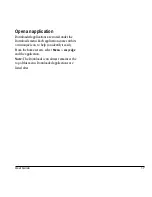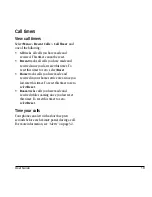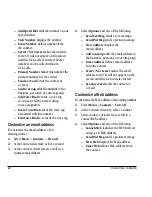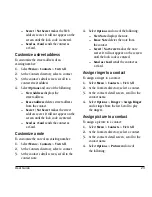8
Power up
2
B
ASIC
F
UNCTIONS
This section explains basic functionality of your
phone. For more detailed explanations of your
phone’s features, please refer to later chapters.
Power up
To turn your phone on, press and hold the
End
key
and wait until the phone display lights up. To turn
your phone off, press the hold the
End
key until the
phone plays a musical chime and turns off.
Make phone calls
Make sure you are in an area where a signal can
be received. Look for the signal strength icon on
the home screen. The more bars you see in this
symbol, the stronger the signal. If there are no
bars, move to where the signal strength is better.
When the phone has been idle for a time, it
changes to power save mode. When you see
“Power Save” on your phone’s screen, press any
key to return to normal operating mode. There
are several ways you can make a phone call:
Call using a number
1.
Enter a phone number.
2.
Press the
Send
key.
Call using a contact
1.
Select
Contacts
to open your Contacts list.
2.
Highlight a contact and press the
Send
key.
Call using voice commands
You can use voice commands to call a contact
from your voice dial list or to dial a phone
number. For more information, see “Voice
Commands” on page 61.
Redial a number
1.
Press the
Send
key twice to open your
call history.
2.
Highlight a phone number or contact and
press the
Send
key.
Tip:
To redial the last number called, received or
missed, press the
Send
key three times.
Answer phone calls
When a call comes in, the phone rings, vibrates,
or lights up. The phone number of the caller also
appears if it is not restricted. If the number is
stored in your Contacts directory, the contact’s
name appears. There are several ways you can
answer a phone call:
Answer using earpiece
Press the
Send
key.
Answer using speakerphone
Press the
Speakerphone
key.