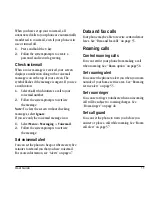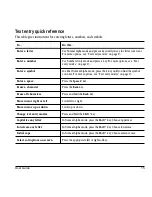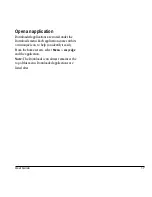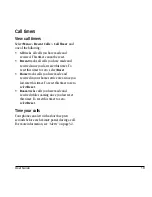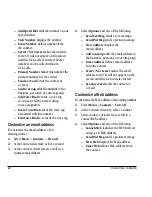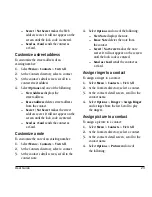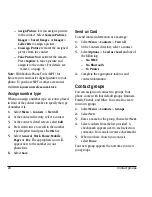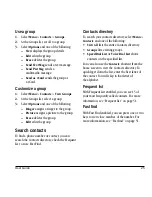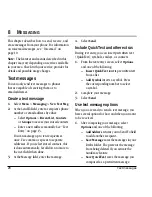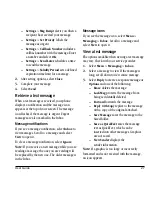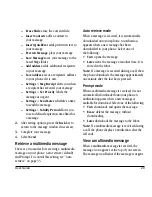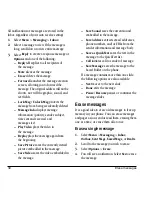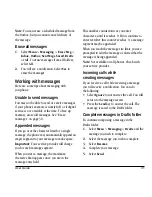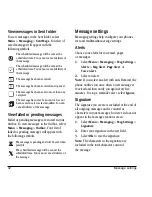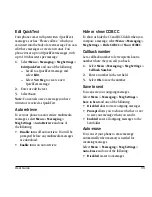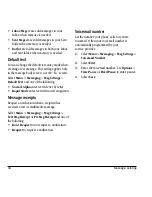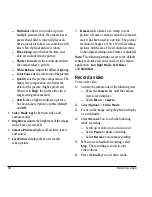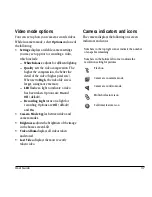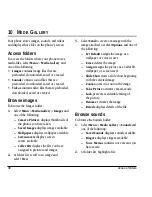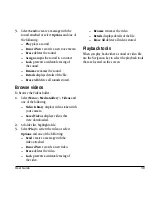24
Contact groups
–
Assign Picture
lets you assign a picture
to the contact. Select
Camera Pictures
,
Images
>
Saved Images
, or
Images
>
Caller IDs
to assign a picture.
–
Unassign Picture
removes the assigned
picture from the contact.
–
Take Picture Now
activates the camera.
Press
Capture
to take a picture and
assign it to the contact. For details, see
“Camera” on page 35.
Note:
With Mobile Phone Tools (MPT) for
Kyocera you can transfer digital pictures to your
phone. To purchase MPT or other accessories
visit
www.kyocera-wireless.com/store
.
Assign number type
When you assign a number type, an icon is placed
in front of the contact number to specify the type
of number it is.
1.
Select
Menu
>
Contacts
>
View All
.
2.
At the Contacts directory, select a contact.
3.
At the contact’s detail screen, select
Edit
.
4.
Press down twice to scroll to the number
type dropdown and press the
OK
key.
5.
Select
General
,
Work
,
Home
,
Mobile
,
Pager
or
Fax
. The appropriate icon will
appear next to the number in your
phone lists.
6.
Select
Save
.
Send a vCard
To send contact information as a message:
1.
Select
Menu
>
Contacts
>
View All
.
2.
At the Contacts directory, select a contact.
3.
Select
Options
>
Send as vCard
and one of
the following:
–
Via MMS
–
Via Bluetooth
–
To Printer
4.
Complete the appropriate task to send
contact information.
Contact groups
You can assign your contacts to groups. Your
phone comes with four default groups: Business,
Family, Friends, and Other. You can also create
your own groups.
1.
Select
Menu
>
Contacts
>
Groups
.
2.
Select
New
.
3.
Enter a name for the group, then select
Next
.
4.
Select contacts from the list provided. A
check mark appears next to each selection
you make. You can also remove checkmarks.
5.
When you have chosen you contacts,
select
Done
.
Your new group appears the next time you view
your groups.