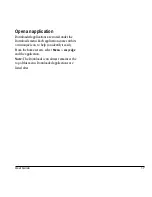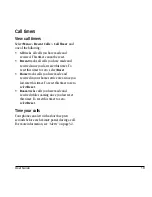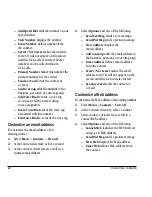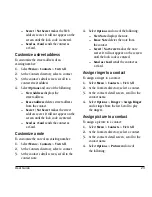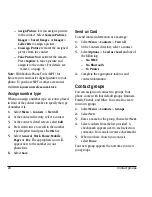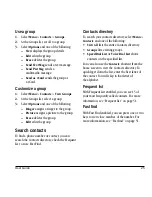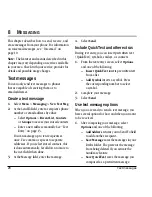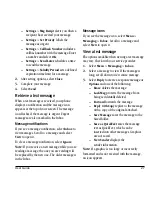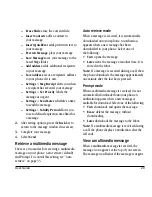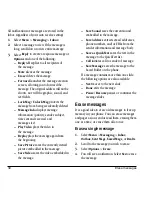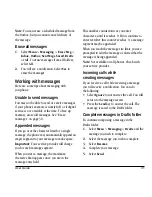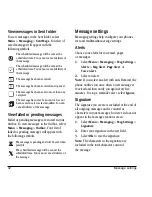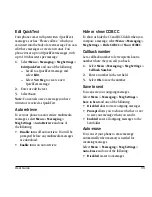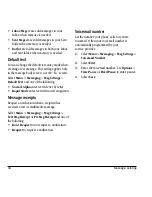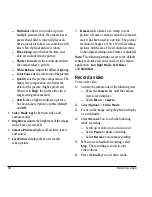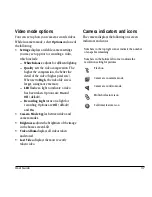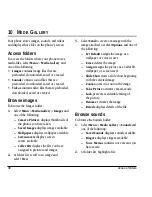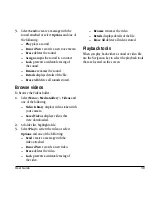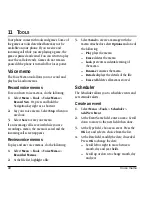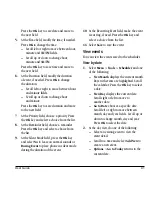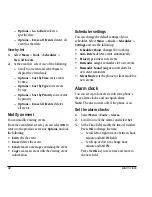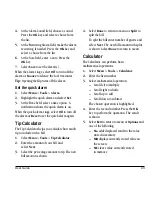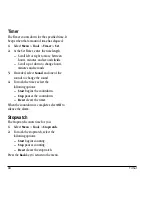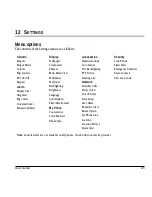30
Erase messages
All notifications or messages are stored in the
Inbox regardless of your auto receive settings.
1.
Select
Menu
>
Messaging
>
Inbox
.
2.
Select a message to view. If the message is
long, scroll down to view entire message.
3.
Select
Reply
to create a response message or
Options
and one of the following:
–
Reply All
replies to all recipients of
the message.
–
Mute
silences the message.
–
Erase
deletes the message.
–
Forward
launches the message creation
screen, allowing you to forward the
message. The original address will not be
shown, nor will the graphic, sound, and
text fields.
–
Lock Msg
/
Unlock Msg
protects the
message from being accidentally deleted.
–
Message Info
displays message
information (priority, sender, subject,
time sent and received, and
message size).
–
Play Video
plays the video in
the message.
–
Replay
plays the message again from
the beginning.
–
Save Picture
saves the currently viewed
picture embedded in the message.
–
Save Video
saves the video embedded in
the message.
–
Save Sound
saves the current sound
embedded in the message.
–
Save Address
extracts email addresses,
phone numbers, and/or URLs from the
sender information and message body.
–
Save as QuickText
saves the text in the
message to the QuickText list.
–
Call
initiates call to sender of message.
–
Save Message
saves the message to the
Saved Folder on the phone.
If a message contains more than one slide,
the following options are also available:
–
Next
moves to the next slide.
–
Done
exits the message.
–
Pause
/
Resume
pauses or continues the
message slides.
Erase messages
It is a good idea to erase old messages to free up
memory in your phone. You can erase messages
and pages as you send or read them, erasing them
one at a time, or erase them all at once.
Erase a single message
1.
Select
Menu
>
Messaging
>
Inbox
,
Outbox
,
Sent Msgs
,
Saved Msgs
, or
Drafts
.
2.
Scroll to the message you wish to erase.
3.
Select
Options
>
Erase
.
4.
You will see a notification. Select
Yes
to erase
the message.