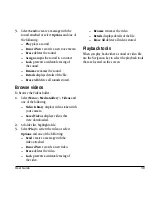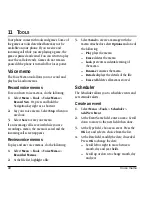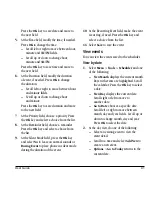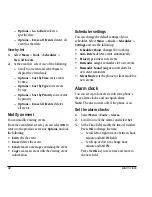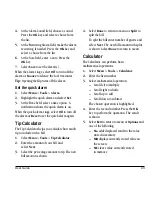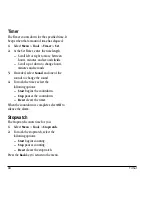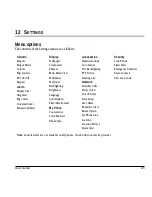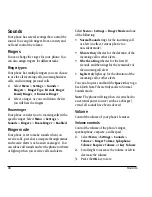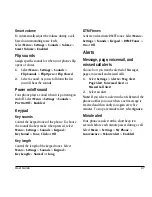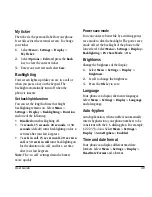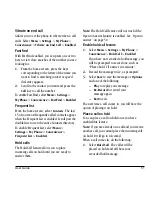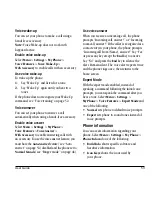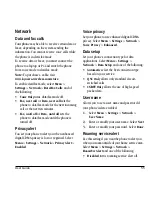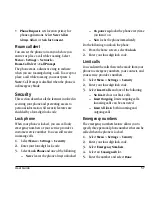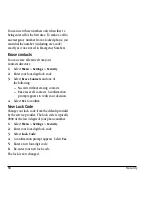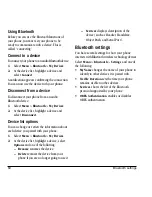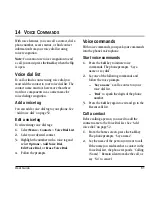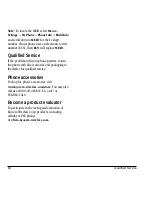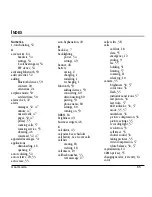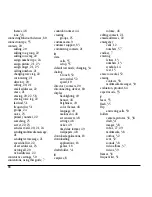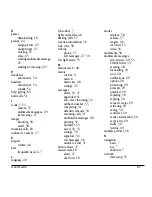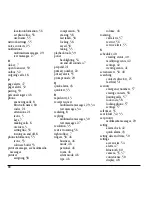User Guide
53
Voice wake-up
You can set your phone to make a call using a
hands-free accessory.
Note:
Voice Wake-up does not work with
keyguard active.
Enable voice wake-up
Select
Menu
>
Settings
>
My Phone
>
Voice Features
>
Voice Wake-Up
>
With Accessory
to enable calls with an accessory.
Use voice wake-up
To wake up the phone:
1.
Say “Wake Up” and listen for a tone.
2.
Say “Wake Up” again until you hear two
tones.
If the phone does not recognize your Wake Up
command, see “Voice training” on page 52.
Voice answer
You can set your phone to answer a call
automatically when using a hands-free accessory.
Enable voice answer
Select
Menu
>
Settings
>
My Phone
>
Voice Features
>
Voice Answer
>
With Accessory
to enable answering calls with
an accessory. To use the voice answer feature, you
must have the
Auto-Answer
feature (see “Auto
answer” on page 54) disabled and the phone set to
Normal Sounds
(see “Ringer mode” on page 46).
Use voice answer
When you receive an incoming call, the phone
prompts “Incoming call, answer?” or “Incoming
roam call, answer?” If the caller is recognized as a
contact entry in your phone, the phone prompts
“Incoming call from (Name), answer?” Say “Yes”
or press any key except the
End
key to answer.
Say “No” and press the
End
key to silence the
alert. Remain silent. The voice alert repeats twice
and the phone rings once, then returns to the
home screen.
Expert Mode
With the expert mode enabled, instead of
speaking a command following the initial voice
prompts, you can speak the command after you
hear a tone. Select
Menu
>
Settings
>
My Phone
>
Voice Features
>
Expert Mode
and
one of the following:
•
Normal
sets phone to default voice prompts.
•
Expert
sets phone to sound tones instead of
voice prompts.
Phone information
You can access information regarding your
phone. Select
Menu
>
Settings
>
My Phone
>
Phone Info
and one of the following:
•
Build Info
shows specific software and
hardware information.
•
Icon Keys
shows the icons used by
your phone.