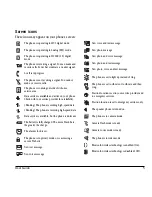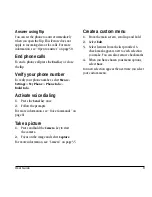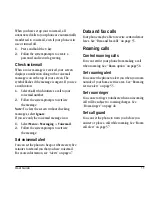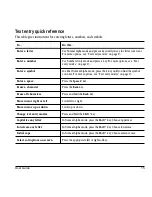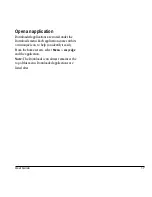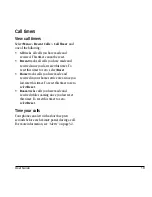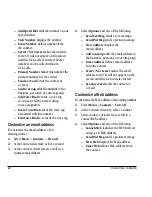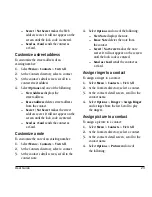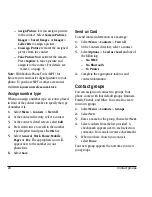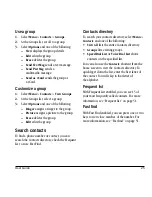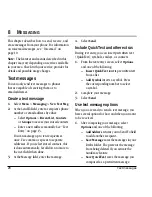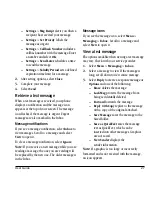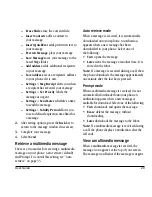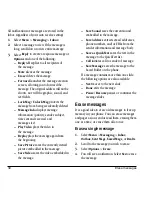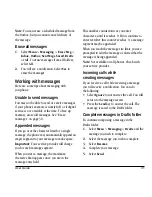16
How does BREW work?
5
D
OWNLOADS
Your Kyocera phone has the added ability to
download and manage applications through
BREW. BREW brings you the full range of
applications and services you have come to expect
from the Internet: Email and instant messaging,
real-time navigation services, group chat, games,
relevant news, and much more.
For more information about BREW
capabilities and application pricing, contact
your service provider.
How does BREW work?
You connect to the server, download applications,
and then manage them as you like. When you
choose an application, you have the option of
choosing a demo, various limited use options, or
the full version—all varying in price. If you
choose a demo, BREW lets you know when it has
expired. If you choose a priced version, the
amount is added to your phone bill. BREW also
lets you know if you’re running out of memory. At
that point, you can either disable an application
or remove it completely.
Once applications are loaded, you can update to
newer versions as they become available.
Download an application
1.
From the home screen, select
Menu
>
easyedge
>
easyedge shop
>
Catalog
.
When a connection is made, a list of
application types appears.
2.
Select an application type. A list of
applications appears. Long titles scroll left as
you highlight them.
3.
Select an application. A list of usages
appears. There may be one or more
usages available. Prices are specified for
each usage.
4.
Select a usage for the application. You are
prompted to confirm your purchase.
5.
Select
Yes
to confirm. The application
downloads to your phone. Download times
may vary.
To open the application now, select
Yes
. If you
select
No
, you return to the Downloads menu,
where you see a link to your new application.
Note:
Your connection to the application server
automatically ends after 30 seconds, unless you
connect again to download more apps. If you
want to end the connection manually, press the
End
key on your phone.