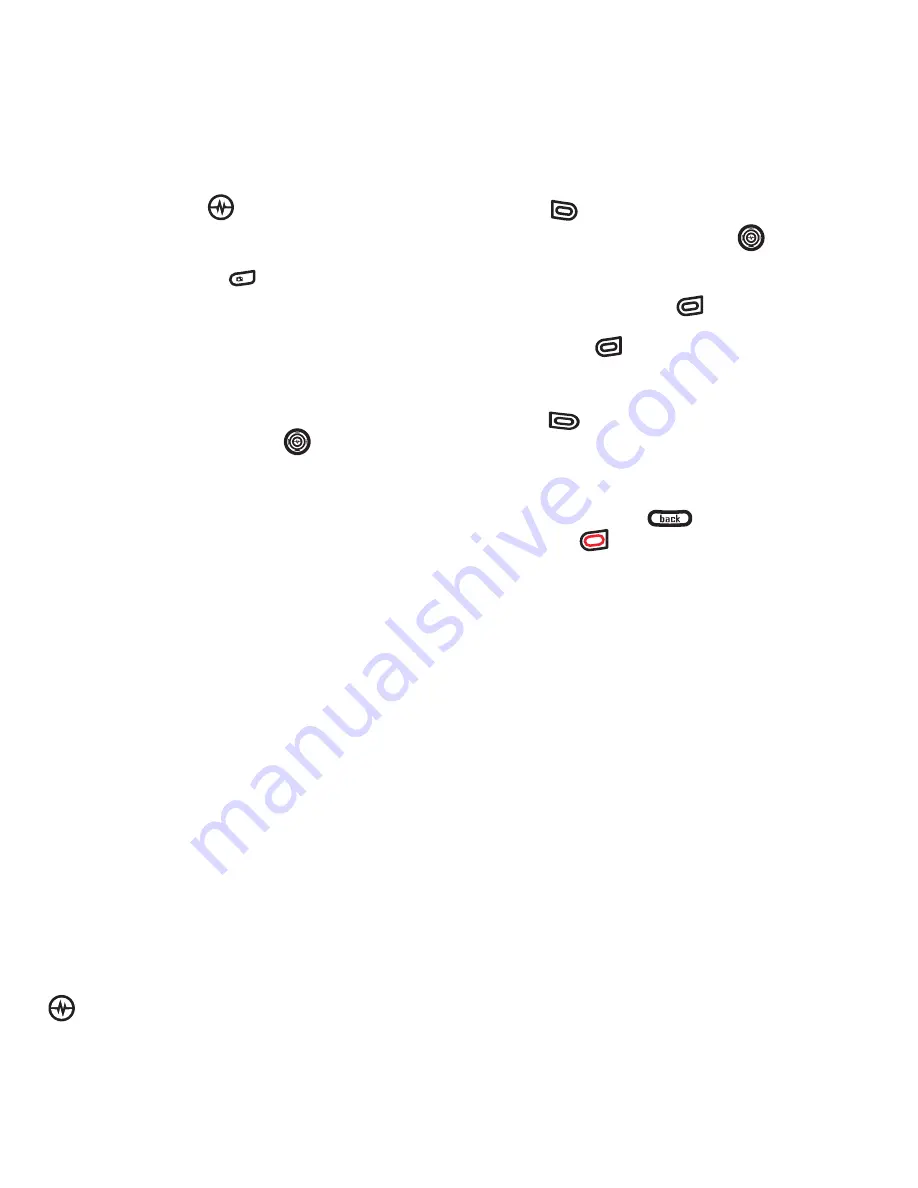
PAGE 29
Recording a video
USING THE CAMERA
4.
Highlight
Video Mode
and press the
Amp’d/OK key
.
or
– Press and hold
until you hear two
beeps.
Menu options for video
mode
1.
Once in
Video Mode
select
Options
.
2.
Press the Navigation key
up or down
to scroll through the vertical menu bar
and choose an option:
–
Settings
allows you to change your
camera settings. See “Setting up the
camera for photos” on page 25.
–
Camera
toggles between video and
camera modes.
–
Brightness
allows you to adjust the
brightness of the image in the home
screen LCD.
–
Video Album
displays all the videos
recorded and stored.
–
Last Video
plays the most recently
recorded video.
Recording a video
When you begin recording, a tone sounds,
the video record icon blinks, and a
“Recording” indicator with a timer progress
bar displays. A tone sounds when the video
stops recording.
Once in
Video Mode:
1.
Focus on the image and press the left
softkey
to select
Record
.
Tip:
Press the Navigation key
up or
down to zoom in or zoom out.
2.
If you want to pause the recording,
press the right softkey
to select
Pause
. To continue recording, press the
right softkey
again to select
Resume
.
3.
When finished recording, press the left
softkey
to select
Stop
.
4.
The recorded video is immediately
saved to
Media Gallery
→
Videos
→
Video Album
.
5.
Press the back key
or the End/
Power key
when finished taking
videos.
















































