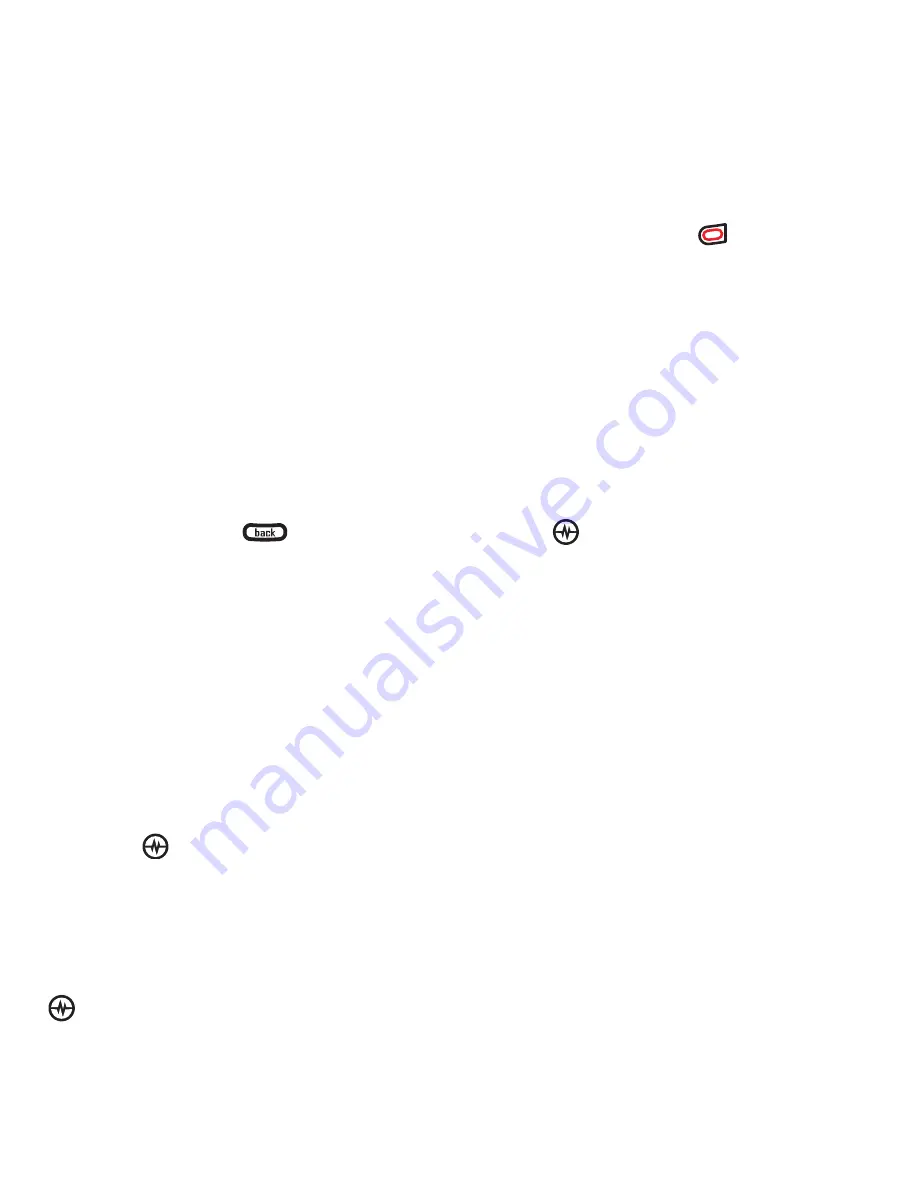
PAGE 59
Personalizing the screen
CUSTOMIZING YOUR PHONE
– You may select more than one
feature. Items appear in
alphabetical order in the menu.
4.
Select
Save changes
.
Personalizing the screen
Changing your banner
Your personal banner appears on the
home screen above the time and date
and can be up to 14 characters long.
1.
Select
Menu
→
Settings
→
Display
→
My Banner
.
2.
Select
Edit
.
3.
Press the back key
to clear the
screen.
4.
Enter your new text. See
“Understanding text entry screens” on
page 18.
5.
Select
Save
.
Choosing a menu view
You can change the appearance of your
phone’s menus:
1.
Select
Menu
→
Settings
→
Display
→
Main Menu View
.
2.
Select an option and press the Amp’d/
OK key
:
–
Graphic
displays icons of each
menu item, with its name at the
bottom of the screen.
–
List
displays a list of each menu item.
–
Wheel
displays a rotating graphic
image of the menu items.
3.
Press the End/Power key
to return
to the home screen. The next time you
select
Menu
, you will see the menu view
you selected.
Adjusting the backlighting
Your screen lights up while you are in a call
or when you press a key on the keypad.
However, you can set the duration and
brightness of backlighting.
1.
Select
Menu
→
Settings
→
Display
→
Backlighting
→
Duration
.
2.
Select an option and press the Amp’d/
OK key
:
–
7 seconds, 15 seconds,
or
30
seconds
turns backlighting on for 7,
15, or 30 seconds after your
last keypress.
–
7 sec. & in call, 15 sec. & in call,
or
30
sec. & in call
turns backlighting on
for the duration of a call and for 7,
15, or 30 seconds after your
last keypress.
Note:
The “in call” settings drain the
battery more quickly.
Using Power Save Mode
You can conserve battery life by activating
Power Save mode. The backlighting
appears for the selected duration, but is
less bright than with Power Save off.
• Select
Menu
→
Settings
→
Display
→
Backlighting
→
Pwr Save Mode
→
On
.






























