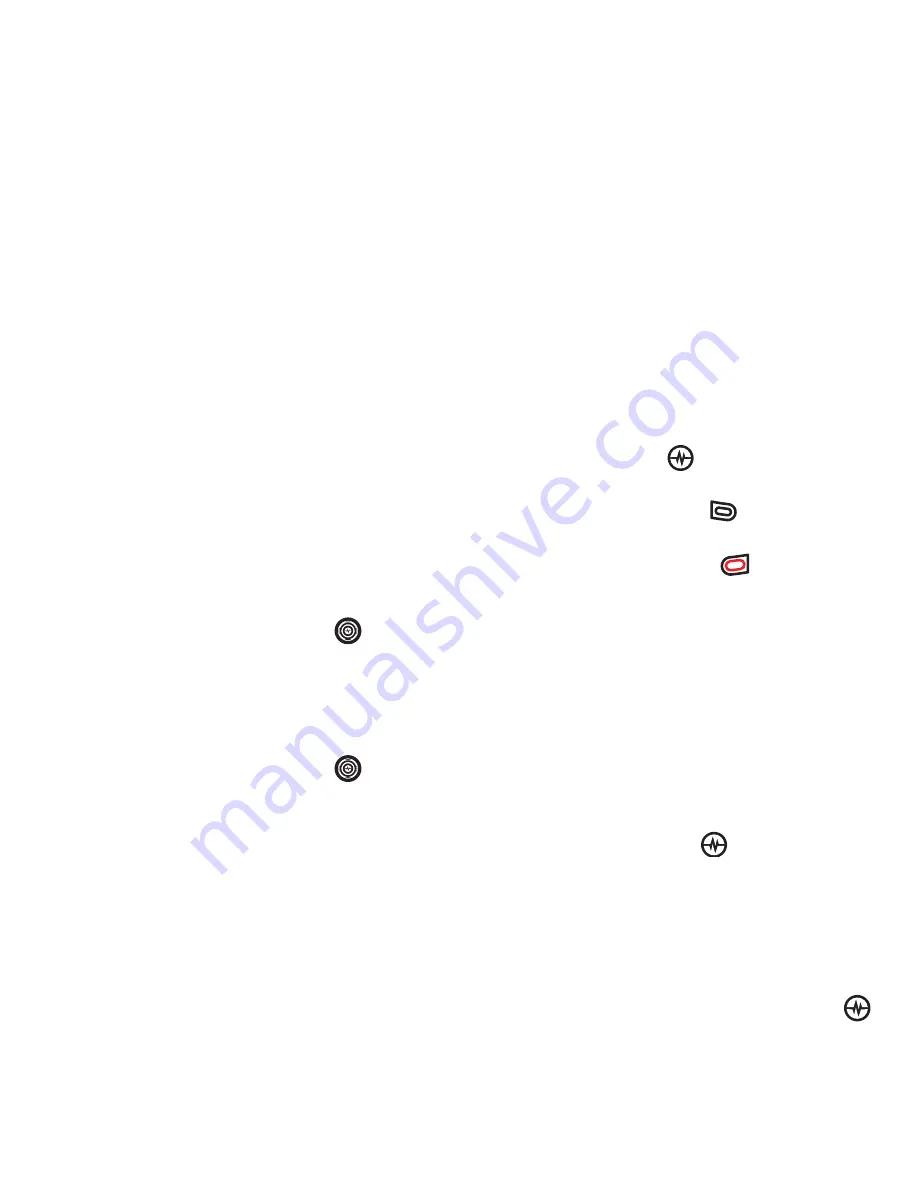
CUSTOMIZING YOUR PHONE
Personalizing the screen
PAGE 60
Setting power backlighting
You can set backlighting to remain on
when an external power source, such as
the AC adapter, is used with the phone.
Note:
Power backlighting may not be
available with the optional desktop
charger or other accessories.
• Select
Menu
→
Settings
→
Accessories
→
Pwr Backlighting
→
Always On
.
– To disable this feature, select
Normal
.
Note:
The battery charges more slowly
when power backlighting is on.
Changing the display contrast
1.
Select
Menu
→
Settings
→
Display
→
Contrast
.
2.
Press the Navigation key
left or right
to adjust the contrast and select
Save
.
Changing the brightness
1.
Select
Menu
→
Settings
→
Display
→
Brightness
.
2.
Press the Navigation key
left or right
to adjust the brightness and select
Save
.
Setting numbers to auto-hyphenate
Auto-hyphenation, when enabled,
automatically inserts hyphens into your
phone numbers to be consistent with the
U.S. dialing plan.
For example, 1-222-333-4444.
• Select
Menu
→
Settings
→
Display
→
Auto-Hyphen
→
Enabled
.
Selecting a screensaver
Screensavers appear on the home screen
when the slide is open and are activated
10 seconds after the last keypress.
Incoming calls and alerts override screen
savers.
1.
Select
Menu
→
Settings
→
Display
→
Screensaver
.
2.
Highlight a screen saver and press the
Amp’d/OK key
. The image
appears.
3.
Press the left softkey
to assign the
screen saver.
4.
Press the right softkey
to return to
the home screen and wait 10 seconds
to view the selected screen saver.
Note:
Downloaded screen savers are
added to the end of the list.
Selecting wallpaper
Wallpaper appears as background on the
home screen.
1.
Select
Menu
→
Settings
→
Display
→
Wallpaper
.
2.
Highlight a wallpaper design and press
the Amp’d/OK key
.
3.
Select
Assign
to save your selection.






























