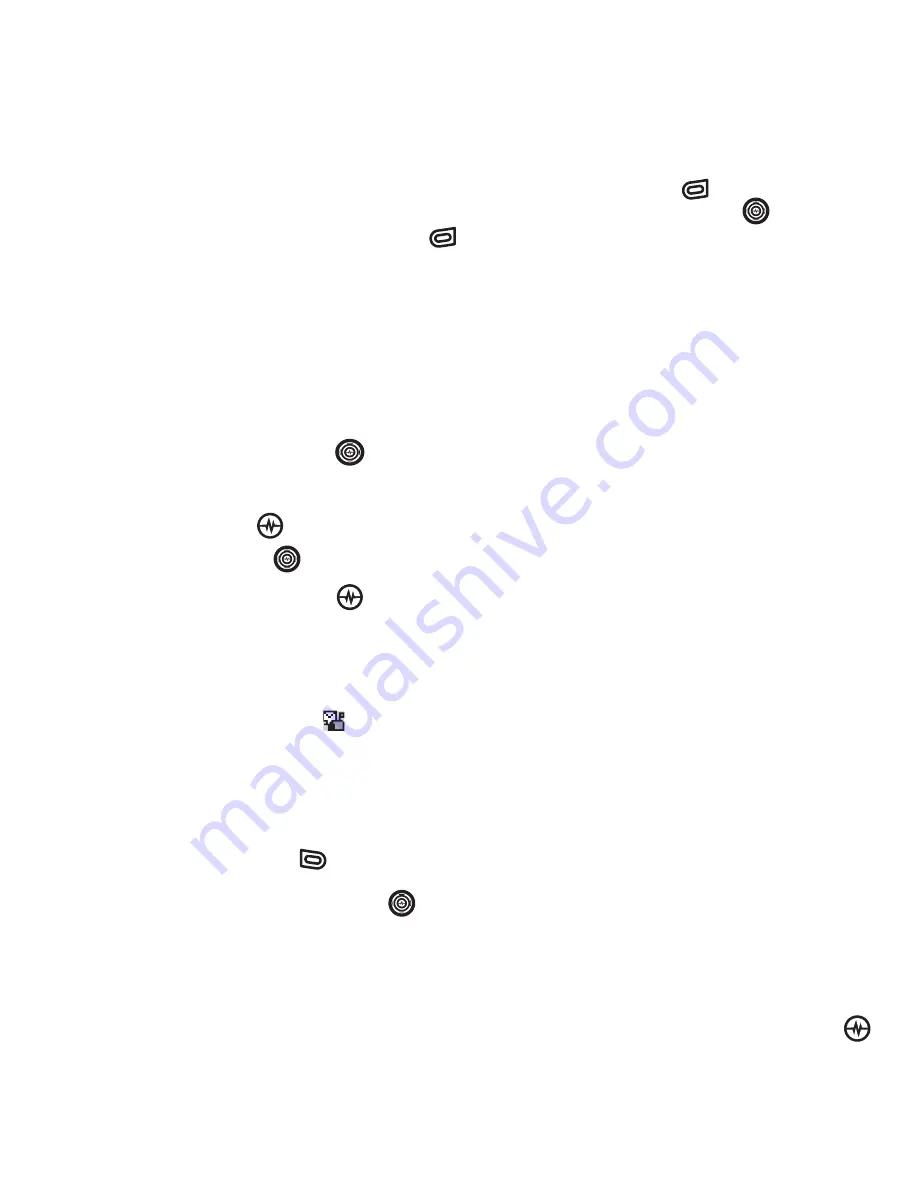
SENDING AND RECEIVING MULTIMEDIA MESSAGES
Viewing multimedia
• Select
Erase
to never download the
multimedia message.
• To view
Later
,
press the right softkey
.
Note:
If a multimedia message is received
during a call, then the phone screen
displays the alert “New Message(s)” after
the call ends.
To activate Prompt mode:
1.
Select
Menu
→
Messages
→
Msg
Settings
.
2.
Press the Navigation key
up or
down to scroll through the list.
3.
Highlight
Auto Retrieve
and press the
Amp’d/OK key
.
4.
Press the nev key
up or down
through the list and highlight
Disabled
.
Press the Amp’d/OK key
.
Viewing multimedia
messages
When you receive a multimedia message,
a voice text message icon
appears on
your phone’s screen and remains until all
messages are viewed. The message is
stored in the InBox until the full message has
been received, regardless of the auto
receive or prompt setting.
1.
Press the left softkey
to
View
the
multimedia message. If the message is
long, press the Navigation key
down to view the entire multimedia
message.
2.
Press right softkey
to select
Options.
Press the Navigation key
down to
highlight
additional options for the multimedia
message (options vary according to
selection):
Note:
The options available to you may
vary. Check with your service provider.
–
Mute
to silence the message.
–
Erase Msg
allows you to delete the
currently displayed multimedia
message.
–
Forward
launches the message
creation screen, allowing you to
forward the multimedia message.
The original address will not be
shown, nor will the graphic, sound,
and text fields.
–
Lock Msg
to avoid accidentally
erasing it.
–
Message Info
displays multimedia
message information (priority,
sender, subject, time sent and
received, and message size).
–
Play Video
plays the video in the
multimedia message.
–
Replay
plays the multimedia
message again from the beginning.
–
Done
exits the multimedia message.
–
Call
initiates call to sender of
multimedia message.
–
Save Picture
saves the currently
viewed picture embedded in the
multimedia message.





























