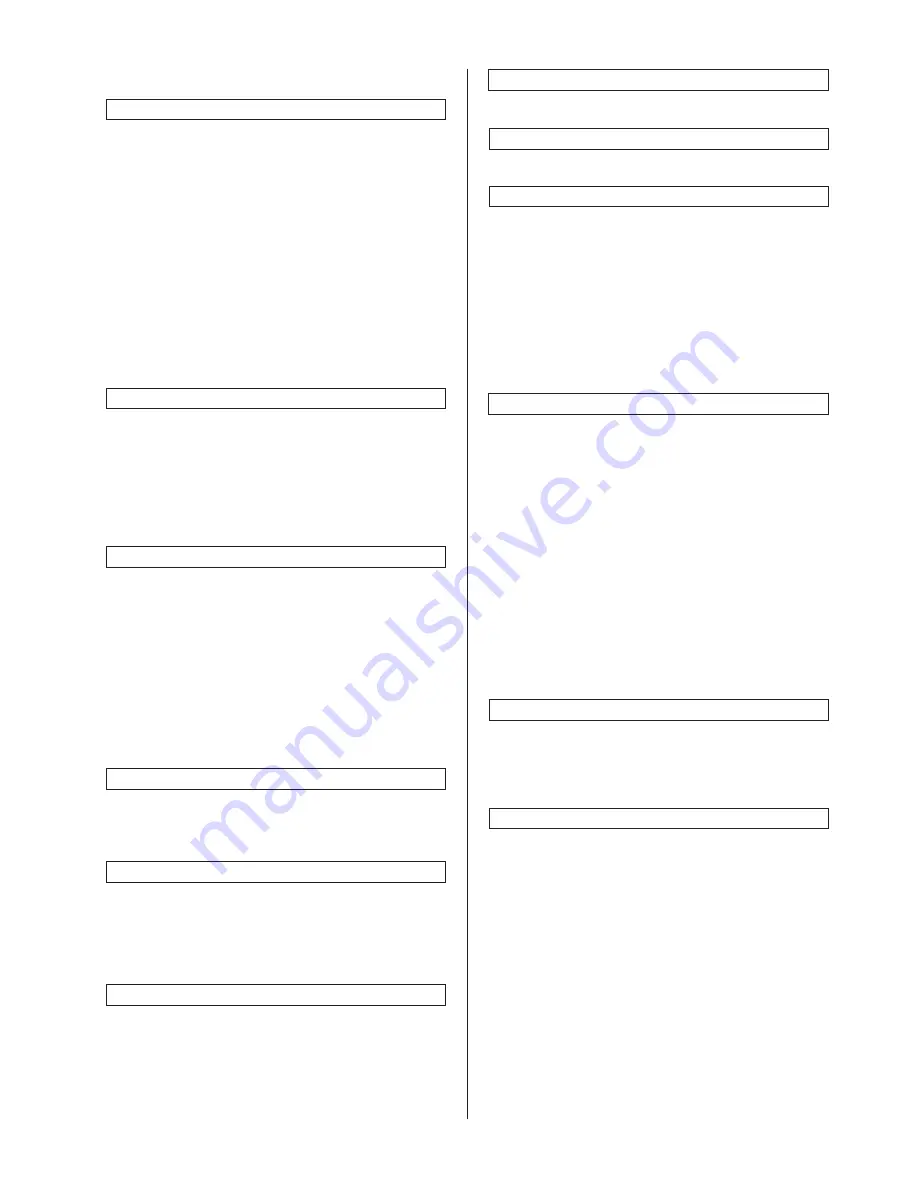
2BC/D
1-4-2
(2) Setting department management items
Registering a new department code
Sets a department code and the limit of the
number of copies for that department.
1. Press the [ID-code Reg./Del.] key.
2. Press the [Register] key and press the [#
keys].
3. Enter a department code (8-digit) using the
numeric keys and press the [# keys].
4. Enter the number of copies limit using the
numeric keys. The copy limit can be set to any
1 page increment between 1 and 999999.
Entering “0” enables unlimited copying.
5. Press the [Close] key.
6. Press the [Close] key.
7. Press the [On] key.
8. Press the [Close] key.
Deleting a department code
1. Press the [ID-code Reg./Del.] key.
2. Select the department code to be deleted and
press the [Delete] key.
3. Select “Yes” or “No”.
4. Press the [Close] key.
5. Press the [On] key.
6. Press the [Close] key.
Altering the copy limit
1. Press the [# of copy correct] key.
2. Select the department code to be altered and
press the [Correction] key.
3. Enter the number of copies limit using the
numeric keys. The copy limit can be set to any
1 page increment between 1 and 999999.
Entering “0” enables unlimited copying.
4. Press the [Close] key.
5. Press the [Close] key.
6. Press the [On] key.
7. Press the [Close] key.
Clearing copy counts
1. Press the [Counter clear] key.
2. Select “Yes” or “No”.
3. Press the [Close] key.
Viewing copy counts
1. Press the [Counter by ID-code] key.
2. View copy counts using the cursor up/down
keys.
3. Press the [Close] key.
4. Press the [Close] key.
Print management list
1. Press the [Print the list] key.
If A4/11"
×
8
1
/
2
" paper is present, the list is
automatically printed out. Otherwise, select
the paper source and press the start key.
Enabling/disabling department management
1. Select “On” or “Off”.
Enabling/disabling printer department management
1. Select “On” or “Off” under “Printer”.
Setting printer error report
When the printer department management is
enabled, if printing is performed with an incorrect
department code, an error report can be output.
1. Press the [On] key under “Printer”.
2. Press the [Print Err. PRT.] key.
3. Press the [On] key.
4. Press the [Close] key.
(3) Weekly timer
Setting weekly timer
Sets the time at which the copier is to be turned
ON or OFF during each day of the week, or
whether it will be left ON or OFF all day on any of
those days.
1. Select the day of the week and press the
[Change #] key.
2. To set the time at which the copier is to be
turned on or off, press the [Select work time]
key and press the +/- keys to select the
power-on hour and minute and the power-off
hour and minute.
To set the copier OFF all day, press the [All
day-OFF] key.
To set the copier ON all day, press the [All
day-ON] key.
3. Press the [Close] key.
Canceling the weekly timer function temporarily
1. Select the day of the week and press the
[Change #] key.
2. Press the [On] key under “Cancel”.
3. Press the [Close] key.
Turning the [weekly timer] key ON/OFF
1. Select “On” or “Off”.
Содержание KM-4530
Страница 1: ...SERVICE MANUAL Published in Apr 02 2BC70761 Revision 1 KM 4530 5530...
Страница 76: ...2BC D 1 1 4 13 This page is intentionally left blank...
Страница 100: ...1 4 35 2BC D 1 This page is intentionally left blank...
Страница 142: ...2BC D 1 This page is intentionally left blank...
Страница 173: ...2BC D 1 This page is intentionally left blank...
Страница 187: ...2BC D 1 1 5 42 This page is intentionally left blank...
Страница 355: ...2BC D 2 3 20 CN1 CN7 CN5 3 1 1 6 CN2 1 6 CN6 3 1 CN4 1 1 6 16 Figure 2 3 8 Scanner drive PCB silk screen diagram...
Страница 374: ...2BC D 1 2 4 16 This page is intentionally left blank...
Страница 380: ...2BC D 1 2 4 22 This page is intentionally left blank...






























