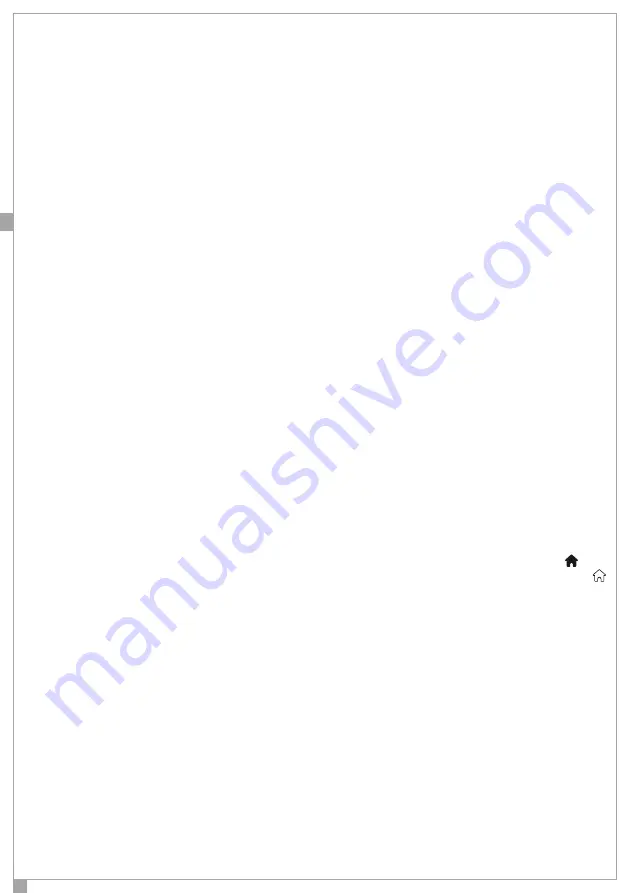
EN
56
PROGRAMMING SCENARIOS
In the control panel it is possible to program up to 6 different scenarios that can then be activated via
APP and / or remote control and / or from the keyboard. A scenario is a sequence of actions (switching
outputs and / or call execution and / or activation input) performed with a single command by
User. To program the actions associated with each scenario is sufficient to act as described below:
• Enter the installer PIN to enter the technical menu. By using the ARROW UP / ARROW DOWN, select
“Programming” and press ENTER to enter the sub programming menu.
• Use the ARROW UP / DOWN to move to the item “Scenarios”, press again
ENTER to confirm.
• Now it is possible to scroll through the scenarios with ARROW UP / ARROW DOWN and select the one
to be customized by using the ENTER key.
The parameters that can be modified are:
• Description: To change the description, move to “Description” and enter
editing mode by pressing the ENTER key. Refer to the section “Change the descriptions” for instructions
on how to edit this parameter.
• Associated outputs and actions that must be performed for each scenario. Each scenario can control
up to 4 outputs. To associate a first output to the scenario, move the item “Output Assoc. 1“, press ENTER
to enter the changing mode and using the ARROW UP / ARROW DOWN scroll through the available
outputs on your system. When the desired output is displayed, press ENTER. Then move to “Action Out-
put 1” and select “Disable” “Enable” and “Switch” depending on whether you want to turn off, turn on
or switch the output status when you run the scenario. To program the other outputs follow the same
procedure.
• Call activation: The scenario can send the calls and / or SMS to all enabled numbers of directory and
/ or e-mail to all the addresses enabled. To program the phone book refer to the section “Editing the
phone book.”
To program this feature move to “Communication”. Press the ENTER key to enter the editing mode and
use the ARROW UP / DOWN to select between “Enabled” or “Disabled”. Finally confirm with key ENTER.
• Arming mode: To associate one arming mode to the scenario simply move on “Arming Mode “and,
as above, using the keys ENTER and ARROW UP / ARROW DOWN, select the desired one.
Obviously every scenario can also be programmed to perform only a part of the actions programma-
ble. You can activate one of six scenarios by long pressing the keys ‘4’, ‘5’, ..., ‘9’ on the keypad of the
panel or on the wireless keypad.
In order to activate the scenarios also via remote control, you need to enter “Remote Control” sub
menu (accessible from the programming menu), choose one of the remote controls on the system
and select in sub menu “Pers. Action 1” and / or “Pers. Action 2” the desired scenario. The scenario
programmed as ”Pers. Action 1” can be activated by the user via the long press of the button, while
the the one programed as second personalized Action can be activated by long pressing the key.






























