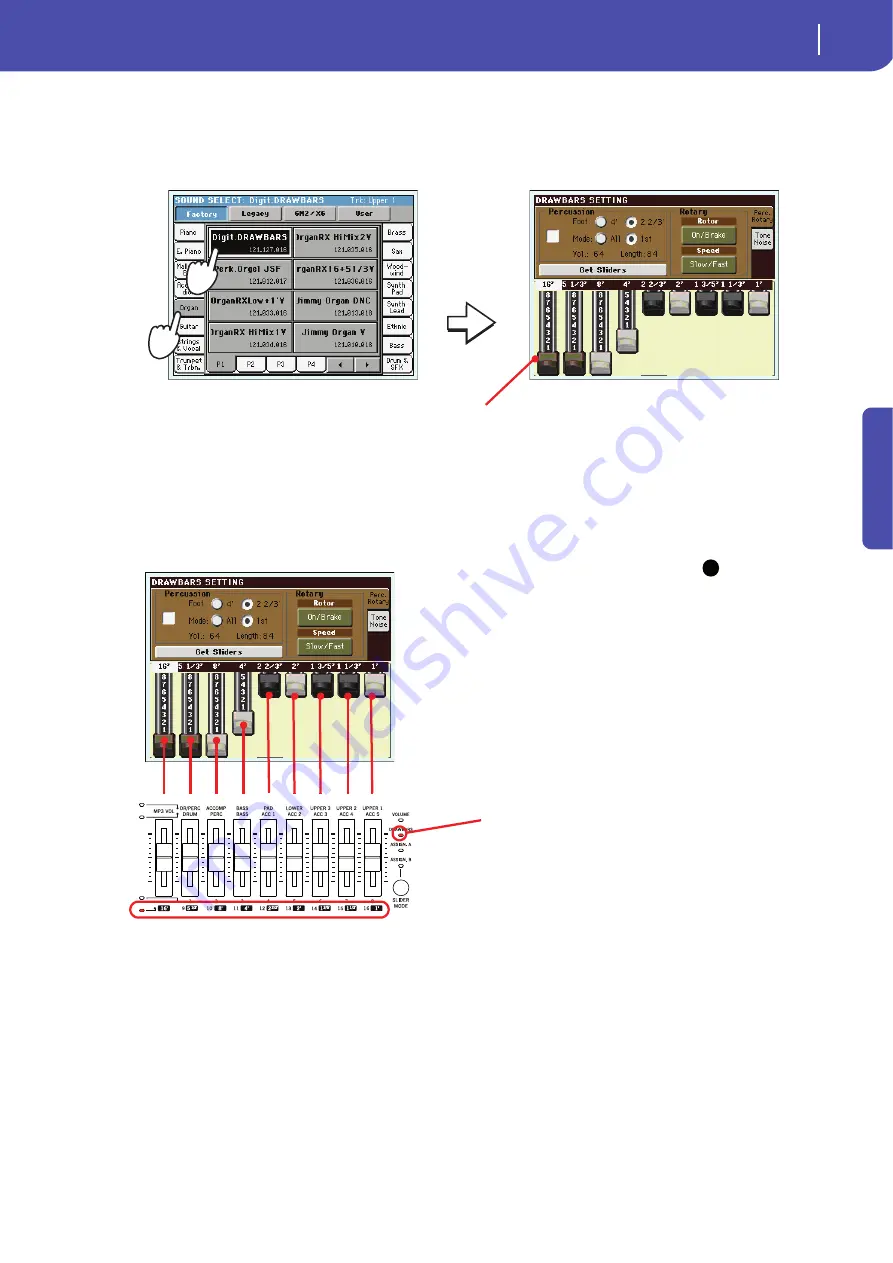
49
Playing Sounds
Digital Drawbars
Quick Guide
3
Select the Organ bank, then choose the Digit.DRAWBARS Sound.
Due to the nature of this Sounds, there is only one Digital Drawbar Organ Sound. Different
drawbar settings may be stored with each Performance. So, selecting a different Performance
will select different settings for the Digital Drawbar Organ.
4
As soon as the Drawbars Setting page appears in the display, the Assignable Sliders
will function as if they were organ drawbars (the slider’s DRAWBAR LED will be lit).
Move the Assignable Sliders to change the various drawbar settings.
Note:
You don’t need to
be in the Digital Drawbars
page to use the Assignable
Sliders to change the sound.
When a Drawbar Organ is
assigned to a Keyboard track,
the sound can also be modi-
fied while in the main page,
provided that the DRAWBARS
LED is turned on.
After you select the Digital Drawbars
Organ Sound, the Drawbars Setting
page appears.
i
To change the Digital Draw-
bar Organ settings by using
the Assignable Sliders, the
DRAWBARS LED must be
turned on. This automatically
happens when recalling the
Drawbars page.
Содержание Pa3X 61-keys
Страница 1: ...User s Manual ENGLISH OS Ver 1 1 MAN0010038 4 E ...
Страница 9: ......
Страница 10: ...6 Overview Overview Pa3X 76 keys Pa3X 61 keys ...
Страница 40: ...36 Easy Mode The Song Play page in detail ...
Страница 41: ......
Страница 107: ......
Страница 251: ......
Страница 274: ...270 Index ...
Страница 275: ......
















































