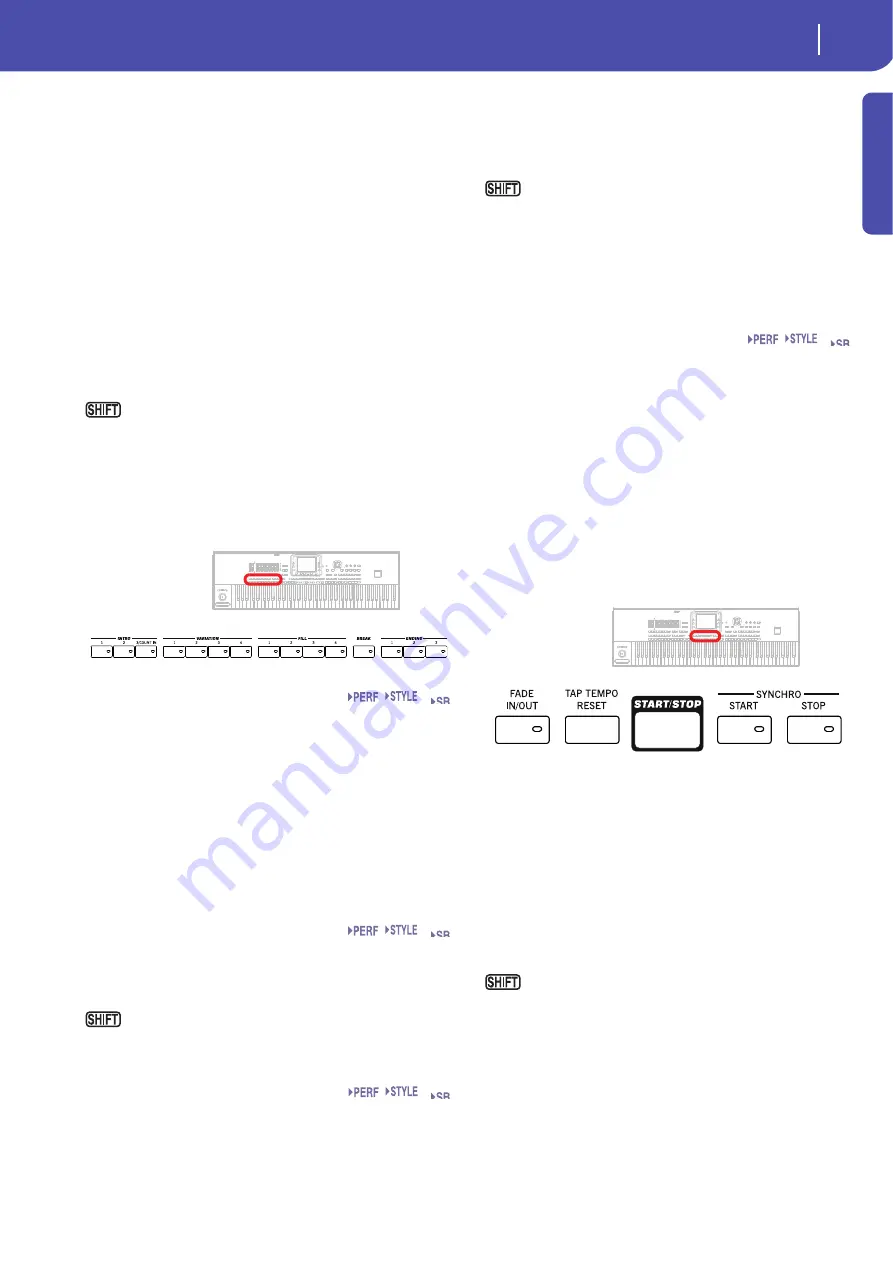
11
Overview
Front Panel
Introd
uction
Note:
Pads share polyphony voices with the other tracks, so avoid
using too many of them together with a dense Style or Song
arrangement.
About Pad synchronization.
In Style Play mode, Pads are syn-
chronized to the Style’s Tempo. In Song Play mode, they are syn-
chronized to the latest Player you set to play. For example,
assume you pressed PLY2-PLAY; when pressing one of the PAD
buttons, it will play in sync with Player 2.
Note:
There is no synchronization with MP3 files. Pads can only
be synchronized to the Tempo of the last selected Standard MIDI
Files. Therefore, when an MP3 file is assigned to the last select
Player, Pads will synchronize to the Tempo of the last Standard
MIDI File that has been played back.
About Pads’ and the Players’ Play command.
When you press
one of the PLAY buttons to start the corresponding Player, all
Pads will stop playing.
You can jump to the Style Play > Pad/Assignable Switch
page by keeping SHIFT pressed, and pressing one of the PAD
buttons.
Style Elements
This section contains the separate elements of a Style (Fill, Varia-
tion, etc.).
INTRO 1-3/COUNT IN buttons
These buttons turn the corresponding Intro on. After pressing
one of these buttons, start the Style, and it will begin with the
selected intro. The INTRO LED automatically goes off at the end
of the intro.
Press them twice (LED blinking) to let them play in loop, and
select any other Style element (Fill, Intro, Variation…) to exit the
loop (or press the same button again).
Note:
Intro 1 plays a short sequence with different chords, while
Intro 2 plays on the latest recognized chord. Intro 3 is usually a
one-bar Count In.
VARIATION 1-4 buttons
Each of these buttons selects one of the four Variations of the
current Style. The higher the Variation number, the denser the
arrangement.
You can jump to the Style Play > Drum/Fill page by
keeping SHIFT pressed, and pressing one of the VARIATION
buttons.
FILL 1-4 buttons
These buttons trigger a fill-in. Press them twice (LED blinking)
to let them play in loop, and select any other Style element (Fill,
Intro, Variation…) to exit the loop (or press the same button
again).
Note:
This function can be automatically activated by playing the
keyboard harder. See “Velocity Control” on page 136.
Note:
If the Auto Fill function is activated, a Fill will be automati-
cally selected when choosing the corresponding Variation.
You can jump to the Style Play > Drum/Fill page by
keeping SHIFT pressed, and pressing one of the FILL buttons.
BREAK
This button triggers a break. Press it twice (LED blinking) to let
it play in loop. Press it again or select any other Style Element
(Fill, Intro, Variation, Ending) to exit from the loop.
ENDING 1-3 buttons
While the Style is running, these three buttons trigger an End-
ing, and stop the Style. Press one of them, and the Style will stop
running with an Ending.
Press them twice (LED blinking) to let them play in loop, and
select any other Style element (Fill, Intro, Variation…) to exit the
loop (or press the same button again).
Note:
Ending 1 plays a short sequence with different chords, while
Ending 2 plays on the latest recognized chord. Ending 3 starts
immediately, and is just two measures long.
Style Controls
Use these buttons to start/stop the accompaniment.
FADE IN/OUT
When the Style or Song is not playing, press this button to start it
with a volume fade-in (the volume goes from zero to the maxi-
mum).
When the Style or Song is playing back, press this button to stop
it with a volume fade-out (the volume gradually decreases).
You don’t need to press START/STOP or PLAY/STOP to start or
stop the Style or Song.
Note:
This does not work in Sequencer mode.
You can jump to the Global > Basic page by keeping
SHIFT pressed, and pressing the FADE IN/OUT button.
TAP TEMPO/RESET
This is a double-function button, acting in a different way
depending on the Style status (Start/Stop).
Note:
This button only works while in Style Play mode.
Tap Tempo:
When the Style is not playing, you can “beat” the
tempo on this button. Tap as many times as the Time Signature’s
numerator (for example, four times with a 4/4 Time Signature, or
Set
Set
Set
Set
Содержание Pa3X 61-keys
Страница 1: ...User s Manual ENGLISH OS Ver 1 1 MAN0010038 4 E ...
Страница 9: ......
Страница 10: ...6 Overview Overview Pa3X 76 keys Pa3X 61 keys ...
Страница 40: ...36 Easy Mode The Song Play page in detail ...
Страница 41: ......
Страница 107: ......
Страница 251: ......
Страница 274: ...270 Index ...
Страница 275: ......






























