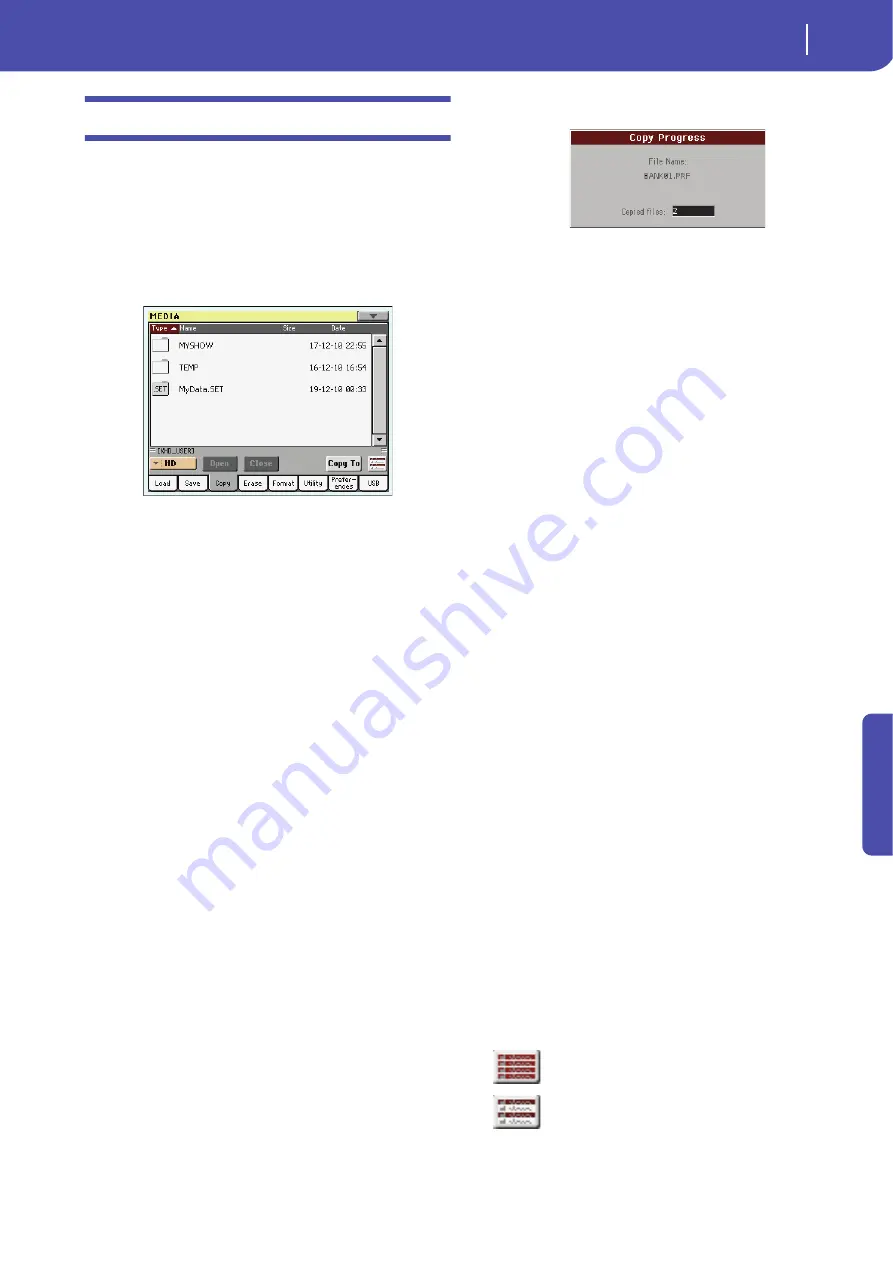
233
Media edit mode
Copy
Re
fe
rence
Copy
In this page you can copy files and folders. Folders can be
generic or “.SET” folders. In addition, you can copy the content
of the generic folder you are in. You can copy inside the same
device, or from a device to a different one (both devices must be
connected to the Pa3X during the copy operation).
To preserve data structure integrity, during Copy operations you
can’t open “.SET” folders and copy only one of the files it con-
tains. You can only open and go inside generic folders.
Contrary to the Load and Save pages, in this page you can see all
types of files, and not only Pa-Series supported files.
Copying a folder’s content
If nothing is selected while a folder is open in the display, you
can copy the folder’s content, without copying the folder itself.
Note:
During the Copy procedure, you can’t open a “.SET” folder.
You can, however, open any generic folder.
1.
If copying from or to an external device, connect the device
to one of the USB Host ports.
2.
Select the source device, by using the Device pop-up menu.
3.
If the folder you are looking for is inside another folder,
select this latter and touch the Open button to open it.
Touch the Close button to go back to the parent folder.
4.
To copy the current folder’s content, without copying the
folder itself, do not select anything in the display.
5.
Touch Copy To to confirm. The target device appears.
Note:
If the selected device is not available, the “Device not
found, or unknown format” message will appear. A different
device will be automatically selected.
6.
If needed, select the target device, by using the Device pop-
up menu.
7.
If you want to select a different folder, use the Open and
Close buttons to move through the directories.
• To copy into an existing generic folder (not a “.SET”
folder), select that folder.
• To copy into the current folder, do not select anything.
8.
Once the target is selected, touch Copy.
If a file or folder with the same name of the source data
already exists at the target location, the “Overwrite” dialog
box will appear (see “Overwriting existing files or folders”
on page 234).
During Copy, a dialog box shows the progress of the opera-
tion.
Copying a single file or folder
You can copy a single file or folder, from the root or a generic
folder to a different one. You can’t copy single files or folders
from inside a “.SET” folder.
1.
If copying from or to an external device, connect the device
to one of the USB Host ports.
2.
Select the source device, by using the Device pop-up menu.
3.
Select the folder containing the file or folder you wish to
copy. If it is contained in another folder, touch the Open
button to open it. Touch Close to go back to the previous
hierarchic level.
4.
Touch Open to open the folder containing the file or folder
to be copied.
5.
Select the file or folder to be copied, then touch Copy To to
confirm its selection. The target device appears.
Note:
If the selected device is not available, the “Device not
found, or unknown format” message will appear. A different
device will be automatically selected.
6.
If needed, select the target device, by using the Device pop-
up menu.
7.
When the target device content appears in the display,
select the target folder. Touch Open to open a folder, or
Close to close it.
8.
Once the target is selected, touch Copy.
If a file or folder with the same name of the source data
already exists at the target location, the “Overwrite” dialog
box will appear (see “Overwriting existing files or folders”
below).
Multiple file selection
While in the Copy and Erase pages of the Media mode, you can
select several files or folders at the same time before executing
the operation. Files or folders can be selected consecutively (i.e.,
in a row), or discontinuously (i.e., with other files or folders in
the middle).
To choose either to select files in a consecutive or discontinue
way, use the Mode button on the right of the page command but-
tons, to choose an option for the SHIFT button:
Choose this option to select files or folders con-
secutively (i.e., in a row).
Choose this option to select files or folders dis-
continuously (i.e., with other files or folders in
the middle).
Содержание Pa3X 61-keys
Страница 1: ...User s Manual ENGLISH OS Ver 1 1 MAN0010038 4 E ...
Страница 9: ......
Страница 10: ...6 Overview Overview Pa3X 76 keys Pa3X 61 keys ...
Страница 40: ...36 Easy Mode The Song Play page in detail ...
Страница 41: ......
Страница 107: ......
Страница 251: ......
Страница 274: ...270 Index ...
Страница 275: ......






























