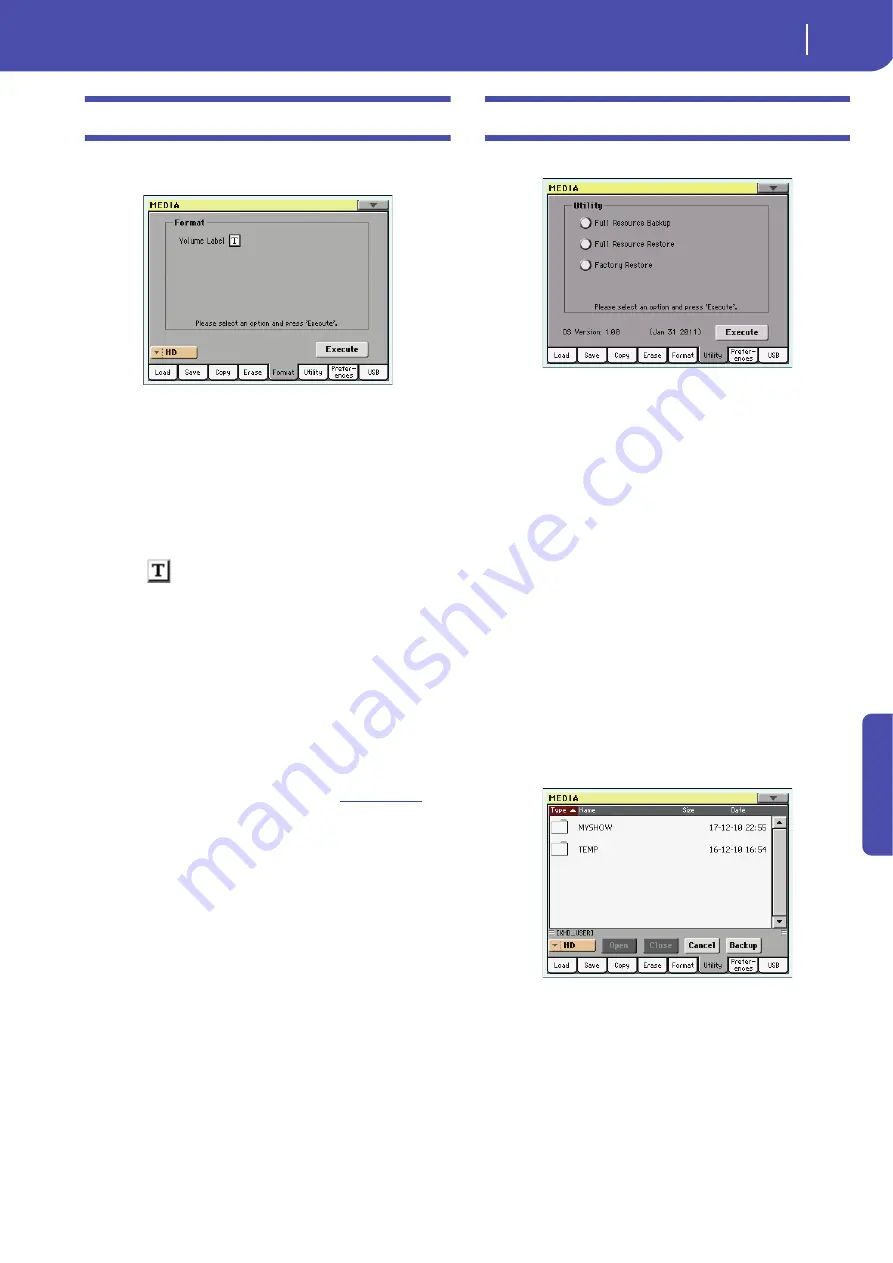
235
Media edit mode
Format
Re
fe
rence
Format
The Format function lets you initialize a device. Pa3X uses a PC
compliant device format:
Warning:
When formatting a device, all data it contains is lost for-
ever!
Volume Label
Use this parameter to assign a name to an external device to be
formatted.
Note:
You cannot rename the label (name) of the internal volumes.
When formatting an internal disk, the label cannot be edited.
Touch the
(Text Edit) button to open the Text Edit window.
Enter the name, then touch OK to confirm and close the Text
Edit window.
Note:
When changing the name to a device containing Standard
MIDI Files or MP3 files used by the SongBook, the links are bro-
ken. We suggest to give the device the same name it had before for-
matting.
Warning:
Do not change the label (name) of any volume of the
internal disk when Pa3X is connected to a PC through the USB
port. This would prevent Pa3X to recognize the internal disk and
to boot. In case you changed the label, and the instrument cannot
be reboot, please use the Factory Restore procedure; please find the
needed file and instructions in our web site (
). All
custom data inside the disk will be lost.
Execute button
Touch this button, after setting all the options in this page, to
execute the Format command.
Format procedure
Here is how to format a device.
1.
If formatting an external device, connect the device to one
of the USB Host ports.
2.
Choose the device to be formatted by using the Device
pop-up menu in the lower-left corner of the display.
3.
Touch the Execute button in the display to confirm format-
ting.
4.
The “If you confirm, all data in the media will be lost. Are
you sure?” message appears in the display. Touch Yes to
confirm, or No to cancel.
Note:
When formatting the hard disk or an external USB
device, an additional warning appears, to avoid accidental
data loss.
Utility
This page includes a set of backup and restore utilities.
Full Resources Backup
This command allows you to make a full backup of all the inter-
nal data on a target device. A “.BKP” file will be created.
Hint:
This command cannot be used to save single items (like a
single Style, a bank of Performances…). To do that, use the Save
operations instead.
Note:
In case you want to restore the original data, use the “Fac-
tory Restore” command (see below).
Note:
You will not be able to load data from this file using the nor-
mal Media > Load operations. This file is used for archiving pur-
pose only. To save data that must remain accessible, for example to
load User data after updating the Musical Resources, use the
Media > Save operations instead.
1.
In case you are making the backup on an external USB
device, connect the device to one of the USB Host ports.
Be sure there is enough free space in your target device, or
the Backup procedure will not be completed.
2.
Select the “Full Resources Backup” command, then touch
the Execute button in the display. The target device
appears.
3.
If needed, select a different device, by using the Device
pop-up menu.
4.
If you wish to save data inside another folder, select this lat-
ter and touch the Open button to open it. Touch the Close
button to go back to the parent folder.
5.
Select the folder where to save data, and touch Backup to
save it. If nothing is selected, data will be saved to the cur-
rent directory.
Содержание Pa3X 61-keys
Страница 1: ...User s Manual ENGLISH OS Ver 1 1 MAN0010038 4 E ...
Страница 9: ......
Страница 10: ...6 Overview Overview Pa3X 76 keys Pa3X 61 keys ...
Страница 40: ...36 Easy Mode The Song Play page in detail ...
Страница 41: ......
Страница 107: ......
Страница 251: ......
Страница 274: ...270 Index ...
Страница 275: ......






























