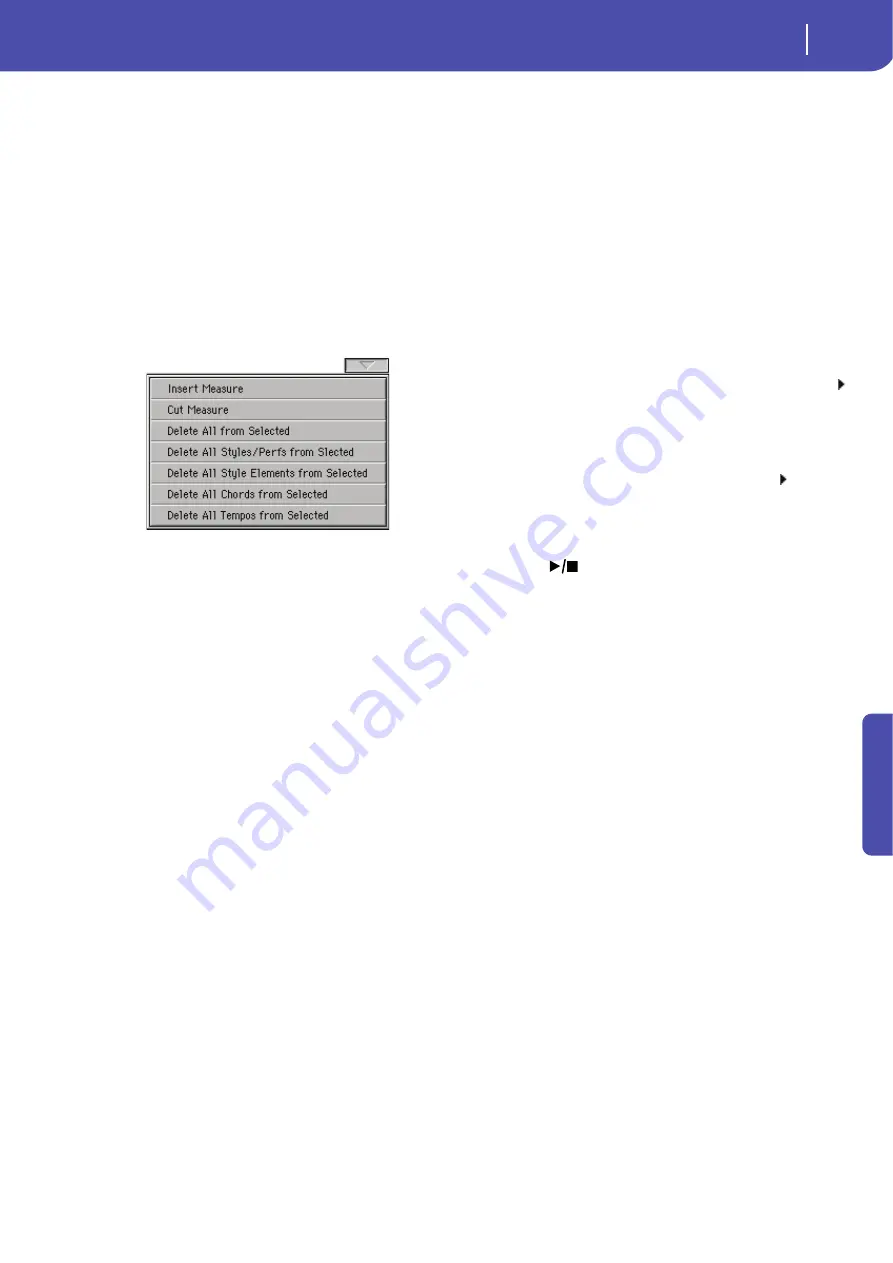
185
Sequencer operating mode
Record mode: Step Backing Sequence page
Re
fe
rence
Done button
Done
Touch this button to exit the Step Backing Sequence mode. All
changes will be saved to memory.
Hint:
Save the Song to a storage device, by selection the “Save
Song” command from the page menu, to avoid losing it when turn-
ing the instrument off.
Step Backing Sequence page menu
Touch the page menu icon to open the menu. Touch a command
to select it. Touch anywhere in the display to close the menu
without selecting a command.
Insert Measure
Use this command to insert an empty measure starting from the
current measure. All Chord/Acc events contained in the current
measure will be moved to the following measure. The event at
the Mxxx.01.000 position (i.e., exactly at the beginning of the
measure, like a Time Signature or Style change) will not be
moved.
Cut Measure
Use this command to delete the current measure. All Chord/Acc
event contained in the following measures will be moved one
measure back.
Delete All from Selected
Use this command to delete events of all types, starting from the
current position.
Note:
All events on the very first tick (M001.01.000), like Perf,
Style, Tempo, Chord, Style Element selection, cannot be deleted.
Delete All Styles/Perfs from Selected
Delete All Styles Elements from Selected
Delete All Chords from Selected
Delete All Tempos from Selected
Select one of these commands to delete all events of the corre-
sponding type, starting from the current position to the end of
the Song.
To delete all events of the same type from the whole
Song
, go back to the M001.01.000 position, and select one of
these commands.
Note:
All events on the very first tick (M001.01.000), like Perf,
Style, Tempo, Chord, Style Element selection, cannot be deleted.
Step Backing Sequence procedure
Here is the general Step Backing Sequence recording procedure.
Hint:
Before entering Step Backing Sequence mode to edit an exist-
ing Song, select the “Save Song” command from the page menu,
and save the Song to a storage device. This way, you will have a
copy of the Song, in case you don’t like the results of your editing.
1.
While in Sequencer mode, press the RECORD button, and
choose the “Step Backing Sequence” recording option.
2.
Select the Measure parameter, and go to the desired posi-
tion in the Song, by using the VALUE controls. Alterna-
tively, you can move the locator using the “soft” transport
buttons in the display. See ““Soft” transport buttons” on
page 184.
3.
Select the parameter type (Style, Performance, Tempo…) to
insert, edit or delete at the current position. If an arrow ( )
appears next to a parameter, the shown event has been
inserted at the current position.
4.
Use the VALUE controls to modify the selected event.
Delete it by touching the Del button next to the event.
When editing a parameter without the arrow ( ) next to it,
a new event is inserted at the current position.
5.
Exit the Step Backing Sequence recording mode, by touch-
ing the Done button in the display.
6.
Press
(
PLAY/STOP) in the PLAYER 1 section to lis-
ten to the consequence of your editing. If they are fine, save
the Song to a storage device.
Содержание Pa3X 61-keys
Страница 1: ...User s Manual ENGLISH OS Ver 1 1 MAN0010038 4 E ...
Страница 9: ......
Страница 10: ...6 Overview Overview Pa3X 76 keys Pa3X 61 keys ...
Страница 40: ...36 Easy Mode The Song Play page in detail ...
Страница 41: ......
Страница 107: ......
Страница 251: ......
Страница 274: ...270 Index ...
Страница 275: ......
















































