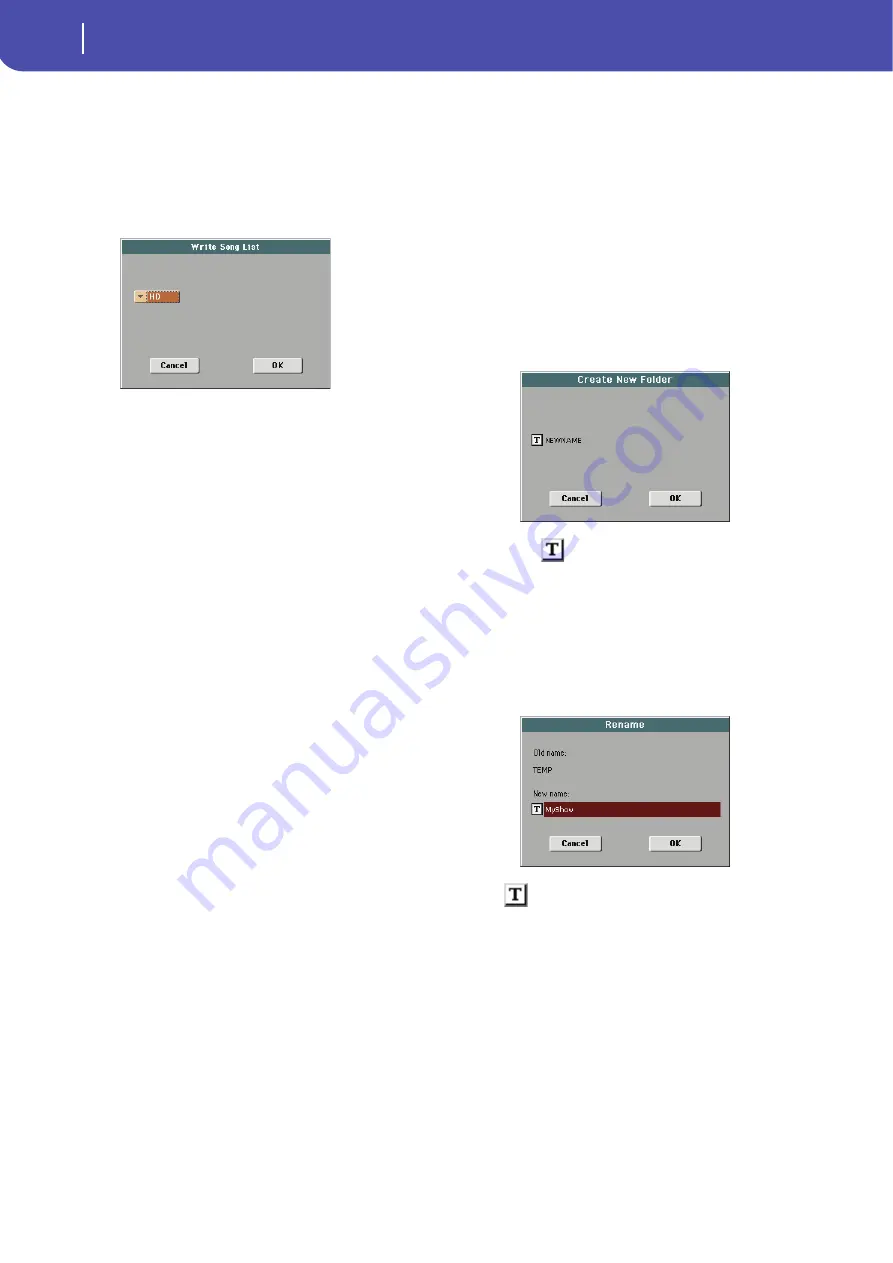
108
Selecting elements
Song Select window
HOST USB ports. This way, you will be able to print a list of
Songs, to see which number matches each Song.
1.
While in the Song Select window, select the folder whose
Song list you wish to save as a text file.
2.
Select the Export Song List command from the page menu.
3.
A dialog box will appear, asking you to select either the
internal storage memory, or one of the HOST USB ports.
4.
Select an option, and touch OK to confirm.
Note:
The text file will contain a list of “*.mid”, “*.kar”, “.mp3”
and “*.jbx” files only. Folders and different kinds of files will not be
included.
When saved, the text file will be named after the selected folder.
For example, a folder named “Dummy” will generate a
“Dummy.txt” file. If a file with the same name already exists in the
target, it will be overwritten without waiting for any confirmation.
A file containing the list of all valid files contained into the root of
the disk will generate a “Root.txt” file.
The list will include the progressive number assigned to each Song,
file names, the total number of files in the list.
For the correct display and printing of the list on a personal com-
puter, use a fixed size (i.e., non-proportional) character in your
text editor.
Show Song Number
Check this option to make the Song’s progressive ID number
appear in the list, next to each Song.
Show Song Extension
Check this option to make the file extension (“*.mid”, “*.kar”,
“*.jbx”, “*.mp3”) appear in the list, at the end of each Song’s
name.
Create New Folder
This command lets you create a new generic folder in the root of
any device, or inside any other generic folder. You can’t create a
“.SET” folder with this command, since this type of folder is
reserved to the Save operations (and can be created with the
New SET button in any Save page).
By touching the
(Text Edit) button you can open the Text
Edit window. Enter the name, then touch OK to confirm and
close the Text Edit window.
Rename
Available only when an item is selected in a list.
Use this function to change the name of an existing file or folder.
You cannot change the 3-character extension of files and “.SET”
folders, since they are used to identify the type of file or folder.
Touch the
(Text Edit) button to open the Text Edit window.
Enter the new name, then touch OK to confirm and close the
Text Edit window.
Erase
Use this command to delete the selected file or folder.
Содержание Pa3X 61-keys
Страница 1: ...User s Manual ENGLISH OS Ver 1 1 MAN0010038 4 E ...
Страница 9: ......
Страница 10: ...6 Overview Overview Pa3X 76 keys Pa3X 61 keys ...
Страница 40: ...36 Easy Mode The Song Play page in detail ...
Страница 41: ......
Страница 107: ......
Страница 251: ......
Страница 274: ...270 Index ...
Страница 275: ......






























