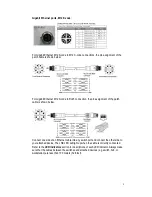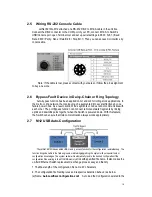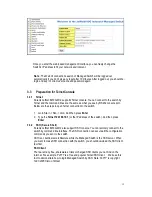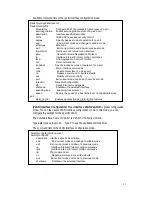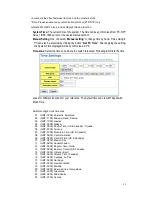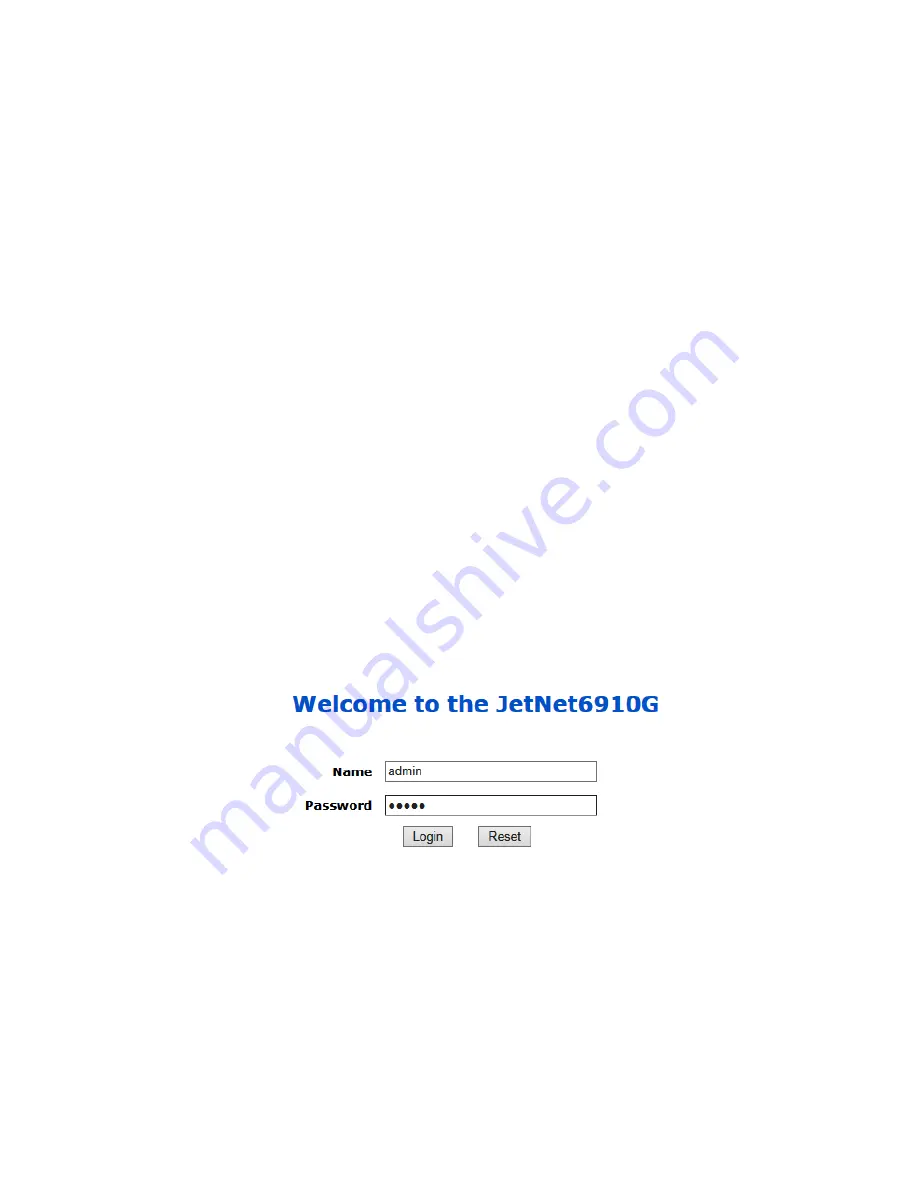
14
3.2
Preparation for Web Interface
JetNet 6910G-M12 provides HTTP Web Interface and Secured HTTPS Web Interface for
web management.
Web Interface
Korenix web management GUI page is developed by JAVA or *CGI. It allows to use a
standard web-browser such as Microsoft Internet Explorer, or Mozilla, Chrome to
configure and interrogate the switch from anywhere on the network in the same domain.
*Note: Contact sales representative or check Korenix website for CGI GUI availability.
Before you attempt to use the embedded web interface to manage switch operation,
verify that your JetNet 6910G-M12 is properly installed on your network and that every
PC on this network can access the switch via the web browser.
1.
Verify that your network interface card (NIC) is operational, and that your operating
system supports TCP/IP protocol.
2.
Wire DC power to the switch and connect your switch to your computer.
3.
Make sure that the switch default IP address is 192.168.10.1.
4.
Change your computer IP address to 192.168.10.2 or other IP address which is
located in the 192.168.10.x (Network Mask: 255.255.255.0) subnet.
5.
Switch to DOS command mode and ping 192.168.10.1 to verify a normal response
time.
Launch the web browser and Login.
6.
Launch the web browser (Internet Explorer, Google Chrome or Mozilla Firefox) on
the PC.
7.
Type http://192.168.10.1 (or the IP address of the switch). And then press Enter.
8.
The login screen will appear next.
9.
Key in user name and the password. Default user name and password are both
admin.
Click on
Login
. Welcome page of the web-based management interface will then
appear.
Содержание JetNet 6910G-M12 Series
Страница 5: ...1 5 4 About Korenix 141...