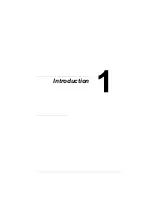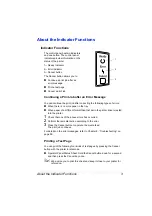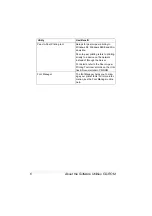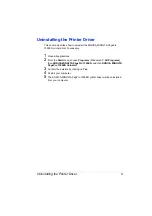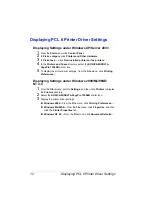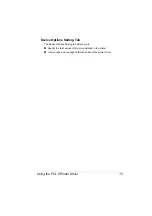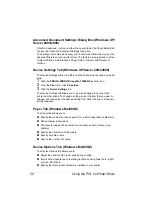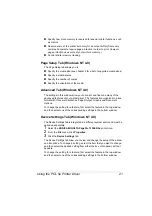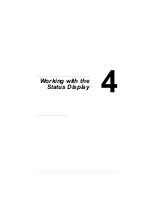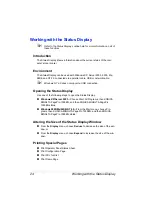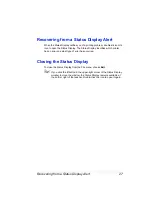Displaying PCL 6 Printer Driver Settings
12
Displaying PCL 6 Printer Driver Settings
Displaying Settings under Windows XP/Server 2003
1
From the
Start
menu, click
Control Panel
.
2
In
Pick a category
, click
Printers and Other Hardware
.
3
In
Pick a task…
, click
View installed printers or fax printers
.
4
In the
Printers and Faxes
directory, select the
KONICA MINOLTA
PagePro 1350EN
printer icon.
5
To display the printer driver settings, from the
File
menu, click
Printing
Preferences...
.
Displaying Settings under Windows 2000/Me/98SE/
NT 4.0
1
From the
Start
menu, point to
Settings
, and then click
Printers
to display
the
Printers
directory.
2
Select the
KONICA MINOLTA PagePro 1350EN
printer icon.
3
Display the printer driver settings:
Windows 2000
—From the
File
menu, click
Printing Preferences...
.
Windows Me/98SE
—From the
File
menu, click
Properties
, and then
click the
Printer Properties
tab.
Windows NT 4.0
—From the
File
menu, click
Document Defaults...
.
Содержание PagePro 1350EN
Страница 1: ...PagePro 1350EN User s Guide 4136 9562 01A 1800813 001B...
Страница 9: ...Introduction...
Страница 18: ...Uninstalling the Printer Driver 10...
Страница 19: ...Working with the PCL 6 Printer Driver...
Страница 24: ...Using the PCL 6 Printer Driver 16...
Страница 25: ...Working with the PCL 5e Printer Driver...
Страница 30: ...Using the PCL 5e Printer Driver 22...
Страница 31: ...Working with the Status Display...
Страница 36: ...Closing the Status Display 28...
Страница 37: ...Using Media...
Страница 51: ...Replacing Consumables...
Страница 61: ...Replacing the Drum Cartridge 53 8 Press on the front cover grip and close the front cover...
Страница 62: ...Replacing the Drum Cartridge 54...
Страница 63: ...Maintaining the Printer...
Страница 67: ...Troubleshooting...
Страница 81: ...Installing Accessories...
Страница 85: ...Appendix...
Страница 89: ...Technical Specifications 81...
Страница 90: ...Technical Specifications 82...