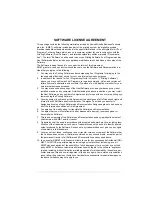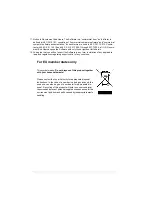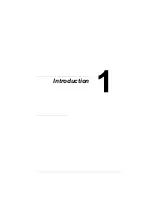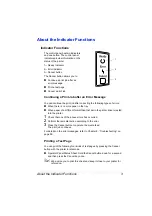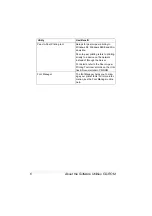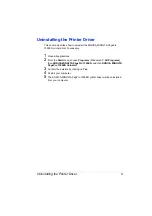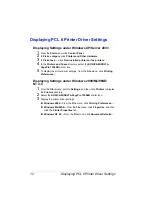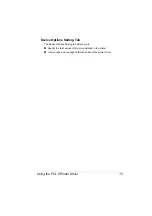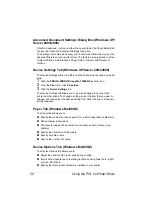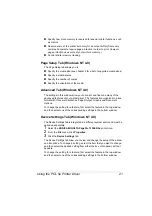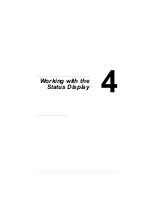Selecting Driver Defaults
8
Selecting Driver Defaults
Before you start working with your printer, you are advised to verify/change
the default driver settings.
Windows XP/Server 2003/2000/NT 4.0
1
Choose the driver’s properties as follows:
–
(Windows XP/Server 2003)
From the
Start
menu, choose
Printers and Faxes
to display the
Printers and Faxes
directory. Right-click the KONICA MINOLTA
PagePro 1350EN or KONICA MINOLTA PagePro 1350EN 5e printer
icon and choose
Printing Preferences
.
–
(Windows 2000/NT 4.0)
From the
Start
menu, choose
Settings
and then
Printers
to display
the
Printers
directory. Right-click the KONICA MINOLTA PagePro
1350EN or KONICA MINOLTA PagePro 1350EN 5e printer icon and
choose
Printing Preferences
.
2
Select the default settings for your printer, such as the default media for-
mat you use, on the appropriate tabs.
3
Click
Apply
.
4
Click
OK
to exit from the Print preference dialog box.
Windows Me/98SE
1
Choose the driver’s properties as follows:
–
From the
Start
menu, choose
Settings
and then
Printers
to display
the
Printers
directory. Right-click the KONICA MINOLTA PagePro
1350EN or KONICA MINOLTA PagePro 1350EN 5e printer icon and
choose
Properties
.
2
Select the
Configure
tab.
3
Select the default settings for your printer, such as the default media for-
mat you use, on the appropriate tabs.
4
Click
Apply
.
5
Click
OK
.
Содержание PagePro 1350EN
Страница 1: ...PagePro 1350EN User s Guide 4136 9562 01A 1800813 001B...
Страница 9: ...Introduction...
Страница 18: ...Uninstalling the Printer Driver 10...
Страница 19: ...Working with the PCL 6 Printer Driver...
Страница 24: ...Using the PCL 6 Printer Driver 16...
Страница 25: ...Working with the PCL 5e Printer Driver...
Страница 30: ...Using the PCL 5e Printer Driver 22...
Страница 31: ...Working with the Status Display...
Страница 36: ...Closing the Status Display 28...
Страница 37: ...Using Media...
Страница 51: ...Replacing Consumables...
Страница 61: ...Replacing the Drum Cartridge 53 8 Press on the front cover grip and close the front cover...
Страница 62: ...Replacing the Drum Cartridge 54...
Страница 63: ...Maintaining the Printer...
Страница 67: ...Troubleshooting...
Страница 81: ...Installing Accessories...
Страница 85: ...Appendix...
Страница 89: ...Technical Specifications 81...
Страница 90: ...Technical Specifications 82...