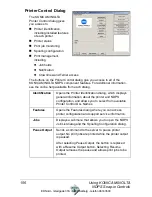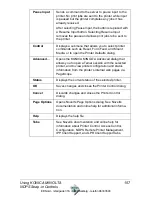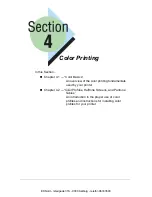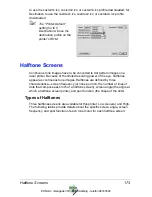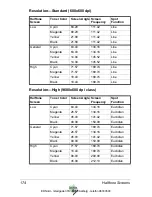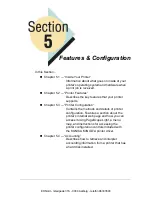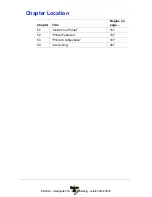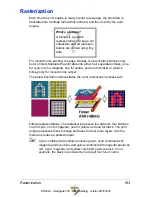Color Profiles
170
Overview
Several RGB Source and Destination profiles are integrated into the Color
Management Module of the magicolor 7300. Custom profiles can be
downloaded for RGB Source, Simulation, and Destination profiles, in addition
to what is implemented in the printer.
Creating a Custom Destination Profile
1
Create an ICC output profile that describes the color space of your
magicolor 7300 at the desired resolution and halftone screen.
"#
When creating the profile, set the maximum ink limit to 225% in the
separations setup of your profiling software. 225% is the maximum
ink limit that the fuser of the magicolor 7300 can handle; exceeding
this amount can damage the fuser and produce undesirable image
quality artifacts.
2
Name the created profile.
"#
If you are using a
Windows
driver, you may use any naming
convention as long as it follows the 8.3 filename/extension
standard.
If you are using a
Macintosh
driver, name your destination profile
custdes1.icc, custdes2.icc, or custdes3.icc.
3
Download the file to your magicolor 7300’s hard disk using the Download
Manager procedure.
"#
You can also use the Download Manager procedure to download
custom RGB Source and Simulation profiles.
If you are using a
Windows
driver, you can use any name for
these profiles
as long as it follows the 8.3 filename/extension
standard.
If you are using a
Macintosh
driver, you should name the RGB
Source profiles custrgb1.icc, custrgb2.icc, or custrgb3.icc, and the
Simulation profiles custsim1.icc, custsim2.icc, or custsim3.icc.
EDNord - Istedgade 37A - 9000 Aalborg - telefon 96333500
Содержание Magicolor 7300
Страница 1: ...magicolor 7300 Reference Guide 1800736 001B EDNord Istedgade 37A 9000 Aalborg telefon 96333500...
Страница 11: ...1 1 Connecting to Windows Operating Systems EDNord Istedgade 37A 9000 Aalborg telefon 96333500...
Страница 22: ...EDNord Istedgade 37A 9000 Aalborg telefon 96333500...
Страница 23: ...1 2 Connecting to Macintosh Operating Systems EDNord Istedgade 37A 9000 Aalborg telefon 96333500...
Страница 29: ...2 1 Your Printer s Operating System EDNord Istedgade 37A 9000 Aalborg telefon 96333500...
Страница 31: ...2 2 Installing the Printer Driver on Windows XP EDNord Istedgade 37A 9000 Aalborg telefon 96333500...
Страница 40: ...EDNord Istedgade 37A 9000 Aalborg telefon 96333500...
Страница 41: ...2 3 Installing the Printer Driver on Windows 2000 EDNord Istedgade 37A 9000 Aalborg telefon 96333500...
Страница 50: ...EDNord Istedgade 37A 9000 Aalborg telefon 96333500...
Страница 51: ...2 4 Installing the Printer Driver on Windows Me 98 EDNord Istedgade 37A 9000 Aalborg telefon 96333500...
Страница 59: ...2 5 Installing the Printer Driver on Windows NT4 EDNord Istedgade 37A 9000 Aalborg telefon 96333500...
Страница 67: ...2 6 PPDs and Utilities for Macintosh EDNord Istedgade 37A 9000 Aalborg telefon 96333500...
Страница 80: ...EDNord Istedgade 37A 9000 Aalborg telefon 96333500...
Страница 81: ...2 7 Linux Setup EDNord Istedgade 37A 9000 Aalborg telefon 96333500...
Страница 94: ...EDNord Istedgade 37A 9000 Aalborg telefon 96333500...
Страница 95: ...2 8 Connecting to NetWare 5 x 6 x EDNord Istedgade 37A 9000 Aalborg telefon 96333500...
Страница 102: ...EDNord Istedgade 37A 9000 Aalborg telefon 96333500...
Страница 105: ...3 1 Using Printer Utilities EDNord Istedgade 37A 9000 Aalborg telefon 96333500...
Страница 109: ...3 2 KONICA MINOLTA Crown Print Monitor EDNord Istedgade 37A 9000 Aalborg telefon 96333500...
Страница 115: ...3 3 KONICA MINOLTA Status Monitor EDNord Istedgade 37A 9000 Aalborg telefon 96333500...
Страница 128: ...EDNord Istedgade 37A 9000 Aalborg telefon 96333500...
Страница 129: ...3 4 Download Manager EDNord Istedgade 37A 9000 Aalborg telefon 96333500...
Страница 136: ...EDNord Istedgade 37A 9000 Aalborg telefon 96333500...
Страница 137: ...3 5 KONICA MINOLTA PageScope Net Care EDNord Istedgade 37A 9000 Aalborg telefon 96333500...
Страница 149: ...3 6 NDPS Gateways EDNord Istedgade 37A 9000 Aalborg telefon 96333500...
Страница 166: ...EDNord Istedgade 37A 9000 Aalborg telefon 96333500...
Страница 169: ...4 1 Color Basics EDNord Istedgade 37A 9000 Aalborg telefon 96333500...
Страница 174: ...EDNord Istedgade 37A 9000 Aalborg telefon 96333500...
Страница 175: ...4 2 Color Profiles Halftone Screens and Pantone Tables EDNord Istedgade 37A 9000 Aalborg telefon 96333500...
Страница 186: ...EDNord Istedgade 37A 9000 Aalborg telefon 96333500...
Страница 189: ...5 1 Inside Your Printer EDNord Istedgade 37A 9000 Aalborg telefon 96333500...
Страница 194: ...EDNord Istedgade 37A 9000 Aalborg telefon 96333500...
Страница 195: ...5 2 Printer Features EDNord Istedgade 37A 9000 Aalborg telefon 96333500...
Страница 204: ...EDNord Istedgade 37A 9000 Aalborg telefon 96333500...
Страница 205: ...5 3 Printer Configuration EDNord Istedgade 37A 9000 Aalborg telefon 96333500...
Страница 274: ...EDNord Istedgade 37A 9000 Aalborg telefon 96333500...
Страница 275: ...5 4 Accounting EDNord Istedgade 37A 9000 Aalborg telefon 96333500...
Страница 287: ...6 1 Introduction EDNord Istedgade 37A 9000 Aalborg telefon 96333500...
Страница 290: ...Supported PJL Command Set 282 RESOLUTION TIMEOUT PERSONALITY EDNord Istedgade 37A 9000 Aalborg telefon 96333500...
Страница 291: ...6 2 Conventions EDNord Istedgade 37A 9000 Aalborg telefon 96333500...
Страница 297: ...6 3 Issuing PJL Commands EDNord Istedgade 37A 9000 Aalborg telefon 96333500...
Страница 300: ...EDNord Istedgade 37A 9000 Aalborg telefon 96333500...
Страница 301: ...6 4 PJL Commands EDNord Istedgade 37A 9000 Aalborg telefon 96333500...
Страница 315: ...6 5 Status Codes EDNord Istedgade 37A 9000 Aalborg telefon 96333500...
Страница 319: ...6 6 DOC Matrix EDNord Istedgade 37A 9000 Aalborg telefon 96333500...
Страница 324: ...EDNord Istedgade 37A 9000 Aalborg telefon 96333500...
Страница 334: ...EDNord Istedgade 37A 9000 Aalborg telefon 96333500...