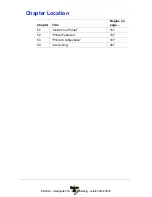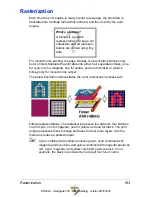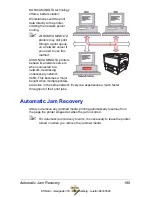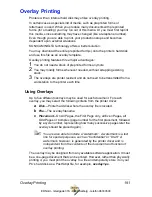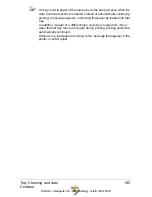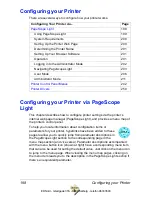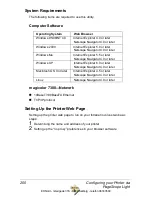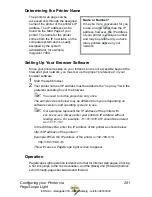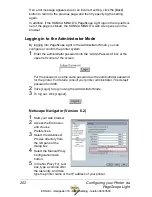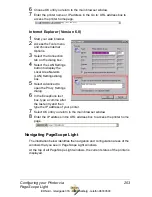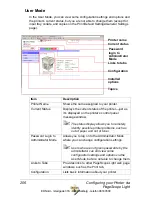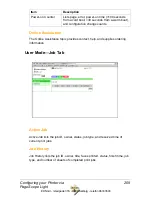Tray Chaining and Auto
Continue
194
Printer Error Accounting
Capturing the information each time the printer experiences an error allows
you to analyze the types of errors and the down-time each error causes.
For More Information
See “Printer-based Accounting” on page 268 for details about the Accounting
records that are saved in the Accounting file on your printer’s hard disk.
Tray Chaining and Auto Continue
Tray Chaining
You can configure the printer to automatically switch input trays during a print
job when the first tray runs out of media. This is called tray chaining. Tray
chaining can be enabled from the printer’s control panel (Paper/Input Tray/
Tray Chain menu) and from the Administrator Mode/System tab/User Choice
topic/Paper window of PageScope Light. See the following section “Auto
Continue” for additional information concerning the use of tray chaining.
Auto Continue
If paper of the size specified for the print job is not loaded in the printer,
printing stops and a message appears, instructing that paper of the size
specified for that print job be loaded.
If the Auto Continue function is used, printing of the print job can automati-
cally continue using the paper loaded in the printer when paper of the size
specified for the print job is not loaded.
If the Auto Continue function is enabled, the page size of the print job is auto-
matically adjusted to fit the size of paper in the printer so it can be printed on
the size and type of paper loaded in the printer.
The Auto Continue function can be enable or disabled from the printer’s con-
trol panel (Sys Default menu/Auto Continue) or from the PageScope Light
window (Administrator mode/System tab/User Choice/System Default).
EDNord - Istedgade 37A - 9000 Aalborg - telefon 96333500
Содержание Magicolor 7300
Страница 1: ...magicolor 7300 Reference Guide 1800736 001B EDNord Istedgade 37A 9000 Aalborg telefon 96333500...
Страница 11: ...1 1 Connecting to Windows Operating Systems EDNord Istedgade 37A 9000 Aalborg telefon 96333500...
Страница 22: ...EDNord Istedgade 37A 9000 Aalborg telefon 96333500...
Страница 23: ...1 2 Connecting to Macintosh Operating Systems EDNord Istedgade 37A 9000 Aalborg telefon 96333500...
Страница 29: ...2 1 Your Printer s Operating System EDNord Istedgade 37A 9000 Aalborg telefon 96333500...
Страница 31: ...2 2 Installing the Printer Driver on Windows XP EDNord Istedgade 37A 9000 Aalborg telefon 96333500...
Страница 40: ...EDNord Istedgade 37A 9000 Aalborg telefon 96333500...
Страница 41: ...2 3 Installing the Printer Driver on Windows 2000 EDNord Istedgade 37A 9000 Aalborg telefon 96333500...
Страница 50: ...EDNord Istedgade 37A 9000 Aalborg telefon 96333500...
Страница 51: ...2 4 Installing the Printer Driver on Windows Me 98 EDNord Istedgade 37A 9000 Aalborg telefon 96333500...
Страница 59: ...2 5 Installing the Printer Driver on Windows NT4 EDNord Istedgade 37A 9000 Aalborg telefon 96333500...
Страница 67: ...2 6 PPDs and Utilities for Macintosh EDNord Istedgade 37A 9000 Aalborg telefon 96333500...
Страница 80: ...EDNord Istedgade 37A 9000 Aalborg telefon 96333500...
Страница 81: ...2 7 Linux Setup EDNord Istedgade 37A 9000 Aalborg telefon 96333500...
Страница 94: ...EDNord Istedgade 37A 9000 Aalborg telefon 96333500...
Страница 95: ...2 8 Connecting to NetWare 5 x 6 x EDNord Istedgade 37A 9000 Aalborg telefon 96333500...
Страница 102: ...EDNord Istedgade 37A 9000 Aalborg telefon 96333500...
Страница 105: ...3 1 Using Printer Utilities EDNord Istedgade 37A 9000 Aalborg telefon 96333500...
Страница 109: ...3 2 KONICA MINOLTA Crown Print Monitor EDNord Istedgade 37A 9000 Aalborg telefon 96333500...
Страница 115: ...3 3 KONICA MINOLTA Status Monitor EDNord Istedgade 37A 9000 Aalborg telefon 96333500...
Страница 128: ...EDNord Istedgade 37A 9000 Aalborg telefon 96333500...
Страница 129: ...3 4 Download Manager EDNord Istedgade 37A 9000 Aalborg telefon 96333500...
Страница 136: ...EDNord Istedgade 37A 9000 Aalborg telefon 96333500...
Страница 137: ...3 5 KONICA MINOLTA PageScope Net Care EDNord Istedgade 37A 9000 Aalborg telefon 96333500...
Страница 149: ...3 6 NDPS Gateways EDNord Istedgade 37A 9000 Aalborg telefon 96333500...
Страница 166: ...EDNord Istedgade 37A 9000 Aalborg telefon 96333500...
Страница 169: ...4 1 Color Basics EDNord Istedgade 37A 9000 Aalborg telefon 96333500...
Страница 174: ...EDNord Istedgade 37A 9000 Aalborg telefon 96333500...
Страница 175: ...4 2 Color Profiles Halftone Screens and Pantone Tables EDNord Istedgade 37A 9000 Aalborg telefon 96333500...
Страница 186: ...EDNord Istedgade 37A 9000 Aalborg telefon 96333500...
Страница 189: ...5 1 Inside Your Printer EDNord Istedgade 37A 9000 Aalborg telefon 96333500...
Страница 194: ...EDNord Istedgade 37A 9000 Aalborg telefon 96333500...
Страница 195: ...5 2 Printer Features EDNord Istedgade 37A 9000 Aalborg telefon 96333500...
Страница 204: ...EDNord Istedgade 37A 9000 Aalborg telefon 96333500...
Страница 205: ...5 3 Printer Configuration EDNord Istedgade 37A 9000 Aalborg telefon 96333500...
Страница 274: ...EDNord Istedgade 37A 9000 Aalborg telefon 96333500...
Страница 275: ...5 4 Accounting EDNord Istedgade 37A 9000 Aalborg telefon 96333500...
Страница 287: ...6 1 Introduction EDNord Istedgade 37A 9000 Aalborg telefon 96333500...
Страница 290: ...Supported PJL Command Set 282 RESOLUTION TIMEOUT PERSONALITY EDNord Istedgade 37A 9000 Aalborg telefon 96333500...
Страница 291: ...6 2 Conventions EDNord Istedgade 37A 9000 Aalborg telefon 96333500...
Страница 297: ...6 3 Issuing PJL Commands EDNord Istedgade 37A 9000 Aalborg telefon 96333500...
Страница 300: ...EDNord Istedgade 37A 9000 Aalborg telefon 96333500...
Страница 301: ...6 4 PJL Commands EDNord Istedgade 37A 9000 Aalborg telefon 96333500...
Страница 315: ...6 5 Status Codes EDNord Istedgade 37A 9000 Aalborg telefon 96333500...
Страница 319: ...6 6 DOC Matrix EDNord Istedgade 37A 9000 Aalborg telefon 96333500...
Страница 324: ...EDNord Istedgade 37A 9000 Aalborg telefon 96333500...
Страница 334: ...EDNord Istedgade 37A 9000 Aalborg telefon 96333500...