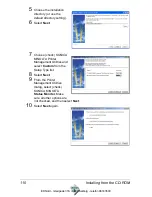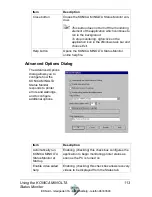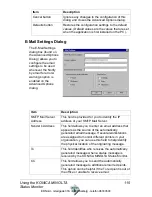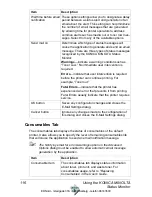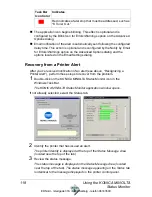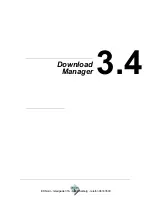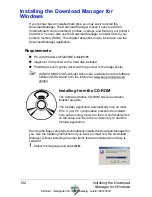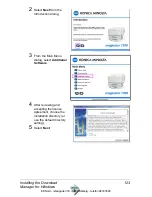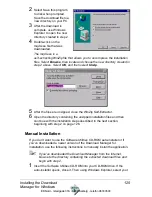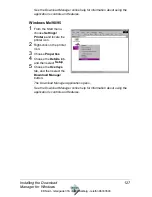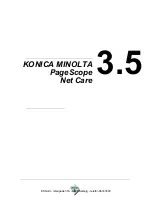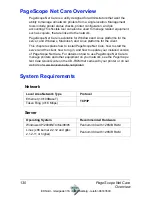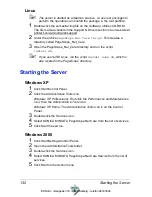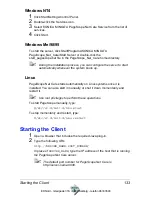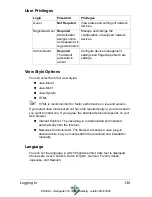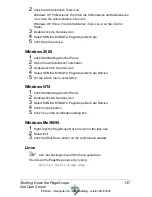Installing the Download
Manager for Windows
122
Installing the Download Manager for
Windows
If your printer has an installed hard disk, you may want to install the
Download Manager. The Download Manager makes it easy to
add ICC
(International Color Consortium) profiles, overlays, and fonts to your printer’s
hard drive. You can also use the Download Manager to install fonts to your
printer’s memory (RAM). This chapter describes how to install and use the
Download Manager application.
Requirements
!
PC with Windows XP/2000/NT4/Me/98/95
!
magicolor 7300 printer with a hard disk installed
!
PostScript Level 3 printer driver with the port set to the target printer
"#
KONICA MINOLTA PostScript Drivers are available from the Software
Utilities CD-ROM and from the Internet at www.konicaminolta.net/
printer/.
Installing from the CD-ROM
The
Software Utilities
CD-ROM has an automatic
installer program.
The Installer application automatically runs on most
PCs. If your PC configuration prevents the Installer
from auto-running, browse to the CD and double-click
on the setup.exe file in the root directory to start the
Installer application.
Running the Easy setup type automatically installs the Download Manager for
you. Use the following instructions if you want to install only the Download
Manager, without installing the other items that are installed when Easy is
selected.
1
Select the language and select
OK.
EDNord - Istedgade 37A - 9000 Aalborg - telefon 96333500
Содержание Magicolor 7300
Страница 1: ...magicolor 7300 Reference Guide 1800736 001B EDNord Istedgade 37A 9000 Aalborg telefon 96333500...
Страница 11: ...1 1 Connecting to Windows Operating Systems EDNord Istedgade 37A 9000 Aalborg telefon 96333500...
Страница 22: ...EDNord Istedgade 37A 9000 Aalborg telefon 96333500...
Страница 23: ...1 2 Connecting to Macintosh Operating Systems EDNord Istedgade 37A 9000 Aalborg telefon 96333500...
Страница 29: ...2 1 Your Printer s Operating System EDNord Istedgade 37A 9000 Aalborg telefon 96333500...
Страница 31: ...2 2 Installing the Printer Driver on Windows XP EDNord Istedgade 37A 9000 Aalborg telefon 96333500...
Страница 40: ...EDNord Istedgade 37A 9000 Aalborg telefon 96333500...
Страница 41: ...2 3 Installing the Printer Driver on Windows 2000 EDNord Istedgade 37A 9000 Aalborg telefon 96333500...
Страница 50: ...EDNord Istedgade 37A 9000 Aalborg telefon 96333500...
Страница 51: ...2 4 Installing the Printer Driver on Windows Me 98 EDNord Istedgade 37A 9000 Aalborg telefon 96333500...
Страница 59: ...2 5 Installing the Printer Driver on Windows NT4 EDNord Istedgade 37A 9000 Aalborg telefon 96333500...
Страница 67: ...2 6 PPDs and Utilities for Macintosh EDNord Istedgade 37A 9000 Aalborg telefon 96333500...
Страница 80: ...EDNord Istedgade 37A 9000 Aalborg telefon 96333500...
Страница 81: ...2 7 Linux Setup EDNord Istedgade 37A 9000 Aalborg telefon 96333500...
Страница 94: ...EDNord Istedgade 37A 9000 Aalborg telefon 96333500...
Страница 95: ...2 8 Connecting to NetWare 5 x 6 x EDNord Istedgade 37A 9000 Aalborg telefon 96333500...
Страница 102: ...EDNord Istedgade 37A 9000 Aalborg telefon 96333500...
Страница 105: ...3 1 Using Printer Utilities EDNord Istedgade 37A 9000 Aalborg telefon 96333500...
Страница 109: ...3 2 KONICA MINOLTA Crown Print Monitor EDNord Istedgade 37A 9000 Aalborg telefon 96333500...
Страница 115: ...3 3 KONICA MINOLTA Status Monitor EDNord Istedgade 37A 9000 Aalborg telefon 96333500...
Страница 128: ...EDNord Istedgade 37A 9000 Aalborg telefon 96333500...
Страница 129: ...3 4 Download Manager EDNord Istedgade 37A 9000 Aalborg telefon 96333500...
Страница 136: ...EDNord Istedgade 37A 9000 Aalborg telefon 96333500...
Страница 137: ...3 5 KONICA MINOLTA PageScope Net Care EDNord Istedgade 37A 9000 Aalborg telefon 96333500...
Страница 149: ...3 6 NDPS Gateways EDNord Istedgade 37A 9000 Aalborg telefon 96333500...
Страница 166: ...EDNord Istedgade 37A 9000 Aalborg telefon 96333500...
Страница 169: ...4 1 Color Basics EDNord Istedgade 37A 9000 Aalborg telefon 96333500...
Страница 174: ...EDNord Istedgade 37A 9000 Aalborg telefon 96333500...
Страница 175: ...4 2 Color Profiles Halftone Screens and Pantone Tables EDNord Istedgade 37A 9000 Aalborg telefon 96333500...
Страница 186: ...EDNord Istedgade 37A 9000 Aalborg telefon 96333500...
Страница 189: ...5 1 Inside Your Printer EDNord Istedgade 37A 9000 Aalborg telefon 96333500...
Страница 194: ...EDNord Istedgade 37A 9000 Aalborg telefon 96333500...
Страница 195: ...5 2 Printer Features EDNord Istedgade 37A 9000 Aalborg telefon 96333500...
Страница 204: ...EDNord Istedgade 37A 9000 Aalborg telefon 96333500...
Страница 205: ...5 3 Printer Configuration EDNord Istedgade 37A 9000 Aalborg telefon 96333500...
Страница 274: ...EDNord Istedgade 37A 9000 Aalborg telefon 96333500...
Страница 275: ...5 4 Accounting EDNord Istedgade 37A 9000 Aalborg telefon 96333500...
Страница 287: ...6 1 Introduction EDNord Istedgade 37A 9000 Aalborg telefon 96333500...
Страница 290: ...Supported PJL Command Set 282 RESOLUTION TIMEOUT PERSONALITY EDNord Istedgade 37A 9000 Aalborg telefon 96333500...
Страница 291: ...6 2 Conventions EDNord Istedgade 37A 9000 Aalborg telefon 96333500...
Страница 297: ...6 3 Issuing PJL Commands EDNord Istedgade 37A 9000 Aalborg telefon 96333500...
Страница 300: ...EDNord Istedgade 37A 9000 Aalborg telefon 96333500...
Страница 301: ...6 4 PJL Commands EDNord Istedgade 37A 9000 Aalborg telefon 96333500...
Страница 315: ...6 5 Status Codes EDNord Istedgade 37A 9000 Aalborg telefon 96333500...
Страница 319: ...6 6 DOC Matrix EDNord Istedgade 37A 9000 Aalborg telefon 96333500...
Страница 324: ...EDNord Istedgade 37A 9000 Aalborg telefon 96333500...
Страница 334: ...EDNord Istedgade 37A 9000 Aalborg telefon 96333500...