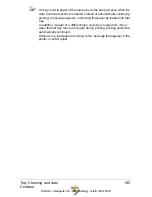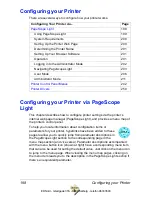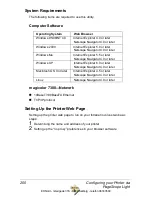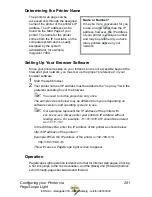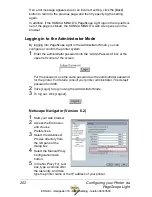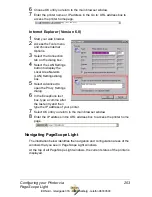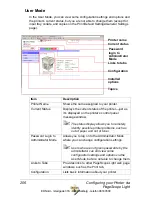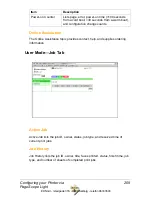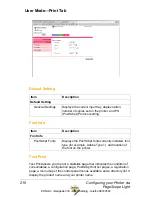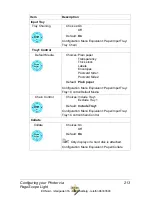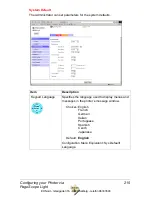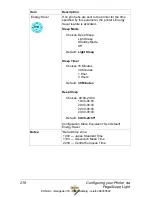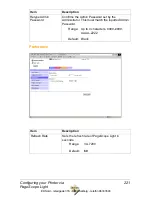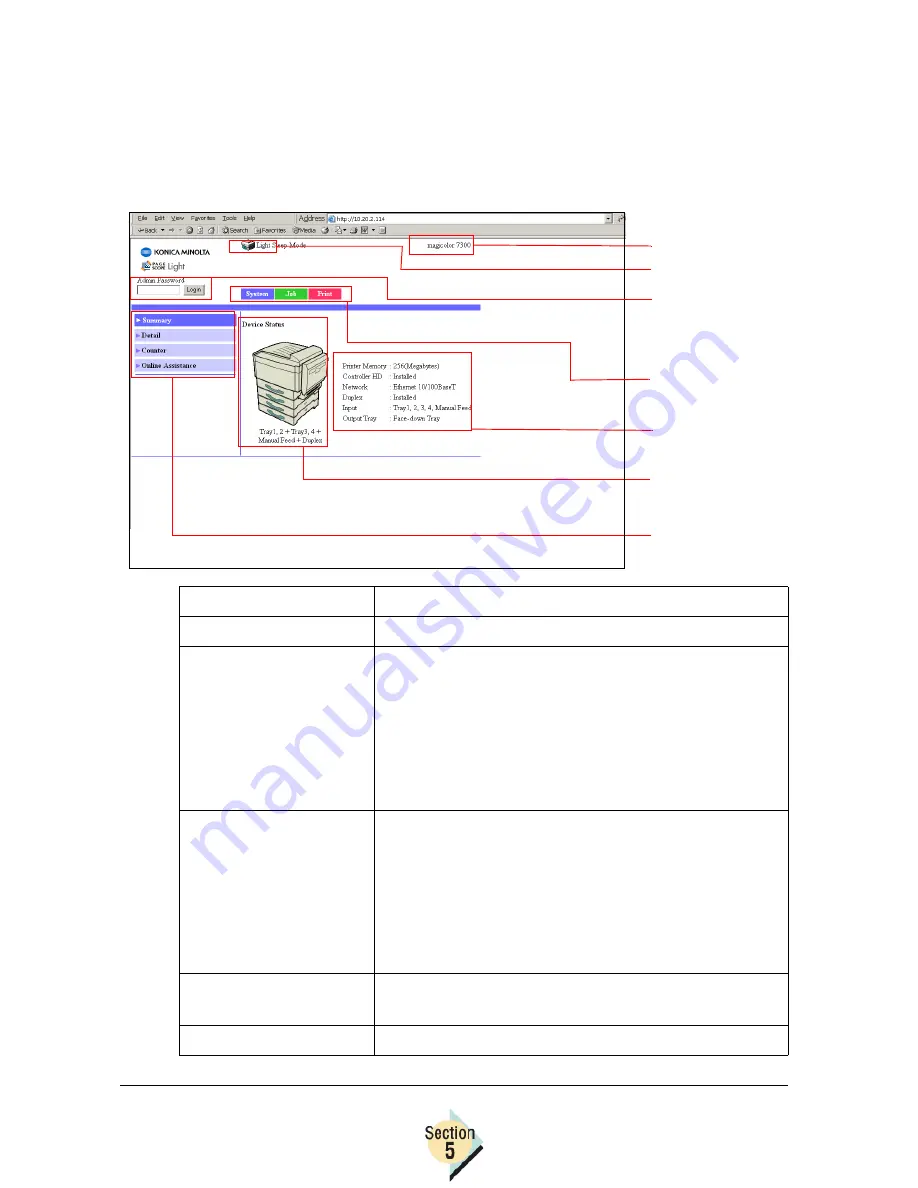
Configuring your Printer via
PageScope Light
206
User Mode
In the User Mode, you can view some configuration settings and options and
the printer’s current status, but you are not able to change them (except for
input tray, collate, and copies on the Print/Default Settings/General Settings
page).
Item
Description
Printer Name
Shows the name assigned to your printer.
Current Status
Displays the current status of the printer—just as
it’s displayed on the printer’s control panel
message window.
"#
The status display allows you to remotely
identify possible printer problems, such as
out of paper and out of toner.
Password Login to
Administrator Mode
Allows you to log on to the Administrator Mode,
where you can change configuration settings.
"#
Users who are not given passwords by the
administrator can still view some
configuration settings and options via the
User Mode, but are not able to change them.
Links to Tabs
Provides links to other PageScope Light web page
windows, such as the Print tab.
Configuration
Lists basic information about your printer.
Links to tabs
Topics
Current status
Printer name
Configuration
Installed
options
Password
login to
Administrator
Mode
EDNord - Istedgade 37A - 9000 Aalborg - telefon 96333500
Содержание Magicolor 7300
Страница 1: ...magicolor 7300 Reference Guide 1800736 001B EDNord Istedgade 37A 9000 Aalborg telefon 96333500...
Страница 11: ...1 1 Connecting to Windows Operating Systems EDNord Istedgade 37A 9000 Aalborg telefon 96333500...
Страница 22: ...EDNord Istedgade 37A 9000 Aalborg telefon 96333500...
Страница 23: ...1 2 Connecting to Macintosh Operating Systems EDNord Istedgade 37A 9000 Aalborg telefon 96333500...
Страница 29: ...2 1 Your Printer s Operating System EDNord Istedgade 37A 9000 Aalborg telefon 96333500...
Страница 31: ...2 2 Installing the Printer Driver on Windows XP EDNord Istedgade 37A 9000 Aalborg telefon 96333500...
Страница 40: ...EDNord Istedgade 37A 9000 Aalborg telefon 96333500...
Страница 41: ...2 3 Installing the Printer Driver on Windows 2000 EDNord Istedgade 37A 9000 Aalborg telefon 96333500...
Страница 50: ...EDNord Istedgade 37A 9000 Aalborg telefon 96333500...
Страница 51: ...2 4 Installing the Printer Driver on Windows Me 98 EDNord Istedgade 37A 9000 Aalborg telefon 96333500...
Страница 59: ...2 5 Installing the Printer Driver on Windows NT4 EDNord Istedgade 37A 9000 Aalborg telefon 96333500...
Страница 67: ...2 6 PPDs and Utilities for Macintosh EDNord Istedgade 37A 9000 Aalborg telefon 96333500...
Страница 80: ...EDNord Istedgade 37A 9000 Aalborg telefon 96333500...
Страница 81: ...2 7 Linux Setup EDNord Istedgade 37A 9000 Aalborg telefon 96333500...
Страница 94: ...EDNord Istedgade 37A 9000 Aalborg telefon 96333500...
Страница 95: ...2 8 Connecting to NetWare 5 x 6 x EDNord Istedgade 37A 9000 Aalborg telefon 96333500...
Страница 102: ...EDNord Istedgade 37A 9000 Aalborg telefon 96333500...
Страница 105: ...3 1 Using Printer Utilities EDNord Istedgade 37A 9000 Aalborg telefon 96333500...
Страница 109: ...3 2 KONICA MINOLTA Crown Print Monitor EDNord Istedgade 37A 9000 Aalborg telefon 96333500...
Страница 115: ...3 3 KONICA MINOLTA Status Monitor EDNord Istedgade 37A 9000 Aalborg telefon 96333500...
Страница 128: ...EDNord Istedgade 37A 9000 Aalborg telefon 96333500...
Страница 129: ...3 4 Download Manager EDNord Istedgade 37A 9000 Aalborg telefon 96333500...
Страница 136: ...EDNord Istedgade 37A 9000 Aalborg telefon 96333500...
Страница 137: ...3 5 KONICA MINOLTA PageScope Net Care EDNord Istedgade 37A 9000 Aalborg telefon 96333500...
Страница 149: ...3 6 NDPS Gateways EDNord Istedgade 37A 9000 Aalborg telefon 96333500...
Страница 166: ...EDNord Istedgade 37A 9000 Aalborg telefon 96333500...
Страница 169: ...4 1 Color Basics EDNord Istedgade 37A 9000 Aalborg telefon 96333500...
Страница 174: ...EDNord Istedgade 37A 9000 Aalborg telefon 96333500...
Страница 175: ...4 2 Color Profiles Halftone Screens and Pantone Tables EDNord Istedgade 37A 9000 Aalborg telefon 96333500...
Страница 186: ...EDNord Istedgade 37A 9000 Aalborg telefon 96333500...
Страница 189: ...5 1 Inside Your Printer EDNord Istedgade 37A 9000 Aalborg telefon 96333500...
Страница 194: ...EDNord Istedgade 37A 9000 Aalborg telefon 96333500...
Страница 195: ...5 2 Printer Features EDNord Istedgade 37A 9000 Aalborg telefon 96333500...
Страница 204: ...EDNord Istedgade 37A 9000 Aalborg telefon 96333500...
Страница 205: ...5 3 Printer Configuration EDNord Istedgade 37A 9000 Aalborg telefon 96333500...
Страница 274: ...EDNord Istedgade 37A 9000 Aalborg telefon 96333500...
Страница 275: ...5 4 Accounting EDNord Istedgade 37A 9000 Aalborg telefon 96333500...
Страница 287: ...6 1 Introduction EDNord Istedgade 37A 9000 Aalborg telefon 96333500...
Страница 290: ...Supported PJL Command Set 282 RESOLUTION TIMEOUT PERSONALITY EDNord Istedgade 37A 9000 Aalborg telefon 96333500...
Страница 291: ...6 2 Conventions EDNord Istedgade 37A 9000 Aalborg telefon 96333500...
Страница 297: ...6 3 Issuing PJL Commands EDNord Istedgade 37A 9000 Aalborg telefon 96333500...
Страница 300: ...EDNord Istedgade 37A 9000 Aalborg telefon 96333500...
Страница 301: ...6 4 PJL Commands EDNord Istedgade 37A 9000 Aalborg telefon 96333500...
Страница 315: ...6 5 Status Codes EDNord Istedgade 37A 9000 Aalborg telefon 96333500...
Страница 319: ...6 6 DOC Matrix EDNord Istedgade 37A 9000 Aalborg telefon 96333500...
Страница 324: ...EDNord Istedgade 37A 9000 Aalborg telefon 96333500...
Страница 334: ...EDNord Istedgade 37A 9000 Aalborg telefon 96333500...