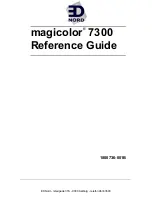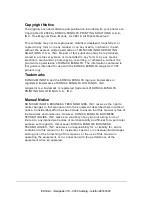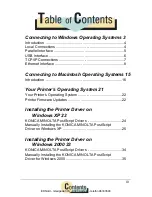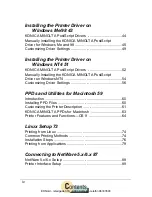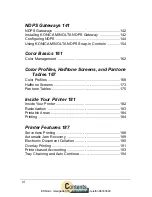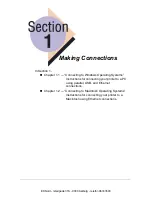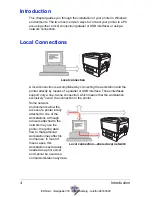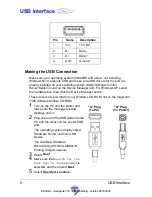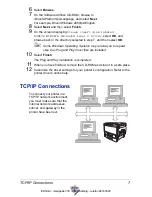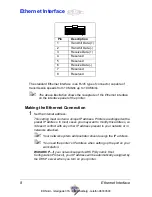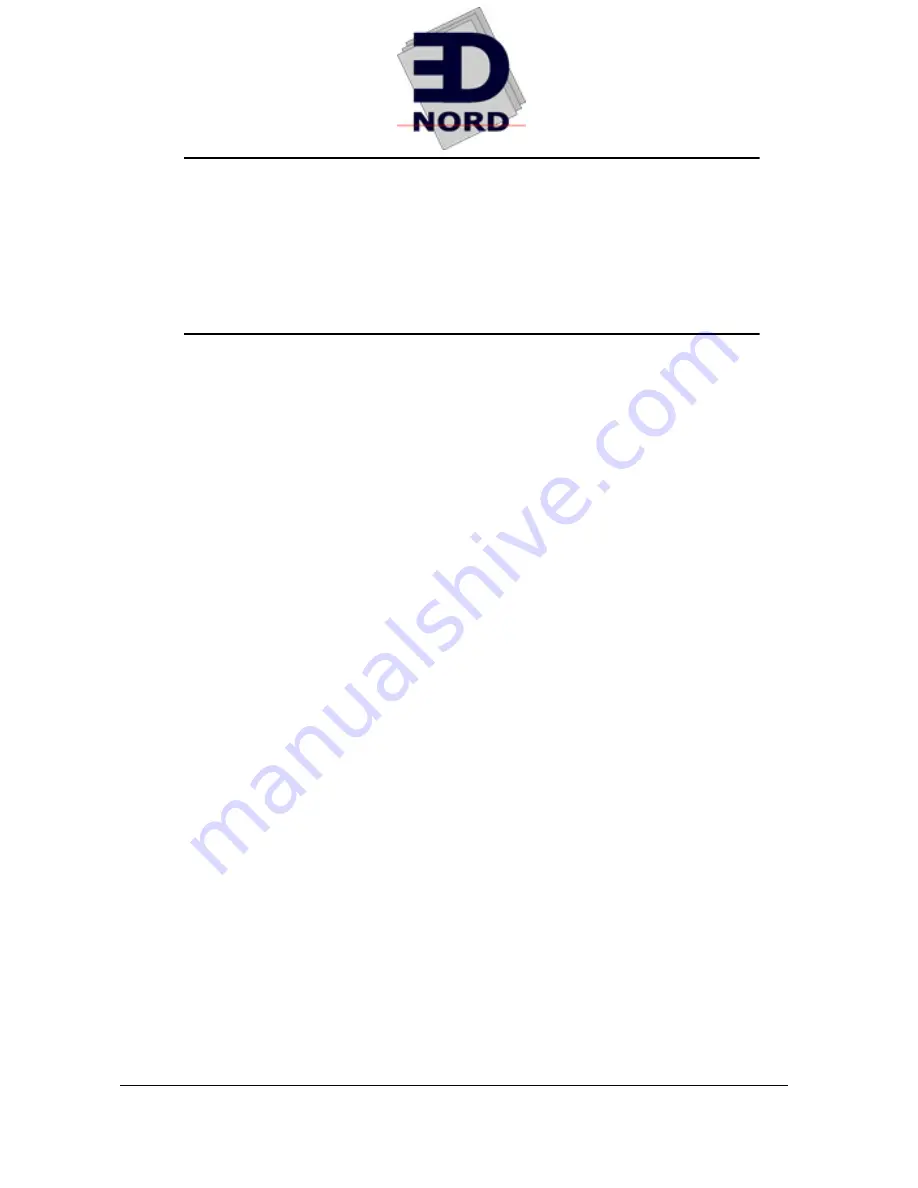Содержание Magicolor 7300
Страница 1: ...magicolor 7300 Reference Guide 1800736 001B EDNord Istedgade 37A 9000 Aalborg telefon 96333500...
Страница 11: ...1 1 Connecting to Windows Operating Systems EDNord Istedgade 37A 9000 Aalborg telefon 96333500...
Страница 22: ...EDNord Istedgade 37A 9000 Aalborg telefon 96333500...
Страница 23: ...1 2 Connecting to Macintosh Operating Systems EDNord Istedgade 37A 9000 Aalborg telefon 96333500...
Страница 29: ...2 1 Your Printer s Operating System EDNord Istedgade 37A 9000 Aalborg telefon 96333500...
Страница 31: ...2 2 Installing the Printer Driver on Windows XP EDNord Istedgade 37A 9000 Aalborg telefon 96333500...
Страница 40: ...EDNord Istedgade 37A 9000 Aalborg telefon 96333500...
Страница 41: ...2 3 Installing the Printer Driver on Windows 2000 EDNord Istedgade 37A 9000 Aalborg telefon 96333500...
Страница 50: ...EDNord Istedgade 37A 9000 Aalborg telefon 96333500...
Страница 51: ...2 4 Installing the Printer Driver on Windows Me 98 EDNord Istedgade 37A 9000 Aalborg telefon 96333500...
Страница 59: ...2 5 Installing the Printer Driver on Windows NT4 EDNord Istedgade 37A 9000 Aalborg telefon 96333500...
Страница 67: ...2 6 PPDs and Utilities for Macintosh EDNord Istedgade 37A 9000 Aalborg telefon 96333500...
Страница 80: ...EDNord Istedgade 37A 9000 Aalborg telefon 96333500...
Страница 81: ...2 7 Linux Setup EDNord Istedgade 37A 9000 Aalborg telefon 96333500...
Страница 94: ...EDNord Istedgade 37A 9000 Aalborg telefon 96333500...
Страница 95: ...2 8 Connecting to NetWare 5 x 6 x EDNord Istedgade 37A 9000 Aalborg telefon 96333500...
Страница 102: ...EDNord Istedgade 37A 9000 Aalborg telefon 96333500...
Страница 105: ...3 1 Using Printer Utilities EDNord Istedgade 37A 9000 Aalborg telefon 96333500...
Страница 109: ...3 2 KONICA MINOLTA Crown Print Monitor EDNord Istedgade 37A 9000 Aalborg telefon 96333500...
Страница 115: ...3 3 KONICA MINOLTA Status Monitor EDNord Istedgade 37A 9000 Aalborg telefon 96333500...
Страница 128: ...EDNord Istedgade 37A 9000 Aalborg telefon 96333500...
Страница 129: ...3 4 Download Manager EDNord Istedgade 37A 9000 Aalborg telefon 96333500...
Страница 136: ...EDNord Istedgade 37A 9000 Aalborg telefon 96333500...
Страница 137: ...3 5 KONICA MINOLTA PageScope Net Care EDNord Istedgade 37A 9000 Aalborg telefon 96333500...
Страница 149: ...3 6 NDPS Gateways EDNord Istedgade 37A 9000 Aalborg telefon 96333500...
Страница 166: ...EDNord Istedgade 37A 9000 Aalborg telefon 96333500...
Страница 169: ...4 1 Color Basics EDNord Istedgade 37A 9000 Aalborg telefon 96333500...
Страница 174: ...EDNord Istedgade 37A 9000 Aalborg telefon 96333500...
Страница 175: ...4 2 Color Profiles Halftone Screens and Pantone Tables EDNord Istedgade 37A 9000 Aalborg telefon 96333500...
Страница 186: ...EDNord Istedgade 37A 9000 Aalborg telefon 96333500...
Страница 189: ...5 1 Inside Your Printer EDNord Istedgade 37A 9000 Aalborg telefon 96333500...
Страница 194: ...EDNord Istedgade 37A 9000 Aalborg telefon 96333500...
Страница 195: ...5 2 Printer Features EDNord Istedgade 37A 9000 Aalborg telefon 96333500...
Страница 204: ...EDNord Istedgade 37A 9000 Aalborg telefon 96333500...
Страница 205: ...5 3 Printer Configuration EDNord Istedgade 37A 9000 Aalborg telefon 96333500...
Страница 274: ...EDNord Istedgade 37A 9000 Aalborg telefon 96333500...
Страница 275: ...5 4 Accounting EDNord Istedgade 37A 9000 Aalborg telefon 96333500...
Страница 287: ...6 1 Introduction EDNord Istedgade 37A 9000 Aalborg telefon 96333500...
Страница 290: ...Supported PJL Command Set 282 RESOLUTION TIMEOUT PERSONALITY EDNord Istedgade 37A 9000 Aalborg telefon 96333500...
Страница 291: ...6 2 Conventions EDNord Istedgade 37A 9000 Aalborg telefon 96333500...
Страница 297: ...6 3 Issuing PJL Commands EDNord Istedgade 37A 9000 Aalborg telefon 96333500...
Страница 300: ...EDNord Istedgade 37A 9000 Aalborg telefon 96333500...
Страница 301: ...6 4 PJL Commands EDNord Istedgade 37A 9000 Aalborg telefon 96333500...
Страница 315: ...6 5 Status Codes EDNord Istedgade 37A 9000 Aalborg telefon 96333500...
Страница 319: ...6 6 DOC Matrix EDNord Istedgade 37A 9000 Aalborg telefon 96333500...
Страница 324: ...EDNord Istedgade 37A 9000 Aalborg telefon 96333500...
Страница 334: ...EDNord Istedgade 37A 9000 Aalborg telefon 96333500...