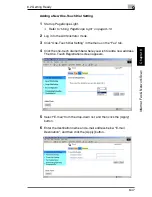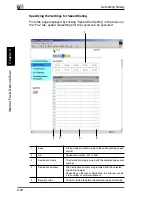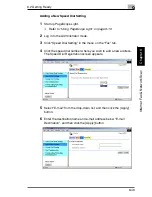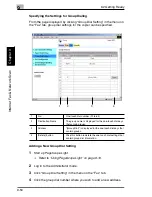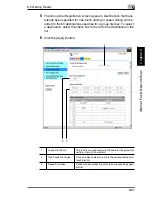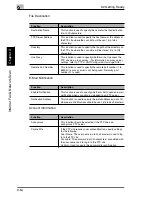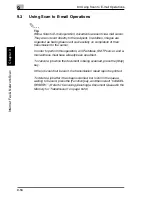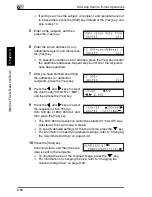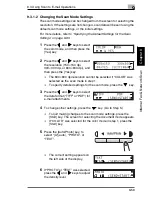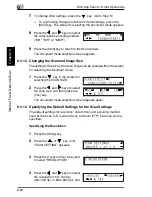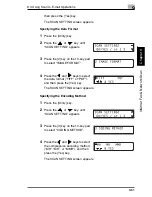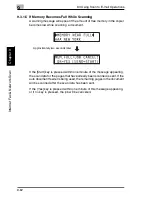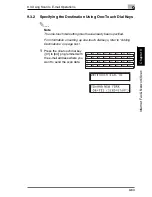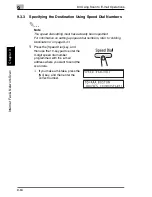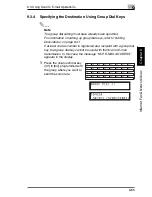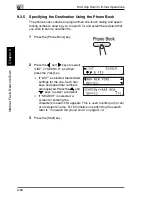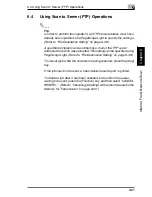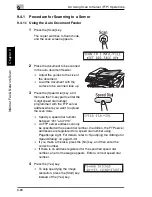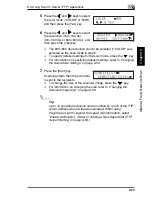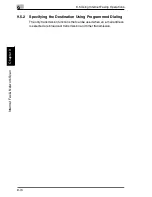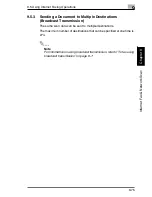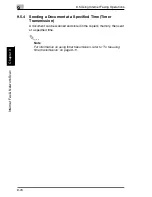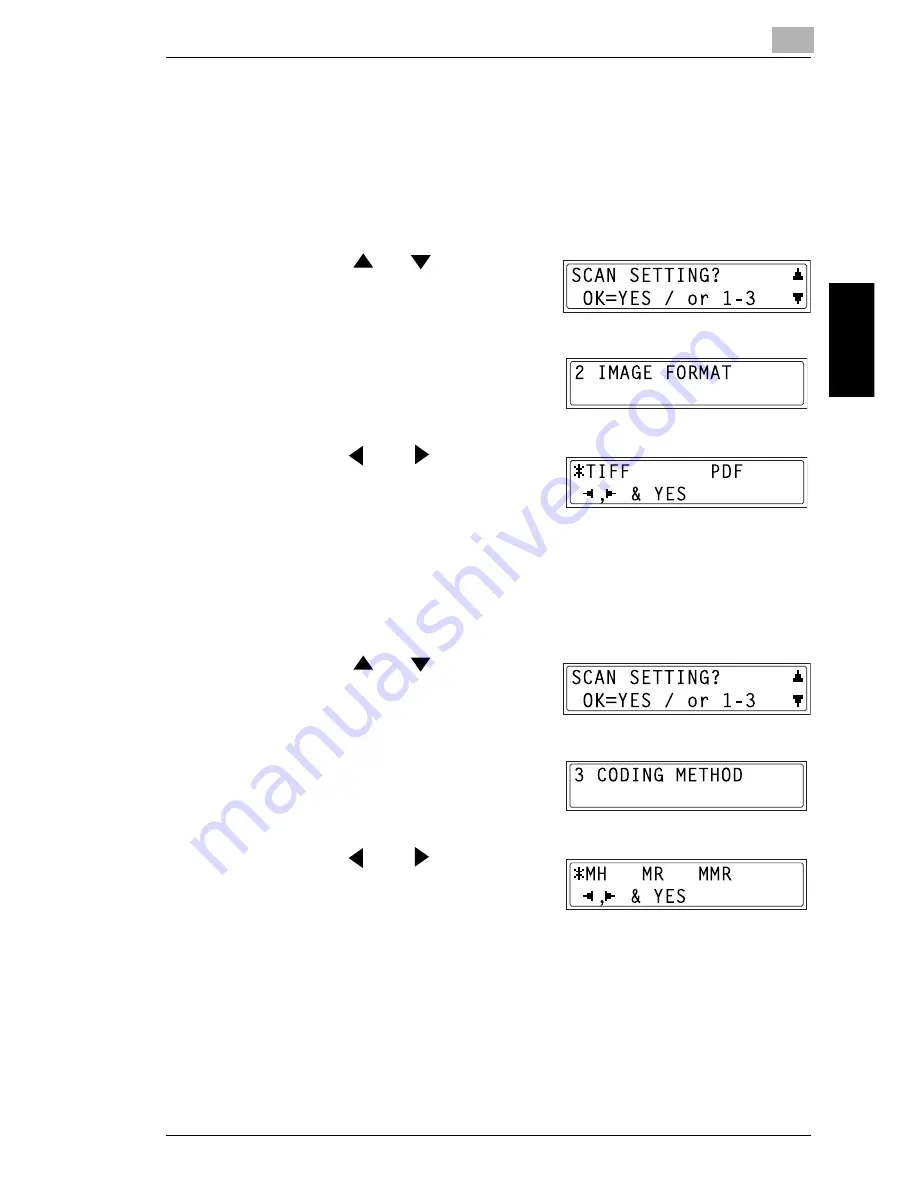
9.3 Using Scan to E-mail Operations
9
9-61
Int
er
net F
a
x &
Ne
twor
k
Sc
an
Ch
apte
r 9
then press the [Yes] key.
The SCAN SETTING screen appears.
Specifying the Data Format
1
Press the [Utility] key.
2
Press the
or
key until
“SCAN SETTING” appears.
3
Press the [2] key on the 10-key pad
to select “IMAGE FORMAT”.
4
Press the
and
keys to select
the data format (“TIFF” or “PDF”),
and then press the [Yes] key.
The SCAN SETTING screen appears.
Specifying the Encoding Method
1
Press the [Utility] key.
2
Press the
or
key until
“SCAN SETTING” appears.
3
Press the [3] key on the 10-key pad
to select “CODING METHOD”.
4
Press the
and
keys to select
the compression encoding method
(“MH”, “MR”, or “MMR”), and then
press the [Yes] key.
The SCAN SETTING screen appears.
Содержание FAX 2900
Страница 1: ...User s Guide KONICA MINOLTA FAX2900 FAX3900 ...
Страница 11: ...Contents x ...
Страница 12: ...Introduction Chapter 1 1 1Introduction ...
Страница 34: ...Precautions Chapter 2 2 2Precautions ...
Страница 40: ...Before Making Copies or Faxing Chapter 3 3 3Before Making Copies or Faxing ...
Страница 77: ...3 3 11 Print Area 3 38 Before Making Copies or Faxing Chapter 3 ...
Страница 78: ...Making Copies Chapter 4 4 4Making Copies ...
Страница 93: ...4 4 6 Finishing Copies 4 16 Making Copies Chapter 4 ...
Страница 94: ...Faxing Chapter 5 5 5Faxing ...
Страница 109: ...5 5 4 Checking Transmission Results 5 16 Faxing Chapter 5 ...
Страница 110: ...Fax Transmission Reception Methods Chapter 6 6 6Fax Transmis sion Reception Methods ...
Страница 138: ...Using the Utility Mode Chapter 7 7 7Using the Utility Mode ...
Страница 216: ...When a Message Appears Chapter 8 8 8When a Message Appears ...
Страница 247: ...8 8 11 When Faxing Is Not Performed Correctly 8 32 When a Message Appears Chapter 8 ...
Страница 248: ...Internet Fax Network Scan Chapter 9 9 9Internet Fax Network Scan ...
Страница 332: ...Miscellaneous Chapter 10 10 10Miscella neous ...
Страница 342: ...Copyright 2004 1392 7701 01 http konicaminolta com ...