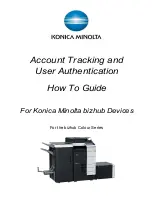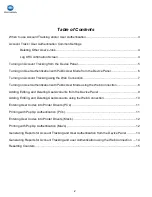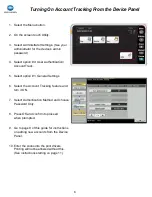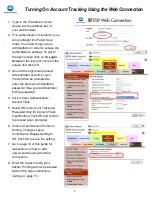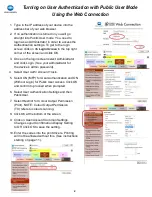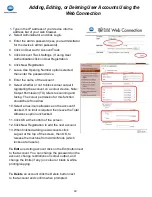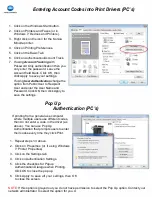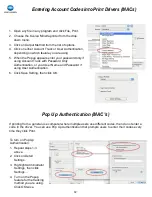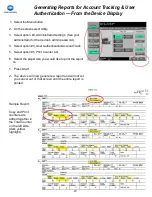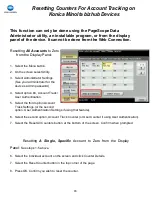3
When to use Account Tracking
Account tracking can be used when everyone must enter a code to
use the device to keep track of copying and printing. Codes can be
assigned to each individual, or by department, or by client files, etc.
When a code must be entered to track all copying and printing,
Account Tracking is the easiest to use because it can be set to
require only a password to authenticate at the device for copying or
at the printer driver for printing. This saves users time. Passwords
should therefore be kept numeric to make authenticating as quick
and easy as possible, though alphanumeric passwords are also
possible.
When to use User Authentication
User Authentication is the only feature that will allow the use of
the biometric scanner or card reader to authenticate. User
Authentication can also be used on Colour devices when clients
only wish to manage
colour
copying and printing, but allow black
& white copying and printing without tracking the number of
prints, and requiring authentication only to copy or print in colour
(Public User mode).
** Please Note:
If you currently have to enter a code at the device to make a
copy, then Account Tracking or User Authentication is already turned on. You
can then skip the section on Turning On Account Track / User Authentication
and go straight to the section on Adding Editing Or Deleting Accounts starting
on page 9.