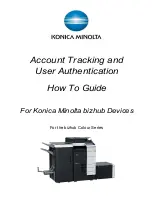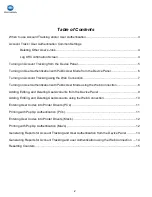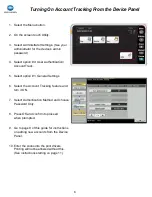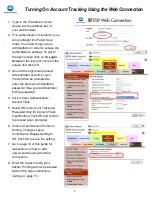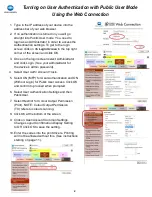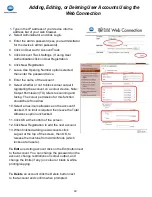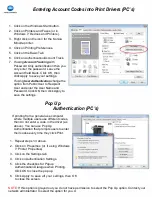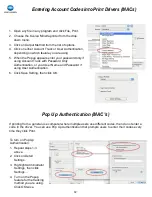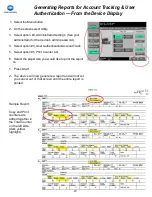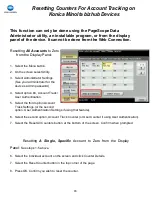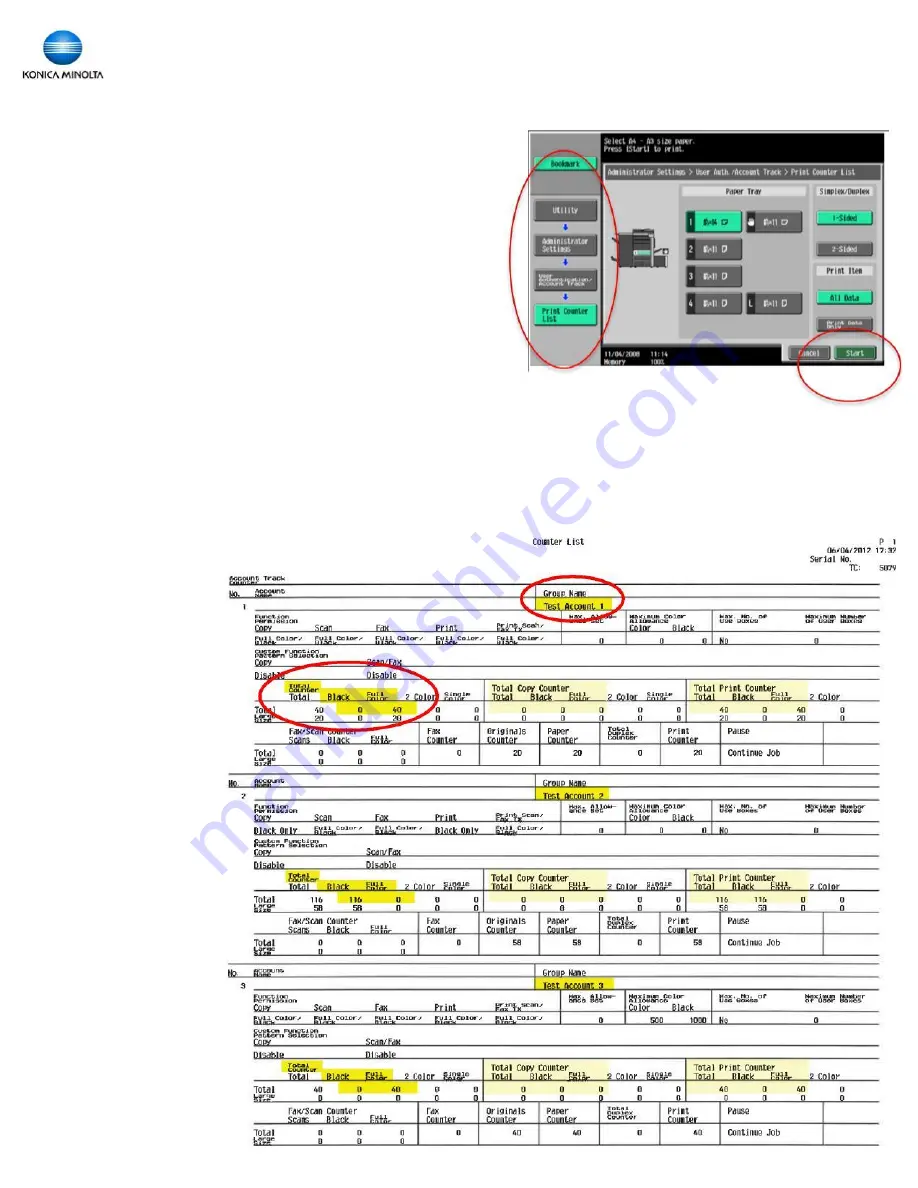
1. Select the Menu button.
2. On the screen select Utility.
3. Select option #3, Administrator Settings. (See your
administrator for the device’s admin password).
4. Select option #4, User Authentication/Account Track.
5. Select option #5, Print Counter List.
6. Select the paper size you would like to print the report
on.
1 3
Generating Reports for Account Tracking & User
Authentication
— From the Device Display
1. Press Start.
2. The device will now generate a report and will not let
you cancel out of that screen until the entire report is
printed.
Sample Report:
Copy and Print
counters are
added together in
the Total Counter
on the left side
(dark yellow
highlight).