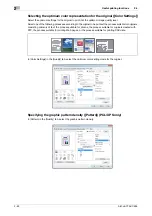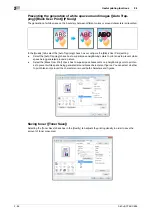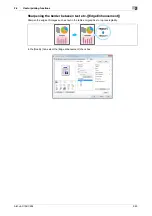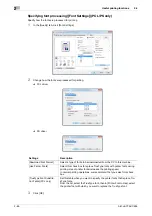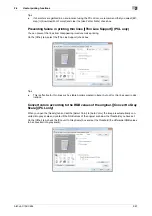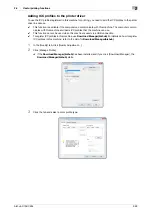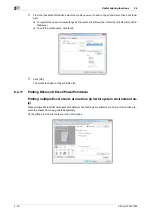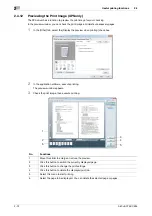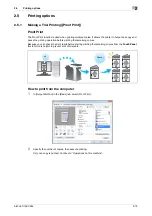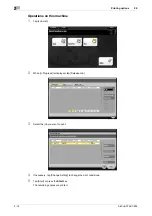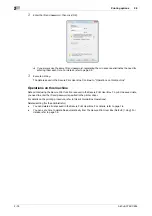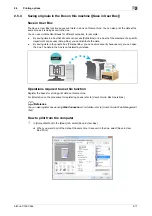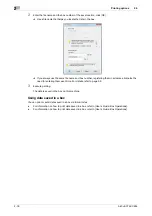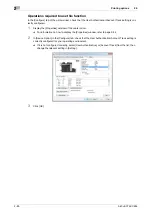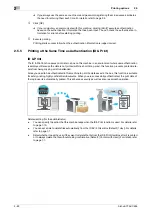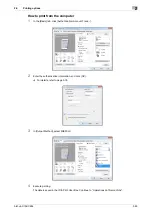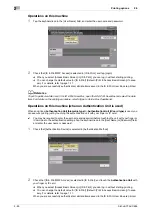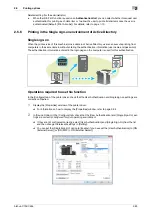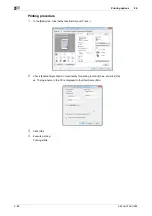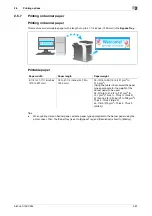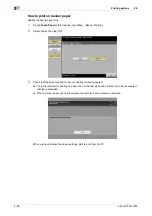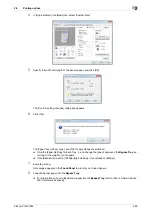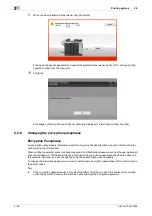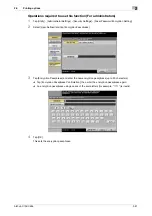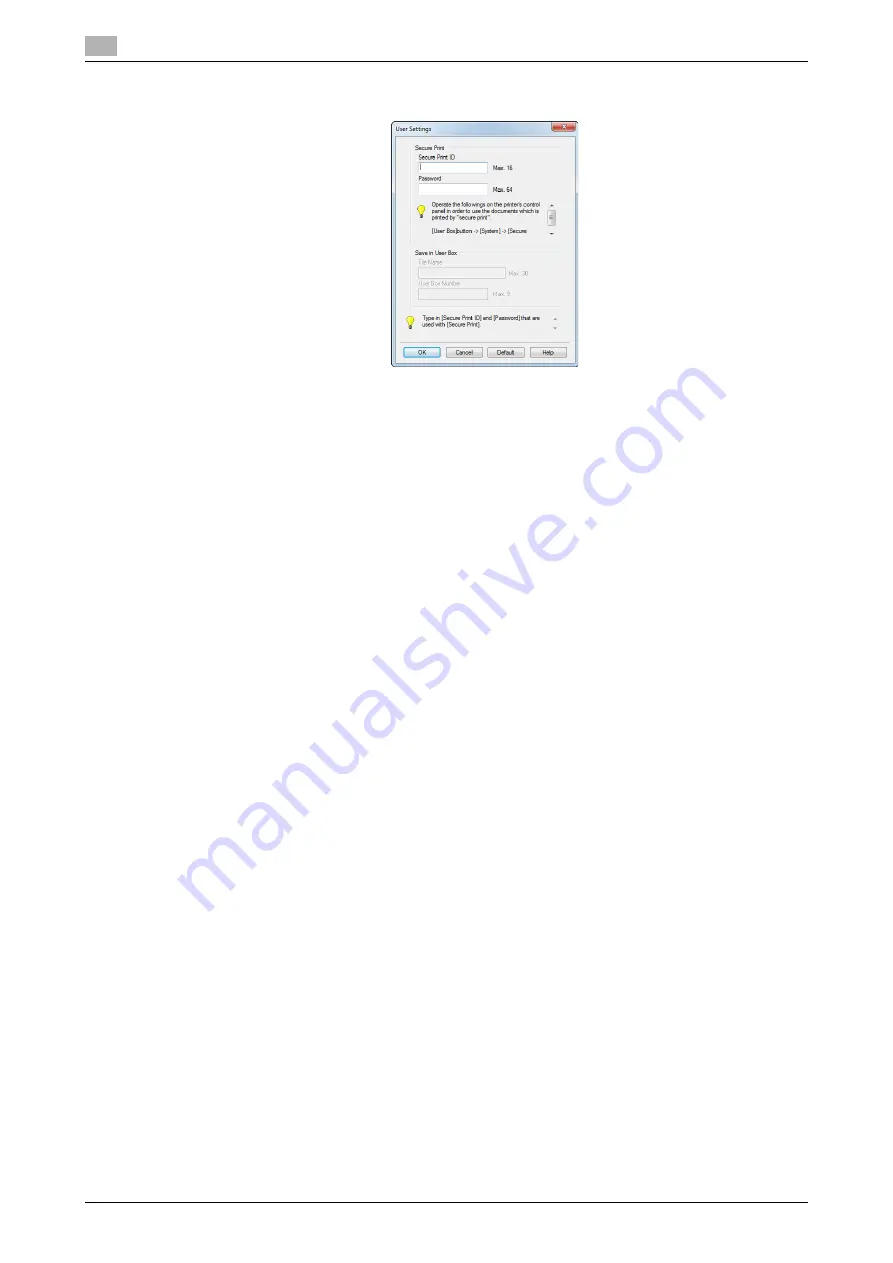
Printing options
2
2-76
bizhub C754/C654
2.5
2
Enter the ID and password, then click [OK].
%
If you always use the same ID and password, registering them in advance eliminates the need for
entering them each time. For details, refer to page 2-9.
3
Execute printing.
The data is saved in the Secure Print User Box. Continue to "Operations on this machine".
Operations on this machine
Data printed using the Secure Print function is saved in the Secure Print User Box. To print the saved data,
you need to enter the ID and password specified in the printer driver.
For details on the printing procedure, refer to [User's Guide: Box Operations].
Related setting (for the administrator)
-
You can delete all data saved in the Secure Print User Box. For details, refer to page 7-6.
-
You can set a time to delete files automatically from the Secure Print User Box (Default: [1 day]). For
details, refer to page 7-6.
Содержание bizhub C654
Страница 2: ......
Страница 10: ...Contents 8 bizhub C754 C654 8 Index 8 1 Index by item 8 3 8 2 Index by button 8 5 ...
Страница 11: ...1 Printer Functions ...
Страница 12: ......
Страница 16: ...Cable connection locations on this machine 1 1 6 bizhub C754 C654 1 3 ...
Страница 17: ...2 Printing in the Windows Environment ...
Страница 18: ......
Страница 145: ...3 Printing in a Mac OS Environment ...
Страница 146: ......
Страница 243: ...4 Printing in a NetWare Environment ...
Страница 244: ......
Страница 248: ...Installing the printer driver 4 4 6 bizhub C754 C654 4 3 ...
Страница 249: ...5 Printing without Using the Printer Driver ...
Страница 250: ......
Страница 254: ...Directly printing from a Bluetooth device 5 5 6 bizhub C754 C654 5 3 ...
Страница 255: ...6 Description of Setup Buttons User Settings ...
Страница 256: ......
Страница 263: ...7 Description of Setup Buttons Administrator Settings ...
Страница 264: ......
Страница 278: ...7 7 16 bizhub C754 C654 ...
Страница 279: ...8 Index ...
Страница 280: ......
Страница 284: ...Index by button 8 8 6 bizhub C754 C654 8 2 ...