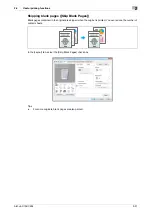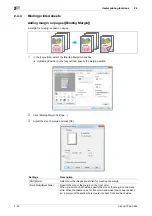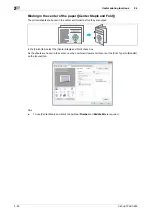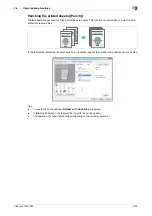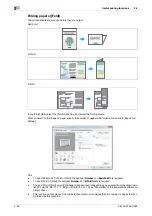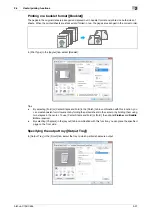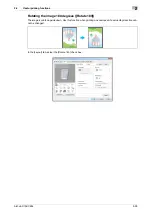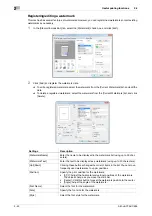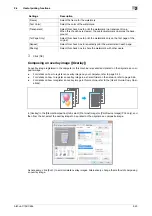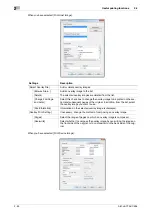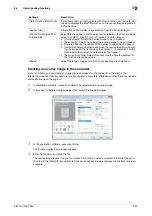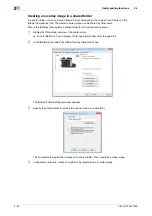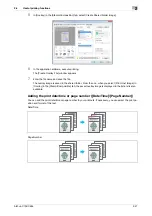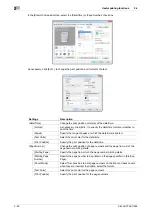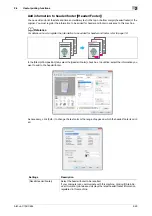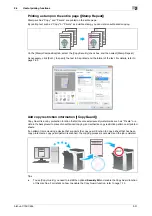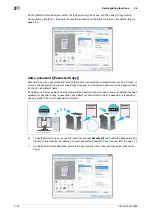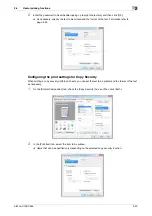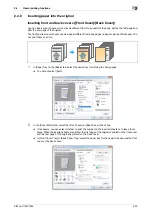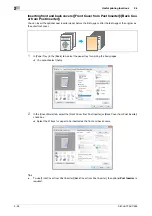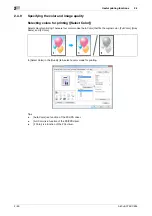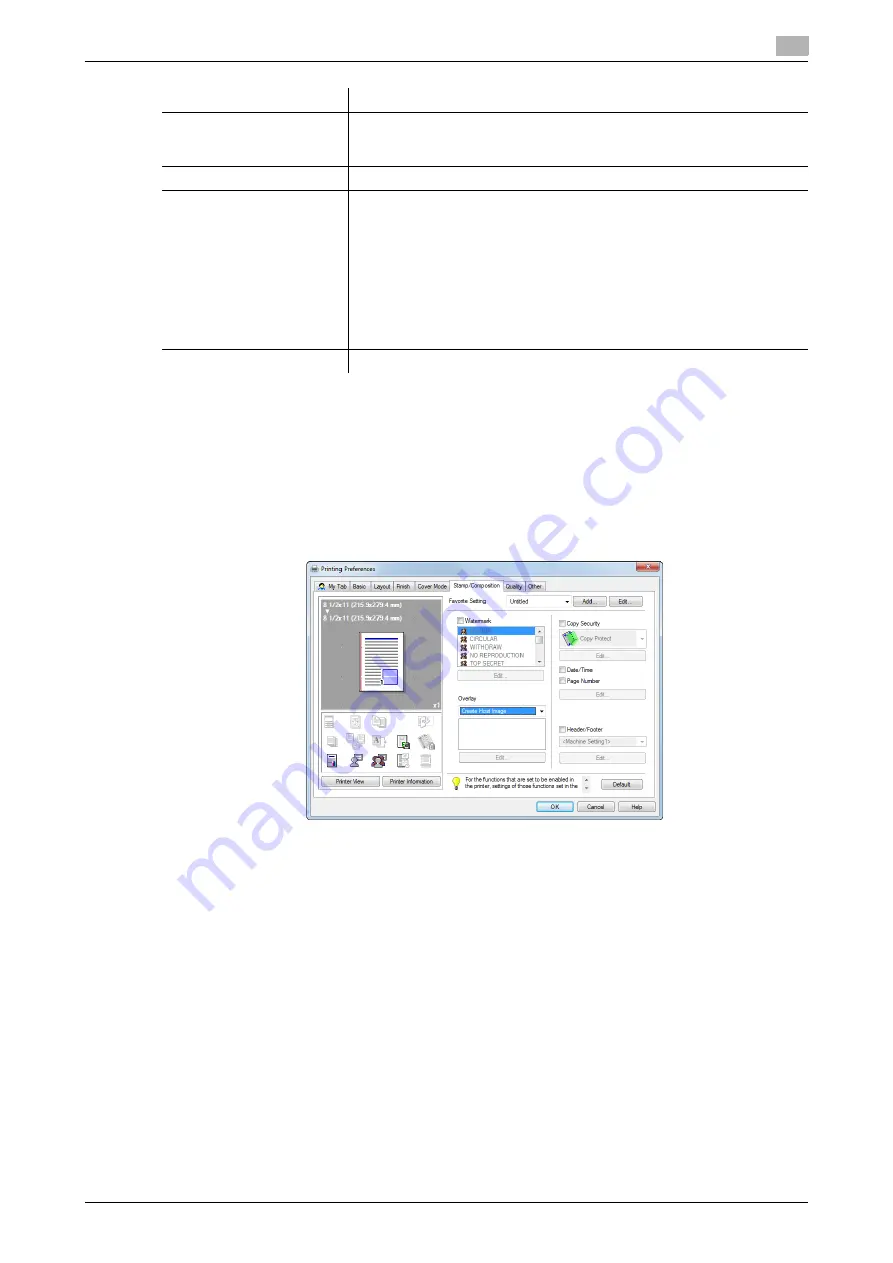
bizhub C754/C654
2-45
2.4
Useful printing functions
2
Creating an overlay image in the computer
In your computer, you can create an image that is composed on the original from [Overlay] in the
[Stamp/Composition] tab. For example, you can register a corporate letterhead or other forms for use as a
composite image on the original.
1
In application software, create an original to be registered in an overlay image.
2
In [Overlay] in the [Stamp/Composition] tab, select [Create Host Image].
3
In the application software, execute printing.
The [Create Overlay File] window appears.
4
Enter the file name and save the file.
The overlay image is saved on your computer. From then on, when you select [Print Host Image] in
[Overlay] in the [Stamp/Composition] tab, the saved overlay image is displayed in the list and is also
available.
Settings
Description
[Obtain Device Information]
If your computer can communicate with this machine, your computer ob-
tains and displays the latest information on the overlay images registered
in this machine.
[Overlay Info]
Information on the overlay image selected from the list is displayed.
[Print on Front Side]/[Print
on Back Side]
Select this check box to compose an overlay image on the front and back
sides. In addition, specify how to compose an overlay image.
•
[Overlay Name]: Select the overlay image to be composed.
•
[Select color]: Select the color of the overlay image to be composed.
•
[Density]: Specify the density of the overlay image to be composed.
•
[Overwrite]: Select whether to compose the overlay image by overwrit-
ing the image on the front side of the original, or to compose it on the
back side of the original by watermarking the image.
•
[Same as Front Side]: Select this check box to apply the settings for
the front side to the back side.
[Pages]
Select the range of pages on which an overlay image is composed.
Содержание bizhub C654
Страница 2: ......
Страница 10: ...Contents 8 bizhub C754 C654 8 Index 8 1 Index by item 8 3 8 2 Index by button 8 5 ...
Страница 11: ...1 Printer Functions ...
Страница 12: ......
Страница 16: ...Cable connection locations on this machine 1 1 6 bizhub C754 C654 1 3 ...
Страница 17: ...2 Printing in the Windows Environment ...
Страница 18: ......
Страница 145: ...3 Printing in a Mac OS Environment ...
Страница 146: ......
Страница 243: ...4 Printing in a NetWare Environment ...
Страница 244: ......
Страница 248: ...Installing the printer driver 4 4 6 bizhub C754 C654 4 3 ...
Страница 249: ...5 Printing without Using the Printer Driver ...
Страница 250: ......
Страница 254: ...Directly printing from a Bluetooth device 5 5 6 bizhub C754 C654 5 3 ...
Страница 255: ...6 Description of Setup Buttons User Settings ...
Страница 256: ......
Страница 263: ...7 Description of Setup Buttons Administrator Settings ...
Страница 264: ......
Страница 278: ...7 7 16 bizhub C754 C654 ...
Страница 279: ...8 Index ...
Страница 280: ......
Страница 284: ...Index by button 8 8 6 bizhub C754 C654 8 2 ...