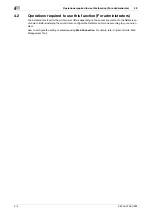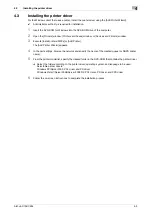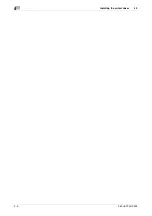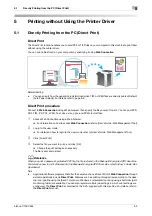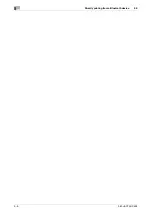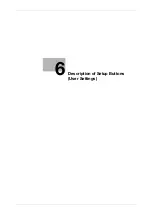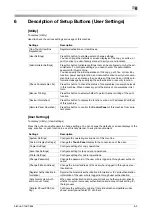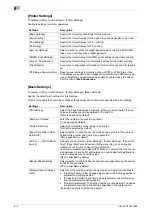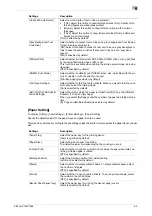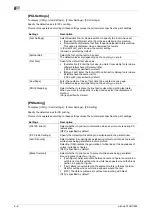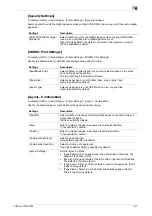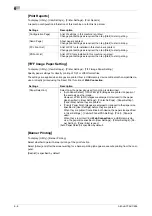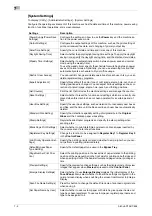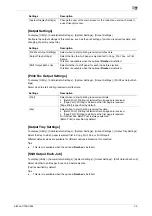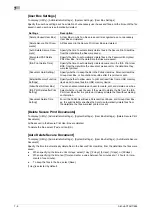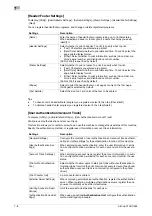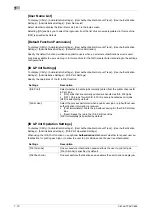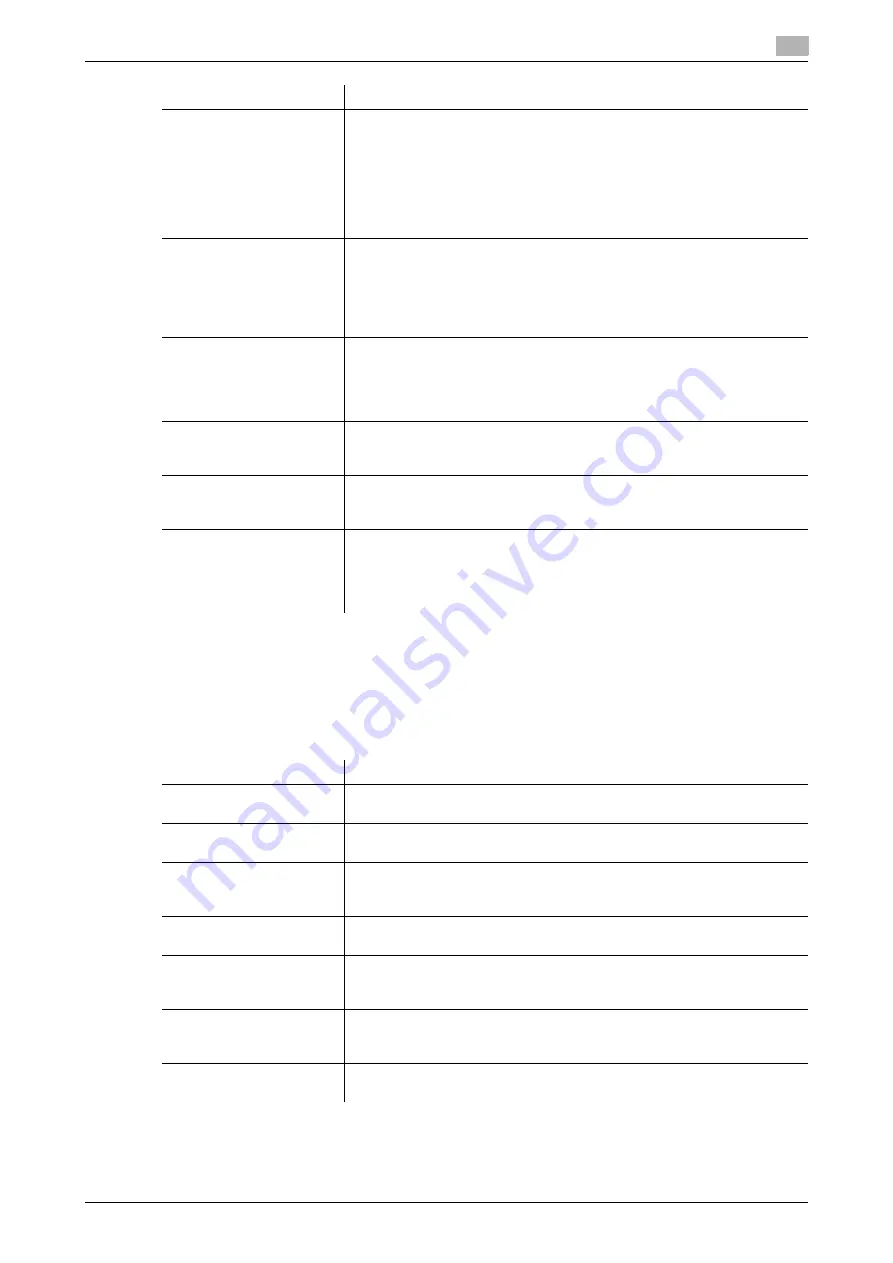
bizhub C754/C654
6-5
6
[Paper Setting]
To display: [Utility] - [User Settings] - [Printer Settings] - [Paper Setting]
Specify the default values for the paper trays and paper size to be used.
This machine operates according to these settings unless the printer driver specifies the paper trays or paper
size.
[Line Width Adjustment]
Select how the width of text or lines is adjusted.
•
[Thin]: Select this option to draw letters and lines thinly. Details of let-
ters and figures are elaborately printed.
•
[Normal]: Select this option to draw letters and lines with a normal
thickness.
•
[Thick]: Select this option to draw letters and lines thickly. Letters and
figures are printed clearly.
[Thin] is selected by default.
[Gray Background Text
Correction]
Select whether to prevent text or lines on a gray background from looking
thicker than they actually are.
[ON]: Select this option to make the text and lines on a gray background
look to have the same width as the text and lines on a non-gray back-
ground.
[ON] is specified by default.
[Minimal Print]
Select whether to directly print PDF, PPML, OOXML (docx, xlsx, pptx) files
by reducing their entire page a little or not.
This function is available when printing the entire original image, including
its edges.
[OFF] is specified by default.
[OOXML Print Mode]
Select whether to directly print OOXML (docx, xlsx, pptx) files with the pri-
ority of quality or with the priority of speed.
[Prioritize Speed] is selected by default.
[Fold Type Settings]
Select whether to fold the printed sheets. When you want to fold the print-
ed sheets, select the folding mode.
[No] is specified by default.
[Half-Fold/Tri-Fold Specifi-
cation Settings]
Select the unit by which the paper is folded from [By Copy Job (Multiple
Sheets)], [1 Unit], and [By Page].
When you select [By Page], enter the number of pages to be folded at one
time.
[By Copy Job (Multiple Sheets)] is selected by default.
Settings
Description
Settings
Description
[Paper Tray]
Select the paper tray for the printing paper.
[Auto] is specified by default.
[Paper Size]
Select the size of paper for printing.
The default values vary depending on the country you are in.
[2-Sided Print]
Select whether to print an original on both sides of paper when data con-
taining multiple pages is printed.
[OFF] is specified by default.
[Binding Position]
Select the binding position for 2-sided printing.
[Left Bind] is selected by default.
[Staple]
Select whether to staple printed sheets. To staple printed sheets, select
the number of staples.
[OFF] is specified by default.
[Punch]
Select whether to punch printed sheets. To punch printed sheets, select
the number of punched holes.
[OFF] is specified by default.
[Banner Sheet Paper Tray]
Select the paper tray for printing the banner page (cover).
[Auto] is specified by default.
Содержание bizhub C654
Страница 2: ......
Страница 10: ...Contents 8 bizhub C754 C654 8 Index 8 1 Index by item 8 3 8 2 Index by button 8 5 ...
Страница 11: ...1 Printer Functions ...
Страница 12: ......
Страница 16: ...Cable connection locations on this machine 1 1 6 bizhub C754 C654 1 3 ...
Страница 17: ...2 Printing in the Windows Environment ...
Страница 18: ......
Страница 145: ...3 Printing in a Mac OS Environment ...
Страница 146: ......
Страница 243: ...4 Printing in a NetWare Environment ...
Страница 244: ......
Страница 248: ...Installing the printer driver 4 4 6 bizhub C754 C654 4 3 ...
Страница 249: ...5 Printing without Using the Printer Driver ...
Страница 250: ......
Страница 254: ...Directly printing from a Bluetooth device 5 5 6 bizhub C754 C654 5 3 ...
Страница 255: ...6 Description of Setup Buttons User Settings ...
Страница 256: ......
Страница 263: ...7 Description of Setup Buttons Administrator Settings ...
Страница 264: ......
Страница 278: ...7 7 16 bizhub C754 C654 ...
Страница 279: ...8 Index ...
Страница 280: ......
Страница 284: ...Index by button 8 8 6 bizhub C754 C654 8 2 ...