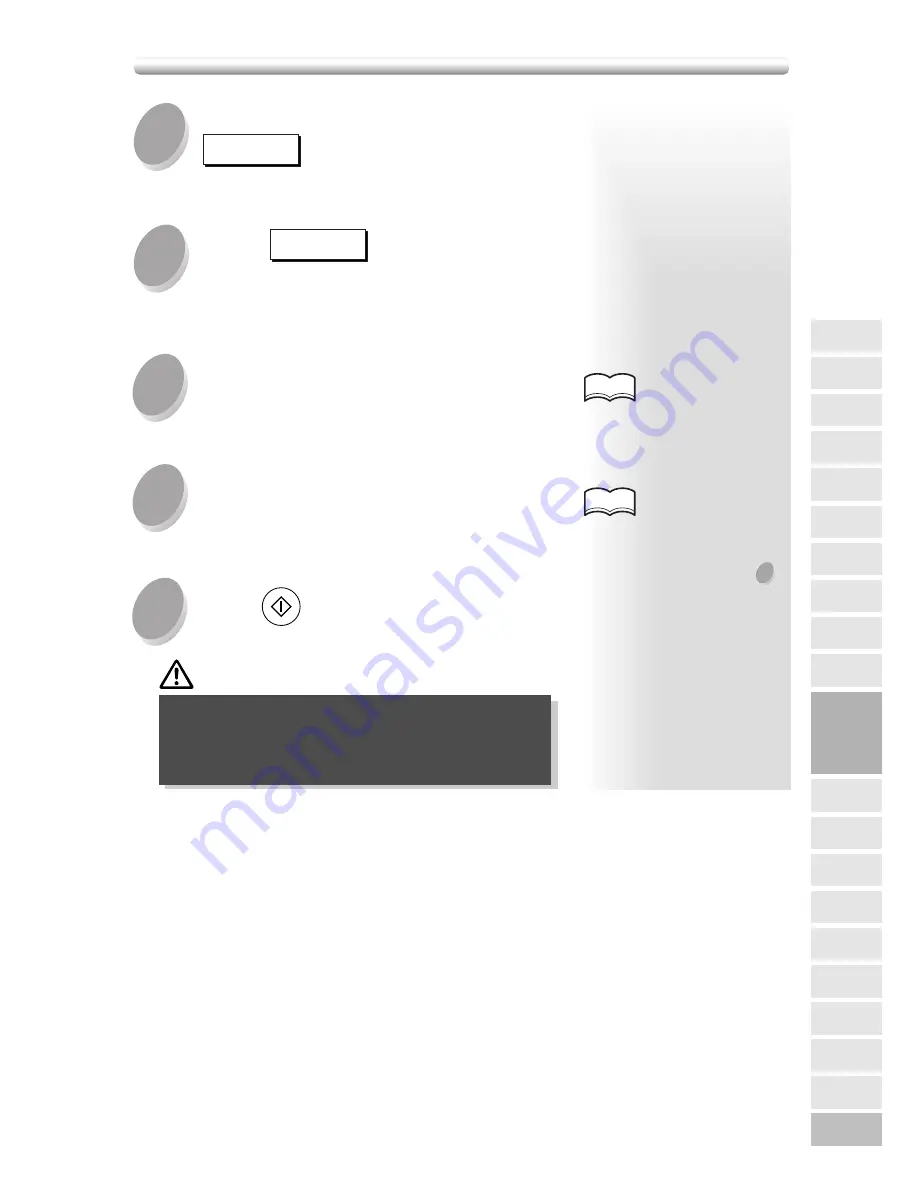
8-53
When all the setting is completed, touch
OK
on the Stamp Menu Screen.
The Application Selection Screen will be restored.
Touch
OK
on the Application
Selection Screen.
The Basic Screen will be restored.
10
11
Enter the desired print quantity from
the control panel keypad.
Position original(s) FACE UP in the
document feeder or FACE DOWN on the
platen glass.
Press
START
.
12
13
14
CAUTION
When the finisher exit tray / inner tray / paper
exit tray capacity is exceeded due to the print
quantity selected, remove the copied sets as they
exit; otherwise, mishandled paper will occur.
HINTS
HINTS
See p. 3-7 for details on set-
ting print quantity.
• Make sure that the original
is positioned in correct direc-
tion, as specified in step
4
.
• For details on positioning
originals, see p. 3-2 to p. 3-6.
Printing Stamps or Watermarks onto Copies (Stamp) (continued)
8
Image Insert
OHP
Non-Standard
Size
Flip Side 2
Reverse
Image
Text/Photo
Enhance
Dual Page
Mixed
Original
Folded
Original
Sheet/Cover
Insertion
Application
Selection Screen
Chapter
Combination
Booklet
Repeat
Frame/Fold
Erasure
AUTO
Layout
Image Shift
Non-Image
Area Erase
Stamp
Applications
Содержание 7020
Страница 1: ...Basic Advanced 7020 7025 7030 7035 INSTRUCTION MANUAL 7020 7025 7030 7035 ...
Страница 14: ......
Страница 44: ......
Страница 108: ......
Страница 114: ......
Страница 116: ......
Страница 130: ......
Страница 188: ......
Страница 204: ...10 10 12 Touch OK on the Output Mode Screen to return to the Basic Screen Inserting a New Staple Cartridge continued ...
Страница 206: ......
Страница 214: ......
Страница 258: ......
Страница 259: ...Index ...
Страница 260: ......
Страница 265: ......






























