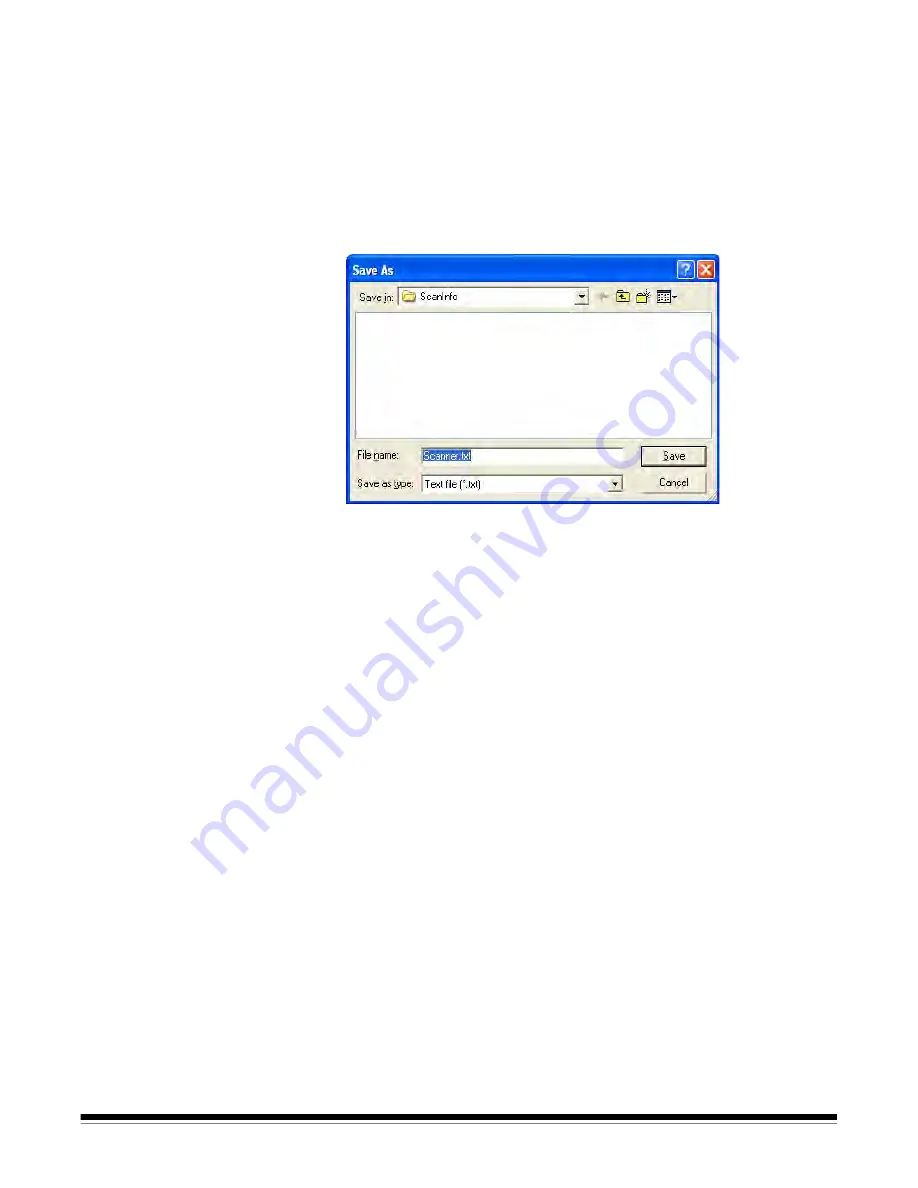
A-61676 June 2010
5-5
Save Info
— allows you to save current scanner and computer system
information to a log file.
1. Click
Save info
.
2. In the
Save in
drop-down list, browse to find a location to save the
log file.
3. In the
File name
box, type a file name for the log file (the default file
name is Scanner.log).
4. Click
Save
.
Close
— closes the User Utility.
Check Version Information
— right-click the title bar at the top of the
display window and click
About
to view the version information.
User Utility operation
setup
1. Select
Start>Programs>Kodak>Scanner Tools>Operation
Setup.
The User Utility Operation Setup window is displayed.
2. Check
Load “User Utility” to task tray
to have the User Utility icon
loaded to the task tray.
3. Select any desired
Load on start up
alerts:
•
Error
Notification
: when checked, the User Utility error
message will notify you of errors that have occurred.
•
Error
Pop-Up
: when checked, the User Utility will pop up to
notify you of errors that have occurred.
•
Audible
Error
Alert
: when checked, there will be an audible
error alert notifying you of errors that have occurred.
4. If you want to change the sound when an error is detected, click
Reference
and select the desired sound file.
5. If you want to change the folder where the error log file is saved,
click
Reference
to select the desired folder.






























