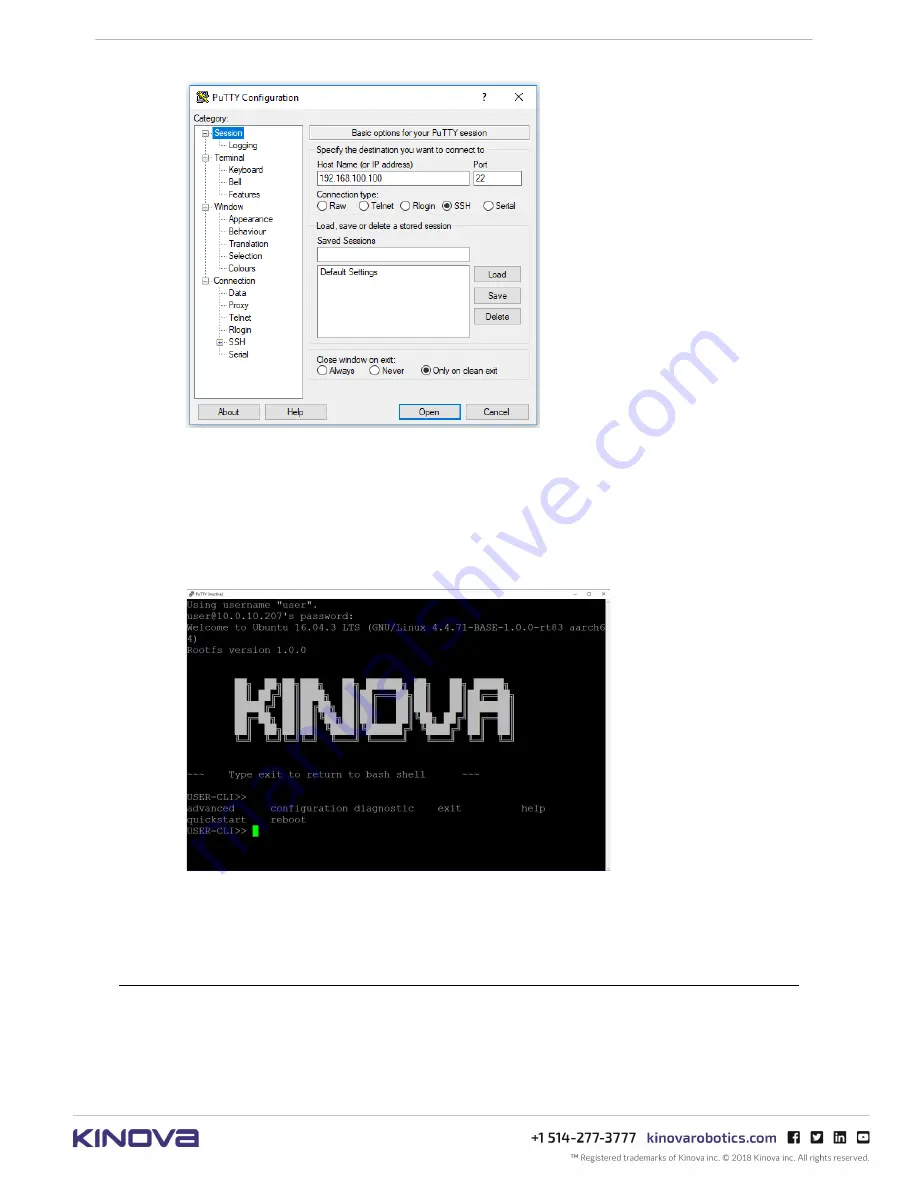
KINOVA
®
Communication system
User Guide
40
8.
In the Session tab, click the 'SSH' radio button and set the IP address to that of the robot
interface of the communication adapter:
192.168.100.100
9.
In the Data tab, under Connection, set the Auto-login username to
user
.
10.
Return to the Session tab, select Default Settings and click
Save
.
11.
Click
Open
and enter the password at the prompt (default is
user
).
12.
The
USER-CLI>>
prompt indicates that the CLI script is running and ready to accept
commands. Type
<TAB>
to display the available commands.
What to do next
Once connected to the CLI, you can perform various configurations on the communication
adapter.
Set a communication adapter to Single Adapter mode
This section describes how to set a communication adapter to Single Adapter mode.
Before you begin
Open a secure shell connection
between your computer and the communication adapter.
Содержание Communication system
Страница 1: ...User Guide KINOVA Communication system ...






























