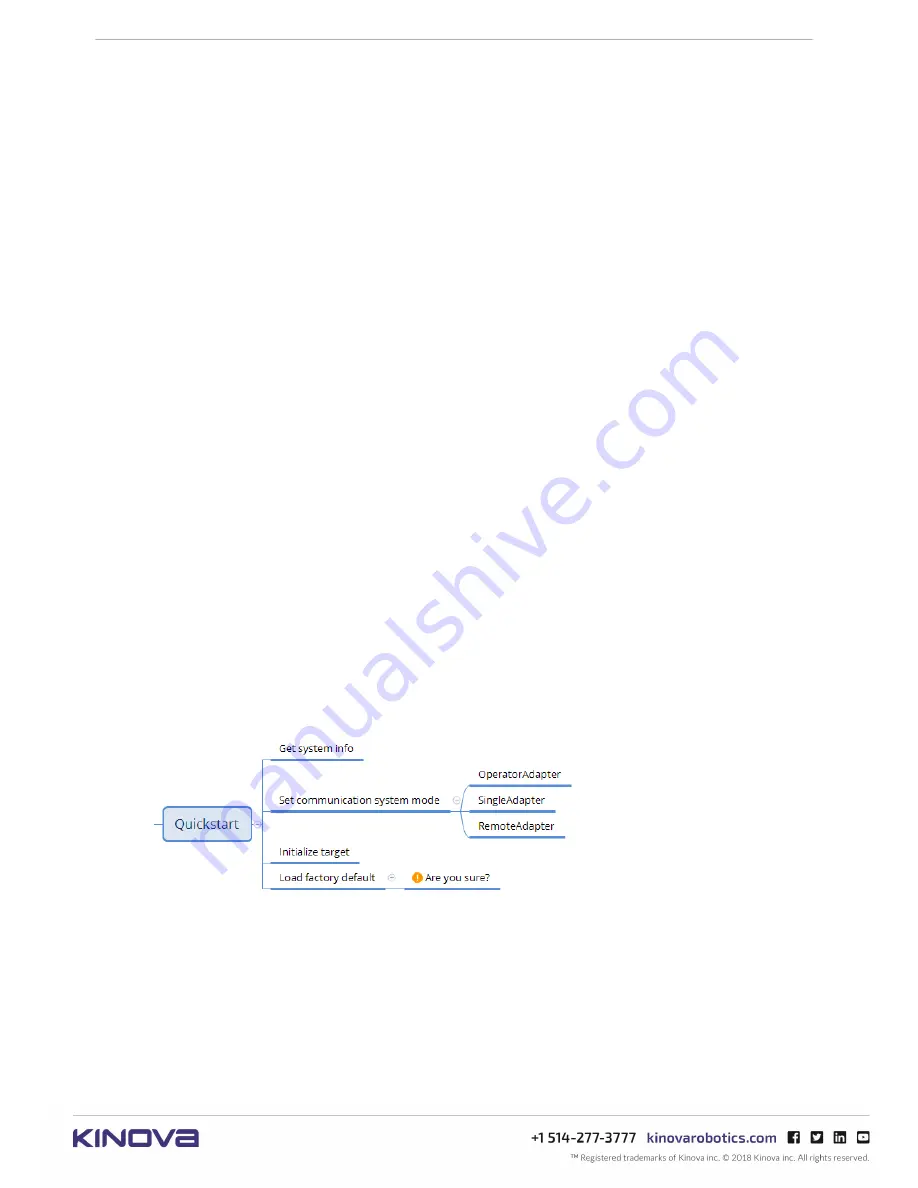
KINOVA
®
Communication system
User Guide
22
• command line history can be recalled using the up arrow key and edited to more quickly re-
enter commands
Establishing a secure shell connection to the communication adapter
This interface is accessible when a user makes a ssh (secure shell) connection to the
communication adapter from a PC, either using a direct wired Ethernet connection
or remotely over a local network. If you are using a Mac or Linux / Ubuntu machine,
simply use the ssh utility from the command line terminal with the IP address of the
communication adapter to which you are connecting.
If using Windows, you will need to use a Windows-based ssh (secure shell) client, such as PuTTy,
or another terminal emulator with ssh support.
Interface structure
The CLI command options are organized in a tree structure. At the top level are several
broad categories of actions which then branch down into more specific options, depending
on the previous choice. Until the full command is executed, you can go back a level using
<backspace>
repeatedly. Each branch ends with an action being performed after
<Enter>
.
Top-level commands
At the top level, there are four options:
1.
Quickstart
- basic setup of the communication adapter to get started without detailed
configuration
2.
Configuration
- setting the communication transmission mode and basic robot configuration
3.
Diagnostic
- access to diagnostic logs and status information
4.
Advanced
- advanced configuration of IP addresses and other network settings; security
credentials for the radio link (for adapters with radio option).
5.
Reboot - reboots the connected communication adapter.
Quickstart menu options
This section describes the
Quickstart
menu for the CLI application.
The
Quickstart
menu offers a way to quickly get information about the system and configure
communication adapters to basic default settings. This is the ideal option for those who want to
get started quickly without having to perform a lot of complicated configurations.
The
quickstart
menu has four options:
•
get_system_info
- displays various information about the system. This includes:
º hardware information
º power on self-test (POST) results
º log settings
º controller settings
º network configurations
º communications data snapshot
Содержание Communication system
Страница 1: ...User Guide KINOVA Communication system ...
















































