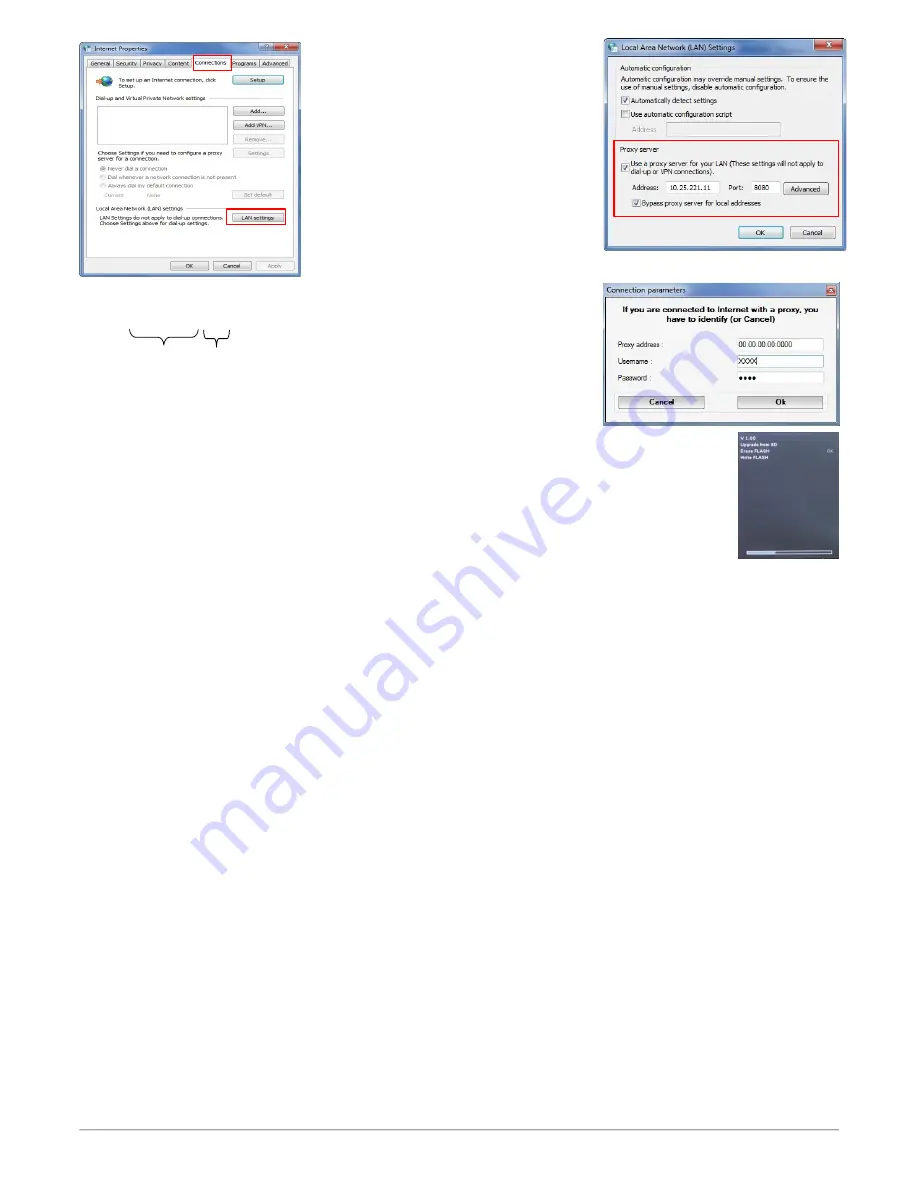
➢
Copy the address and the port in the
“Address”
line of the connection window as follows :
00.00.000.00
:
0000
➢
Enter the user name and the corresponding password : data entered at the starting of the
computer when the user logins.
➢
Click on
“Validate”
button.
➢
Click on
“Update device”
button.
The update lasts for a few minutes.
➢
Turn off then turn the device. A black screen with a progress bar displays (see opposite) then It turns off itself.
➢
Turn on the device then go to
“Information”
menu of the analyser to check if the update has been taken into
account.
6.8.3. Install a 3
rd
language
➢
Select the language to send in the drop-down list box.
➢
Click on
“Send 3
rd
language...”
button.
6.8.4. Send a report of the device to the After-Sales Service
➢
Click on
“Send report to hotline”
button.
Kimo after-sales service will receive a report about the general state of the device only readable the after-sales service.
6.9. Back to factory parameters
It is possible to set the device with the factory parameters.
The
“
Settings”
window is open on
“Information”
.
➢
Click on
« Back to factory settings »
on the bottom left.
The device is now set with the factory parameters.
Set the analyser
49
7
5
6
Address
Port
netzerotools.com
netzerotools.com
Содержание Kigaz 300 CLA
Страница 2: ...netzerotools com netzerotools com...
Страница 6: ...netzerotools com netzerotools com...
Страница 39: ...Calculations of the different parameters 39 netzerotools com netzerotools com...
Страница 51: ...netzerotools com netzerotools com...
Страница 52: ...netzerotools com netzerotools com...


















