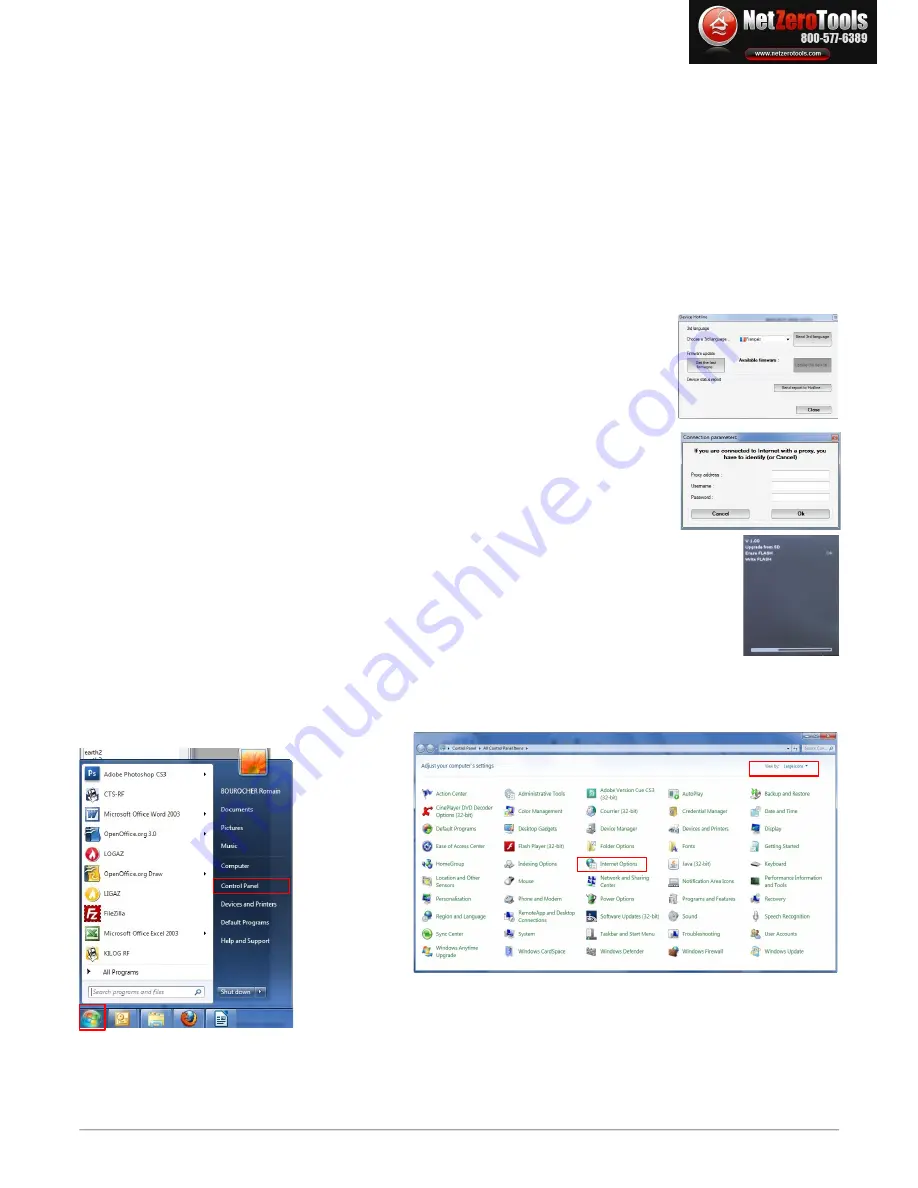
“KIGAZ settings”
window is open on
“Printing”
.
➢
Enter the required text in
« Header line 1, 2, 3 and 4 »
lines.
➢
Click on
“Send lines”
button to send modifications to the analyser.
6.8. Access to information about the instrument and update the instrument
6.8.1. Access to information about the instrument
“KIGAZ settings”
window is open on
“Information”
and gives the following information :
•
Product code : ex : KIGAZ 300
•
serial number : ex : 00.01.2057
•
firmware version : ex : 0.92
•
Build : ex : 1247
It is possible to give an inventory number to the device (number selected and given by the user) :
➢
Click on
“Inventory number”
field and enter the desired number.
➢
Click on
“Write”
button.
6.8.2. Update the instrument
It is also possible to update the firmware of the analyser, it means the internal software that allows to the analyser to
work properly. It is also possible to install a 3
rd
language.
➢
Click on
Kigaz
menu then go to
Setting
and click on
Information
.
➢
Click on
“Device hotline”
at the bottom right of the window.
➢
Click on
“Get the last firmware”
button
.
The opposite window opens.
Two choices are then possible :
a) The Internet connection is not protected by a proxy
➢
Click on
“Cancel”
button
on the connection parameters window.
A progress bar displays then the available firmware number displays.
➢
Click
“Update device”
button.
The update lasts for a few minutes.
➢
Turn off then turn the device.
A black screen with a progress bar displays (see opposite) then It turns off itself.
➢
Turn on the device then go to
“Information”
menu of the analyser to check if the update has been taken into account.
b) The Internet connection is protected by a proxy
Address and serial number of the proxy, user name and corresponding password must be entered.
To get them into Windows 7 :
➢
Click on
“Start”
(1)
then on
“Control panel” (2).
➢
In
“Control panel”
window,
click on the up right on
“Large icons”
in
“View by” (3).
➢
Click on
“Internet Options” (4)
:the
“Internet Properties”
window opens.
➢
Click on
“Connections”
tab
(5)
then on
“LAN settings”
button
(6)
: the
“Local Area Network (LAN) Settings” window
opens with the
information about the proxy server
(7)
.
48
Set the analyser
1
2
3
4
netzerotools.com
netzerotools.com
Содержание Kigaz 300 CLA
Страница 2: ...netzerotools com netzerotools com...
Страница 6: ...netzerotools com netzerotools com...
Страница 39: ...Calculations of the different parameters 39 netzerotools com netzerotools com...
Страница 51: ...netzerotools com netzerotools com...
Страница 52: ...netzerotools com netzerotools com...



















