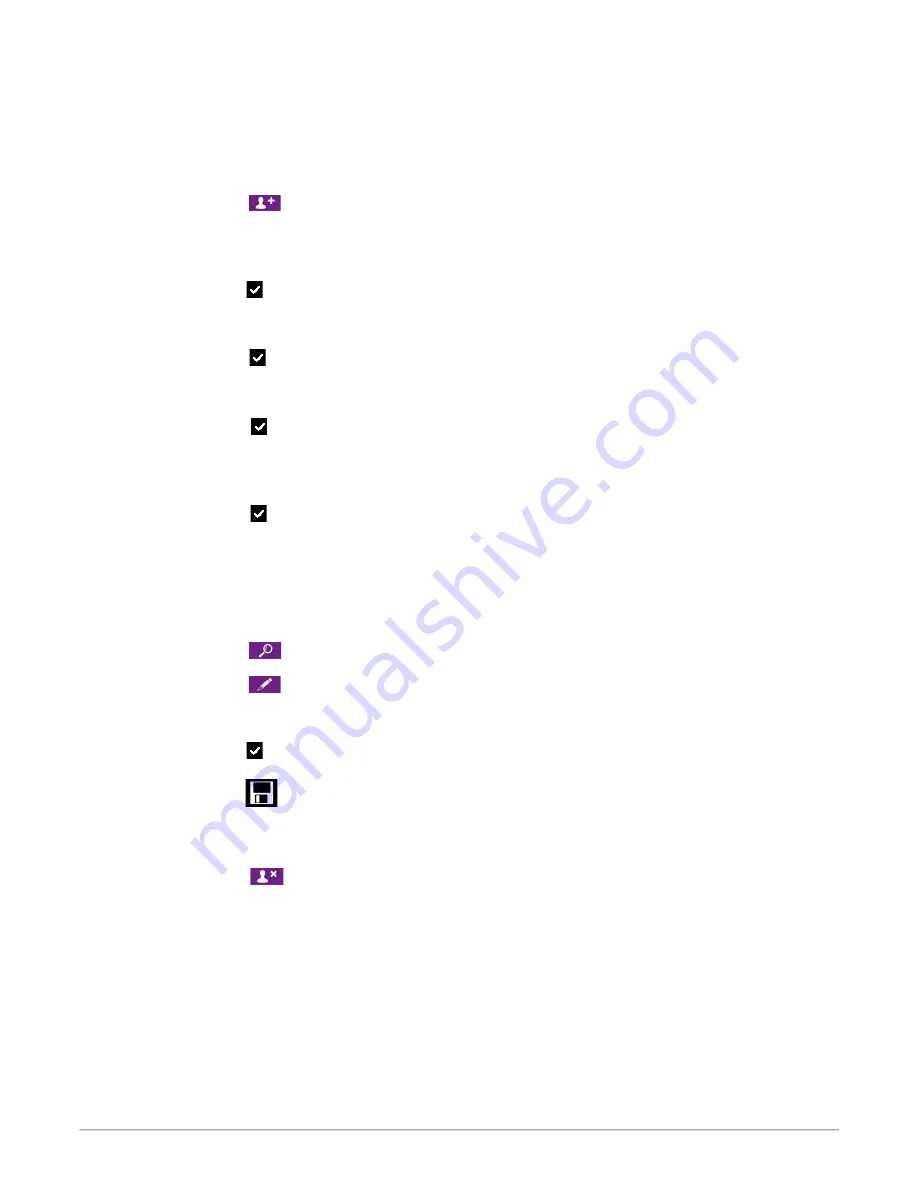
5. Manage customers
It is possible to save names and addresses of different customers clients in the analyser. The performed measurements could be assigned to them.
It is possible to create up to 100 customers.
5.1. Manage a customer
➢
Turn on the analyser.
➢
Go to
“Customers”
with the rotative button then
OK
.
➢
Press the function key
.
“Add customer”
screen is displayed.
➢
Press
OK
on
“Name”
line.
The keyboard appears.
➢
Enter the customer name with the rotative button and press
OK
to validate the letters.
➢
Press the function key
.
The analyser backs to
“Add customer”
screen.
➢
Go to the 1
st
line of the address with the rotative button then press
OK
.
➢
Enter the 1
st
line of the customer's address with the rotative button and press
OK
to validate letters.
➢
Press the function key
.
The analyser backs to
“Add customer”
screen.
➢
Go to the 2
nd
line of the address with the rotative button then press
OK
.
➢
Enter the 2
nd
line of the customer's address with the rotative button and press
OK
to validate letters.
➢
Press the function key
.
The analyser backs to
“Add customer”
screen.
➢
Continue for both following lines of the address if necessary.
➢
Go to
“Tel”
line with the rotative button then press
OK
.
➢
Enter customer's telephone number with the rotative button and press
OK
to validate the letters.
➢
Press the function key
.
The analyser backs to
“Customer List”
screen with the created new customer.
When a customer has been created, it is possible to link to this customer one or several boilers. See chapter 5 to create, modify and delete a boiler.
5.2. Modify a customer
“Customers”
screen is displayed.
➢
Go to the customer to modify with the rotative button then press
OK
.
➢
Press the function key
.
Details of the customer are displayed.
➢
Press the function key
.
➢
Go to the line to modify with the rotative button then press
OK
.
The keyboard appears.
➢
Make the changes.
➢
Press the function key
to validate.
The analyser backs to
“Customer detail”
screen.
➢
Press the function key
once all the changes have been made.
5.3. Delete a customer
“Customer”
screen is displayed.
➢
Go to the customer to delete with the rotative button then press
OK
.
➢
Press the function key
.
A message appears asking to confirm the deletion of the customer.
➢
Go to
YES
then press
OK
to confirm the deletion of the customer.
➢
Go to
NO
then press
OK
to cancel.
20
Manage customers
netzerotools.com
netzerotools.com
Содержание Kigaz 300 CLA
Страница 2: ...netzerotools com netzerotools com...
Страница 6: ...netzerotools com netzerotools com...
Страница 39: ...Calculations of the different parameters 39 netzerotools com netzerotools com...
Страница 51: ...netzerotools com netzerotools com...
Страница 52: ...netzerotools com netzerotools com...






























