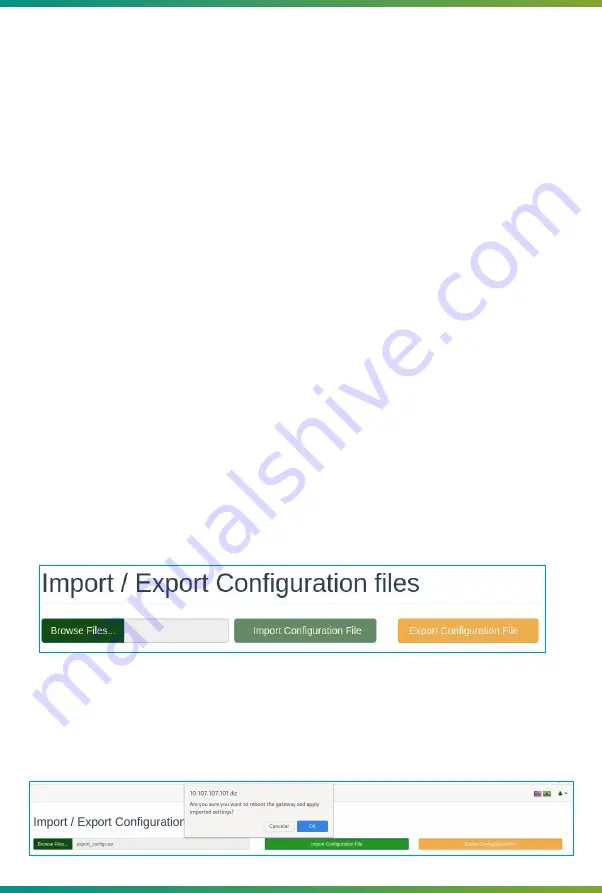
The
“Enable”
field allows the functionality to be enabled or disabled. The fields
“Servers 1,
2 and 3”
, allow up to 3 servers to be configured to keep time synchronization. If these three fields are
left empty, the functionality will be automatically disabled, so it is necessary to configure at least one
server to activate it. The
“Update every”
field when set to 0 (zero), causes the functionality to run as a
service, which keeps NTP running at all times, following the NTP specification. When set to a value
other than 0 (zero), this functionality is performed as a process from time to time, according to the
value in minutes defined by the user. This option is characterized by maintaining a faster
synchronism, whenever necessary. In turn, the Log field allows the user to activate and deactivate the
NTP Log whenever necessary, which can be accessed from the
“Logs”
option in the
“System”
menu.
When you click
"Send NTP Settings"
, all NTP configuration parameters will be saved at the
gateway. When you click the
"Clear Configuration"
button, the respective values for each field will
assume the factory default values, that is, the disabled functionality, the addresses of the blank
servers and the value of the field
"Update every"
equal to 0 (zero). When clicking on
"Synchronize
Date and Time with Computer"
, the UTC (Universal Time Coordinated) time of the gateway will be
updated based on the UTC time of the computer.
For viewing purposes on the Panel and on the ITG display, it is also possible to configure a
Time Zone.
In the
"Settings"
menu, choose between one of the available time zones and click the
"Submit Time Zone"
button, so the time representations will be updated.
It allows to select the level of Log, in which each level of Log also includes the subsequent
ones, being:
●
Debug, which enables useful records to identify the behavior of the Gateway.
●
Info, which allows you to only identify the actions of the Gateway.
●
Warning, which enables the recording of warnings about the behavior of the Gateway.
●
Error, which records the errors that occurred during the operation of the Gateway.
●
Critical, which records only critical errors, which compromise the full functioning of the
Gateway.
4.1.7.2
Logs configuration
Allows you to import and export the gateway settings, to clone or perform a backup.
4.1.7.3
Import and export configurations
When selecting the Search Files option, a selection box will open to choose a file with the
extension .tar containing the settings of a gateway. After selecting the file, it will be necessary to
select the Import Configuration File button and then a message will be displayed asking for
confirmation to apply and restart the gateway.
29
Содержание ITG 200Indoor
Страница 1: ...User Manual ITG 200 Indoor...













































