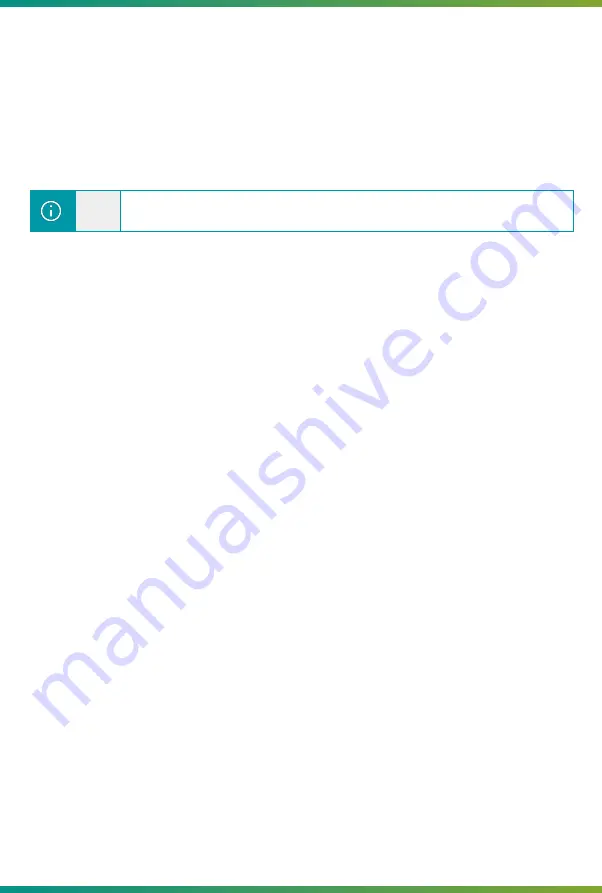
2.6
Reset Button - Recovery Mode
It is possible to enter recovery mode via the back button on the gateway. To do this, you
must turn the gateway on with the button pressed, for about 5 seconds, until "Fail Safe" appears on
the display. Upon entering this mode, the gateway's network settings return to their initial values, and
from the default IP it is possible to access the gateway's firmware update page (with factory reset).
On this page it is also possible to restore the factory settings of the gateway, deleting all settings and
device registration, clicking the "Reset device to factory state" button.
Note
By briefly pressing the reset button, the gateway will only be restarted.
2.7
LCD display information
The ITG 200 has a front display to show the status of the gateway and the Ethernet
network. It also has 4 buttons for navigation in the menu, which allows diagnosing and resetting the
gateway.
2.7.1
Button functions
The buttons allow navigation in the menu shown on the display.
●
Right arrow: Advance or select the option marked in the menu. It allows accessing the ITG
200 menu if it is in the initial interface.
●
Up arrow and down arrow: Allows you to select the options available in the menu.
●
Left arrow: Returns to the previous menu, or to the home interface if there are no more
options.
2.7.2
Initial display information
The initial interface displays useful information for identifying the state of the gateway and
the defined IP address.
●
Version: Version of the software that is installed on the ITG 200.
●
IP: IP address assigned to the ITG 200. Access to the Web Interface is through this IP
address.
●
Network: Indicates mobile communication mode
●
HSPA: Indicates that the ITG is communicating via 3G, and appears on the Ethernet Down
display
●
HSDPA: Indicates that the ITG is communicating via Ethernet, and appears on the Ethernet
UP display
●
Signal: Modem signal quality.
●
Ethernet: Indicates whether the Ethernet network is active (UP) or inactive (DOWN).
●
Date and Time: Date and time.
2.7.3
Diagnosis interface
To access the diagnosis menu on the front display, press the right button once.
The following option will be displayed:
●
Diag. Cable Net - Ethernet network diagnosis.
●
Diag. Mobile Net - 3G mobile network diagnosis.
●
Configure Net. DHCP - Enable DHCP
●
Reboot Gateway - Restart the gateway.
6
Содержание ITG 200Indoor
Страница 1: ...User Manual ITG 200 Indoor...





















