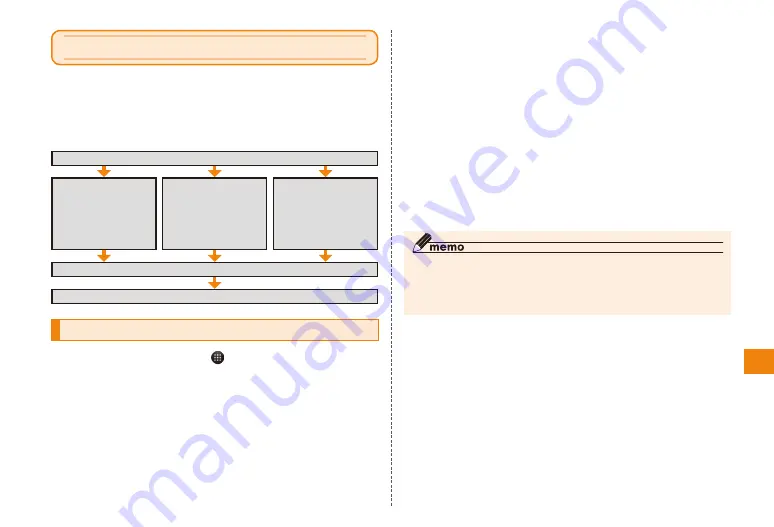
63
Wireless LAN
Using the wireless LAN function
You can use mail and the Internet by using the IS11T
wireless LAN function to connect to networks at home or
work, or public wireless LAN service access points.
■ Process to connect to an access point
Connecting Wi-Fi network
In the home screen, → "Settings"
→ "Wireless controls"
Mark "Wi-Fi"
The wireless LAN function turns on, and a search starts for
Wi-Fi networks that can be used.
Choose a method
Turn on the wireless LAN function
Set the access point and connect
Connect to public
wireless LAN service
Contract with the service
provider and input the
information needed to
connect.
Connect to a home or
private environment
Establish an access point
and then refer to the manual
to input the information
needed to connect.
Connect to an in-office
LAN
Contact the network
administrator and input
the information needed
to connect.
"Wi-Fi settings"
The name and security settings (open or secure network)
of Wi-Fi networks that are found are displayed on the "Wi-Fi
network" list.
• If the Wi-Fi network you want to connect to does not appear,
M
→ Tap "Scan".
If it still does not appear, add a Wi-Fi network.
Tap a Wi-Fi network → "Connect"
• If you select a Wi-Fi network that is protected by security,
enter the password (security)
※
and tap "Connect".
※The password (security) is set at the access point. Contact the network
administrator for details.
• To disconnect from a Wi-Fi network, tap the Wi-Fi network
you are connected to → Tap "Forget".
◎ Packet communications can be done while the wireless LAN
function is on. However, the wireless LAN function has priority
while connected to a Wi-Fi network. If the Wi-Fi network is cut
off, connection automatically switches packet communication.





























