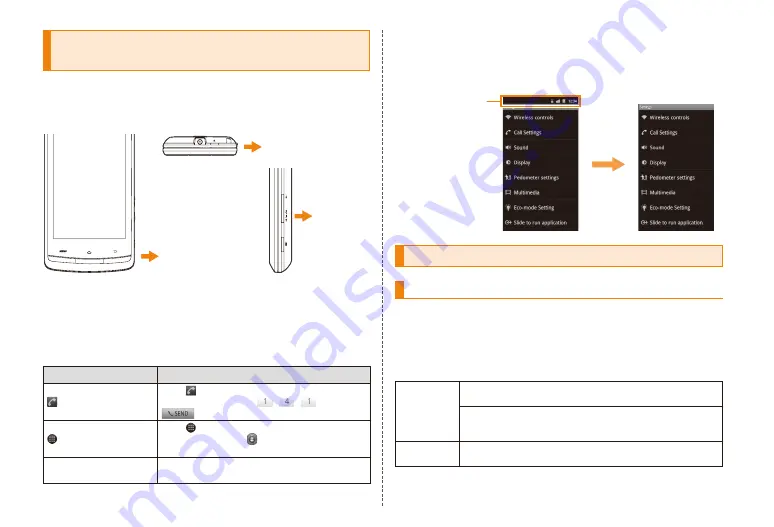
2
Illustrations and descriptions in this
Manual
■ Note on key illustrations
In this manual, the key illustrations are simplified as shown
below.
MAR
E
F
D
C
■ Description of operations for selecting
item/icon/key, etc.
In this manual, operation steps are described as follows.
Tapping is lightly touching the key or icon displayed on the
screen with your finger.
Despcription
Explanation
In the home screen,
(Phone) → "1" "4"
"1" → "SEND"
Tap at the bottom of the home
screen. Then tap
,
,
and tap
.
In the home screen,
→ "Settings"
Tap at the bottom of the home
screen and tap from the displayed
menu.
M
→
"Create new"
Press
M
to tap "Create new"
icon from the displayed option menu.
※ The procedure starts from the home screen unless otherwise mentioned.
■ Note on Screenshots
The screenshots in this manual are simplified and may look
different from the actual screens.
Icons at the top of
the screen are
omitted.
Actual screen
Sample screen
Security code and PIN code
Security code and Passwords
The IS11T has various security codes that you can use.
The available security codes are as follows. Do not forget the
various security codes that are set as they are necessary for
various operations and contracts.
● Security code
Example of
usage
①
To do remote operation of voice mail and call forwarding
services from a landline phone
②
To use Customer Service Center and to do various
inquiries, applications, and modifications on the au
homepage
Initial value
A four digit number chosen by the customer and noted
on the application form



















